Vaisala viewLinc 4.3 User Manual
Page 102
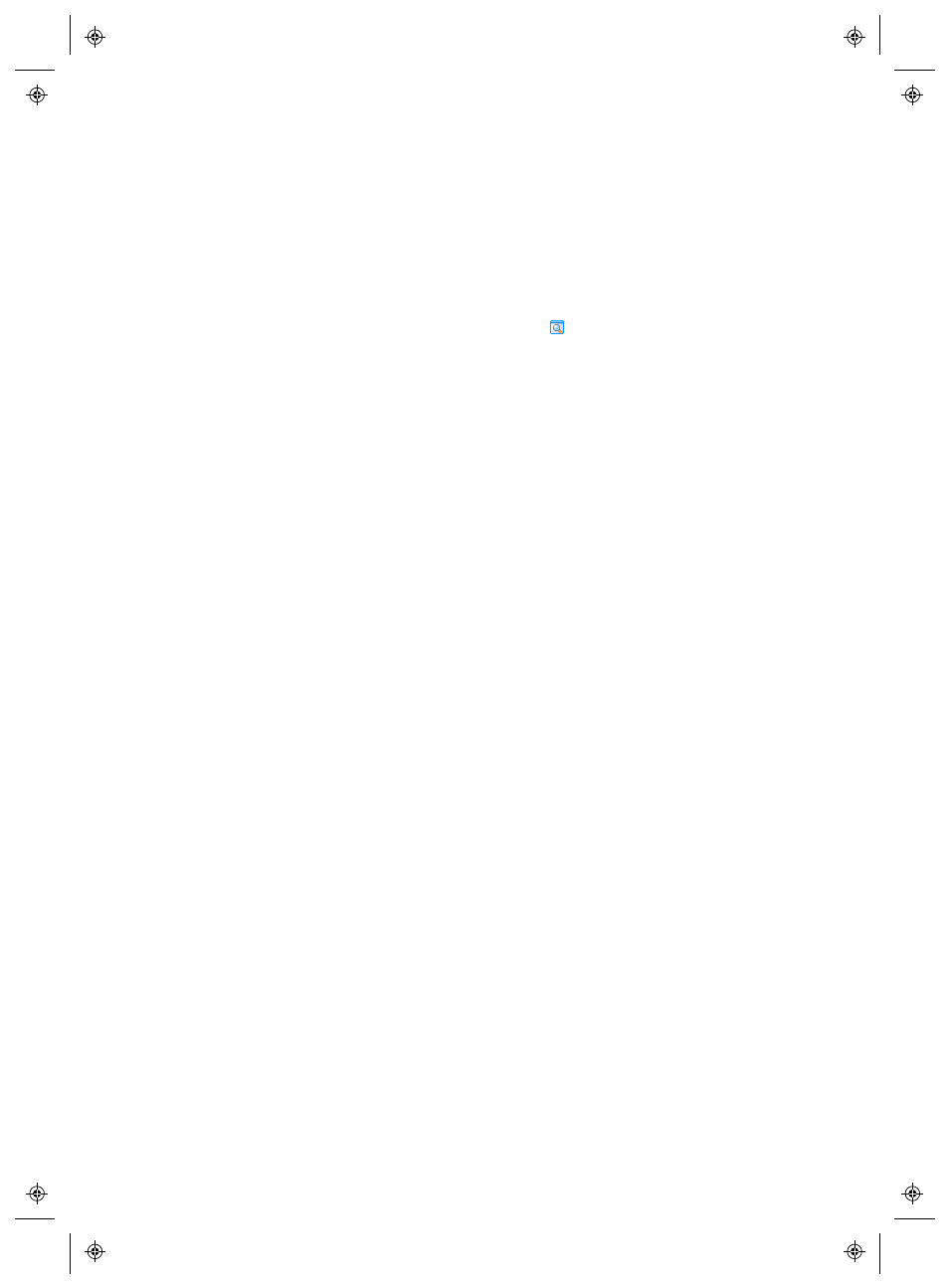
Working with the Locations window
94
4
|
4
M211679EN-A
To open a Pop-up Trend:
1
From the viewLinc desktop, select Options | Locations.
2
In the Locations window, browse the Locations tree and select
a Location you want to view as a Trend.
3
On the Table View tab or Locations navigation tree, right-click
on the selected Location, then choose
Pop-up Trend
. A new
resizeable window appears, containing information about the
selected location.
4
Repeat steps 1 to 3 to view multiple Pop-up Trend views, which
you may want to display on various monitors.
To close a Pop-up Trend window, click Close (x) in the top right
corner.
To acknowledge an alarm, see “Ways to Acknowledge Alarms” on
page 118.
