Vaisala viewLinc 4.3 User Manual
Page 148
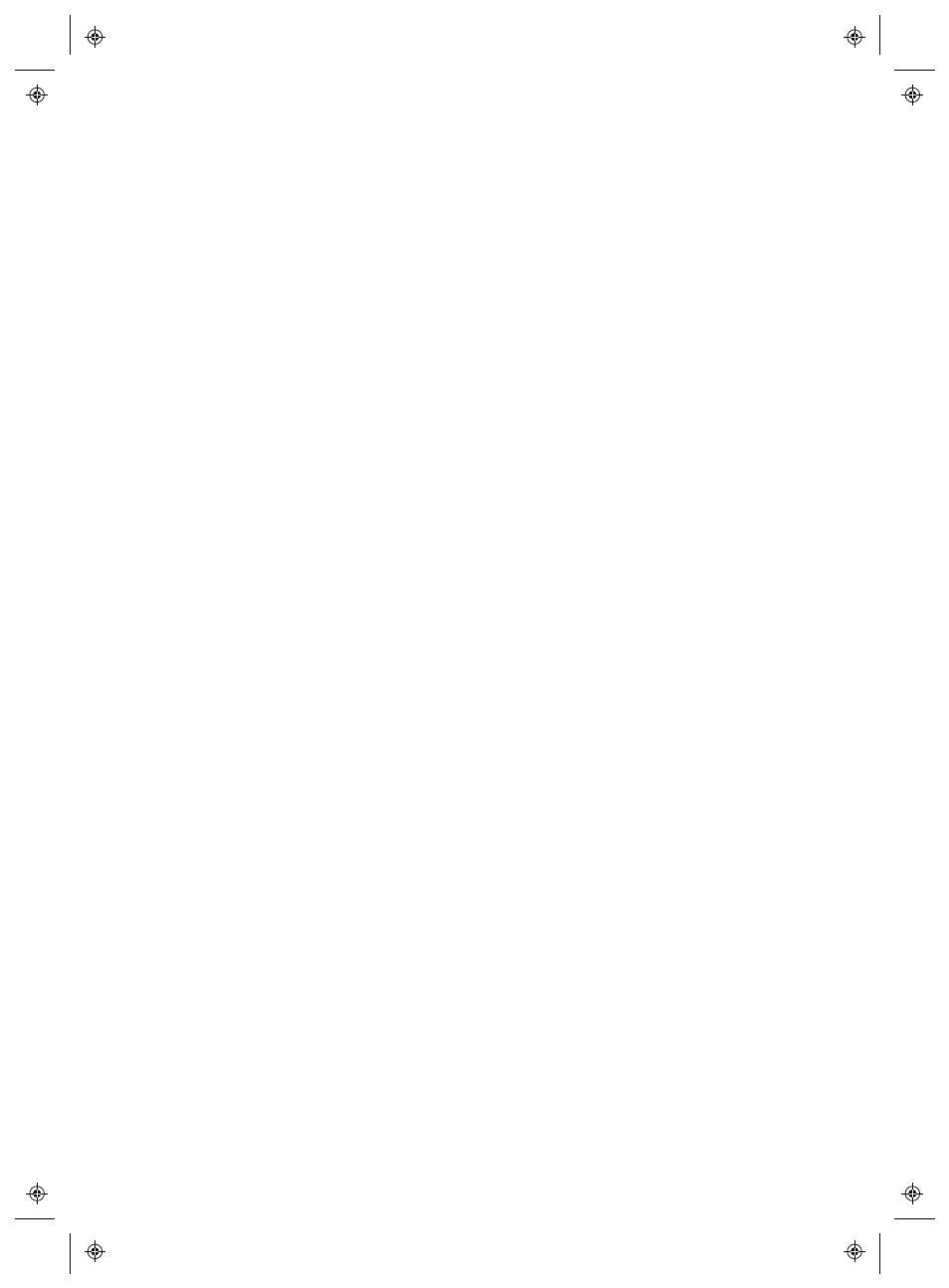
Creating New Reports
140
4
|
4
M211679EN-A
•
Include Interval Statistics Graph
: Select this option if
you want to define how information will display on your
report, then choose options on the Statistics Settings tab
(see step 7).
•
Tabular Data:
Choose to include additional data tables in
the report. If you choose to include Historical Samples,
specify the timestamp data period you want used, and
whether to use the last sample timestamp that reflects
the closest timestamp to the specified data period (every
5, 15, 30, or 60 minutes), or the closest reading to the
period interval timestamp. This option is useful when
reporting Locations have different sample rates.
7
If you chose the option, Include Internal Statistics Graph (on
the Contents tab), complete the following:
•
Include Statistics At Intervals:
To intermittently gen-
erate statistics within the time frame of a report. For
example, if your report generates data based on a seven
day (weekly) interval, you may want to view statistics
daily by selecting the Specify Duration radio box and spe-
cifying 1 day, 0 hours.
•
Include
: Select the types of statistical data you want to
add to the report, including maximum value, average
value, minimum value, standard deviation, sample count.
•
Mean Kinetic Temperature (MKT)
: Specify the activation
energy as KJ/mol.
8
On the Source Data tab define the report content scope, All
Locations,
or Selected Locations And Zones.
•
To select all Locations in a Zone, select the checkbox cor-
responding to the Zone name.
•
To select a specific Location in a Zone, expand the tree to
find and select the Location.
•
To specify a color to highlight a specific Location’s data,
select the Location, then select an option from the color
dropdown. If you select Auto, viewLinc chooses a color
according to the default color spectrum.
