Do alarms require acknowledgement, Viewing and acknowledging alarms – Vaisala viewLinc 4.3 User Manual
Page 124
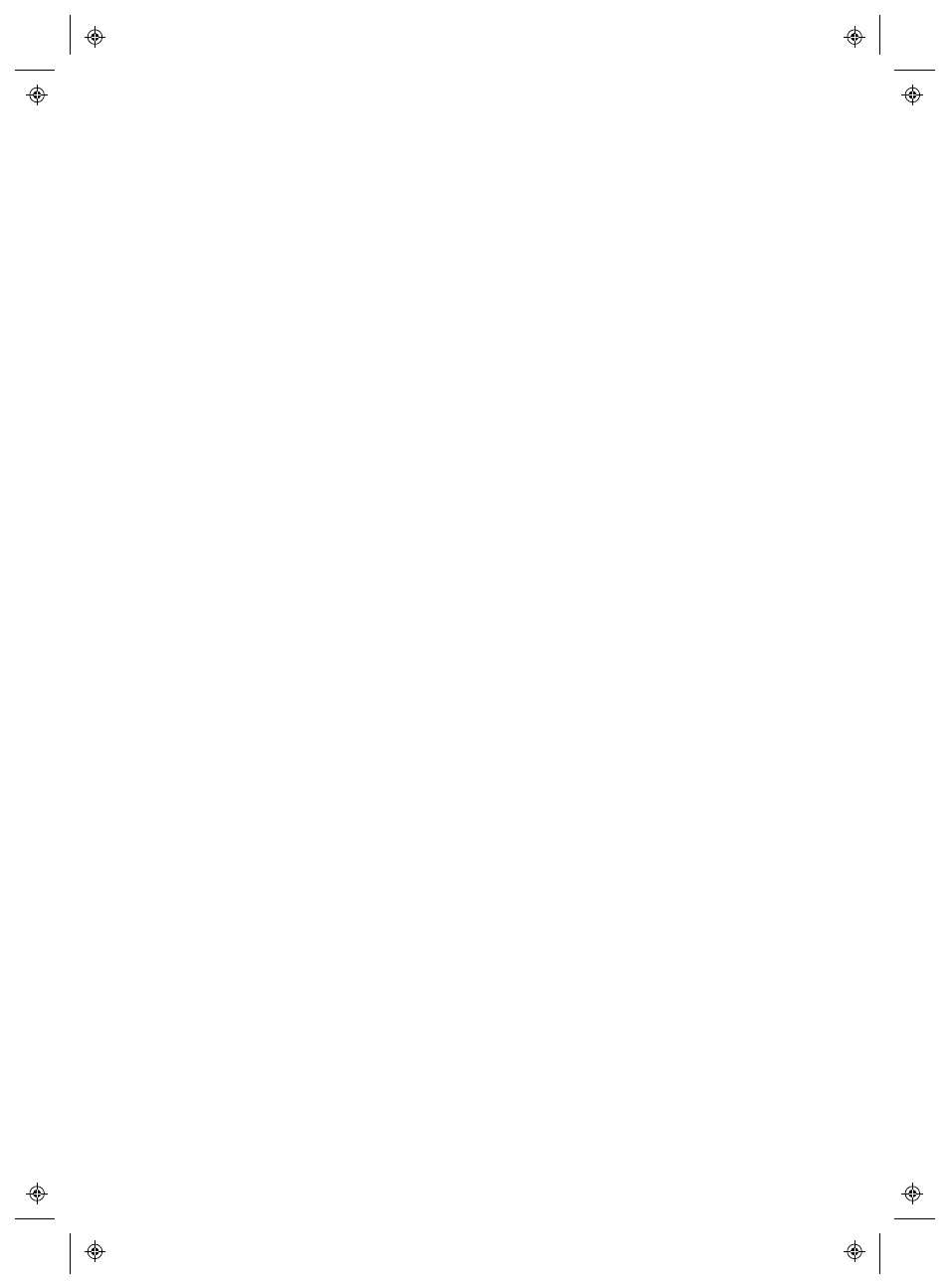
Viewing and Acknowledging Alarms
116
4
|
4
M211679EN-A
•
Pop-up: A pop-up notification can appear on your desktop
indicating a description of the condition, and an alarm mes-
sage. If pop-ups are blocked in your browser, an error message
appears, prompting you to enable pop-ups for viewLinc.
•
or SMS: An Email or SMS notification can be sent
once
or repeatedly, based on how the alarm properties are set,
and
according to a User's work schedule. If configured, an
can automatically be sent to an Email address, or mul-
tiple
Email addresses. If issuing an SMS notification, a text
message
is sent to a mobile Device.
•
Command: An application can be launched or an external
Device turned on. If configured, an external Device (such as a
light or buzzer) or a computer application (such as batch file
which can page or phone a particular number) can be
triggered when an alarm condition occurs.
Alarms
should be dealt with as soon as possible by acknowledging
them
in viewLinc, on a remote display, or with a reply to an Email
or
SMS notification. If configured to require acknowledgement, an
alarm
notification will persist unless acknowledged.
IMPORTANT: Alarm notification is sent only for Devices with
Channels currently linked to active Locations.
Do Alarms Require Acknowledgement?
Alarms can be configured so they do not require acknowledgement.
Viewing and Acknowledging
Alarms
The Alarms window displays a list of all active alarms on your
viewLinc system. Only alarms for the Locations which you have
permission to view are visible. You require permission to
Acknowledge Alarms for a specific Location.
You can view active alarms in the Locations window (Location
Alarms tab), or in the Alarms window. For information about
