Performing an immediate data transfer – Vaisala viewLinc 4.3 User Manual
Page 155
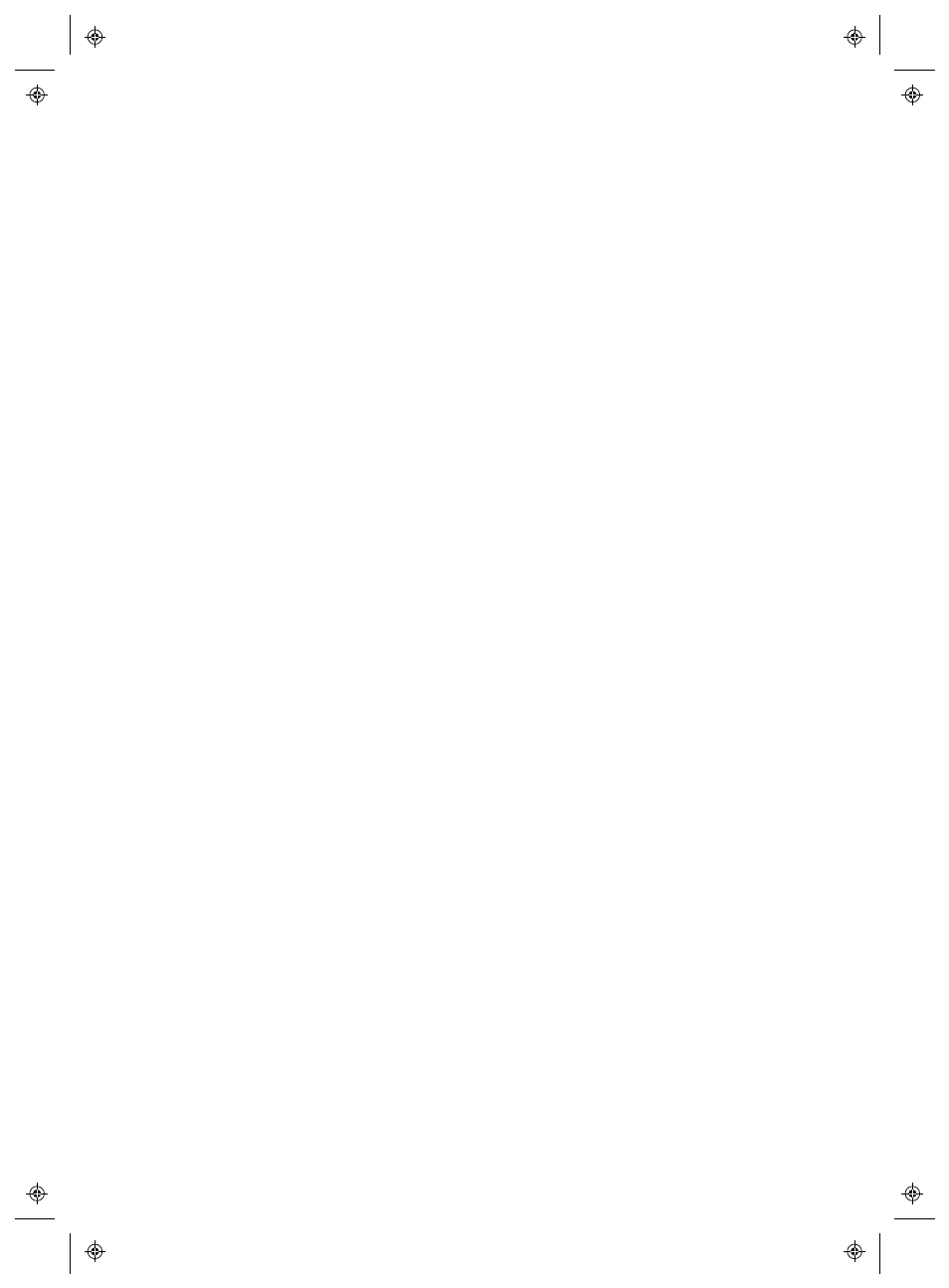
Transferring Data
viewLinc 4.3
4
|
4
147
6
In the Destination area, complete the fields:
•
Destination
: Choose the destination directory for the saved
data (.spl) file (do not use a mapped drive path).
•
Sample directory paths could include: c:\Device_files or
\\
use a directory on the viewLinc Host Server (for example,
c:\
Note: During a data transfer, you may be prompted to enter a
valid username and password to save the file to a target dir-
ectory or shared directory. You also need to ensure that the
account which installed viewLinc (that is, which runs the
viewLinc Enterprise Server service) has sufficient per-
missions to write to the directory where you want the trans-
ferred data to go. For more on Services with viewLinc, see
“FAQs & TROUBLESHOOTING” on page 161.
•
Field 1/2/3
: Specify the order you want to used to identify the
three fields which will make up the transfer filename. File-
names for .spl files are created from combinations of the
Device's description, serial number, and the date and time
the file was saved.
For example, Device ID-08094523-2011-04-22 16-30-01.spl.
7
To test that the transfer will complete as defined, click Transfer
Now.
Use Windows Explorer to ensure the data file transferred to
the specified file location.
8
Click Save to save these settings for a scheduled transfer.
Note: If comments are enabled from system preferences, the Add
Comment window appears. Select a preconfigured comment or
enter your own. A row containing information on the sched-
uled transfer for each Device you’ve set up appears in the
Event Log.
Performing an Immediate Data Transfer
You may be required to initiate an immediate transfer, before a
scheduled transfer is due, perhaps after receiving an alarm that Logger
memory is running low.
