Vaisala viewLinc 4.3 User Manual
Page 79
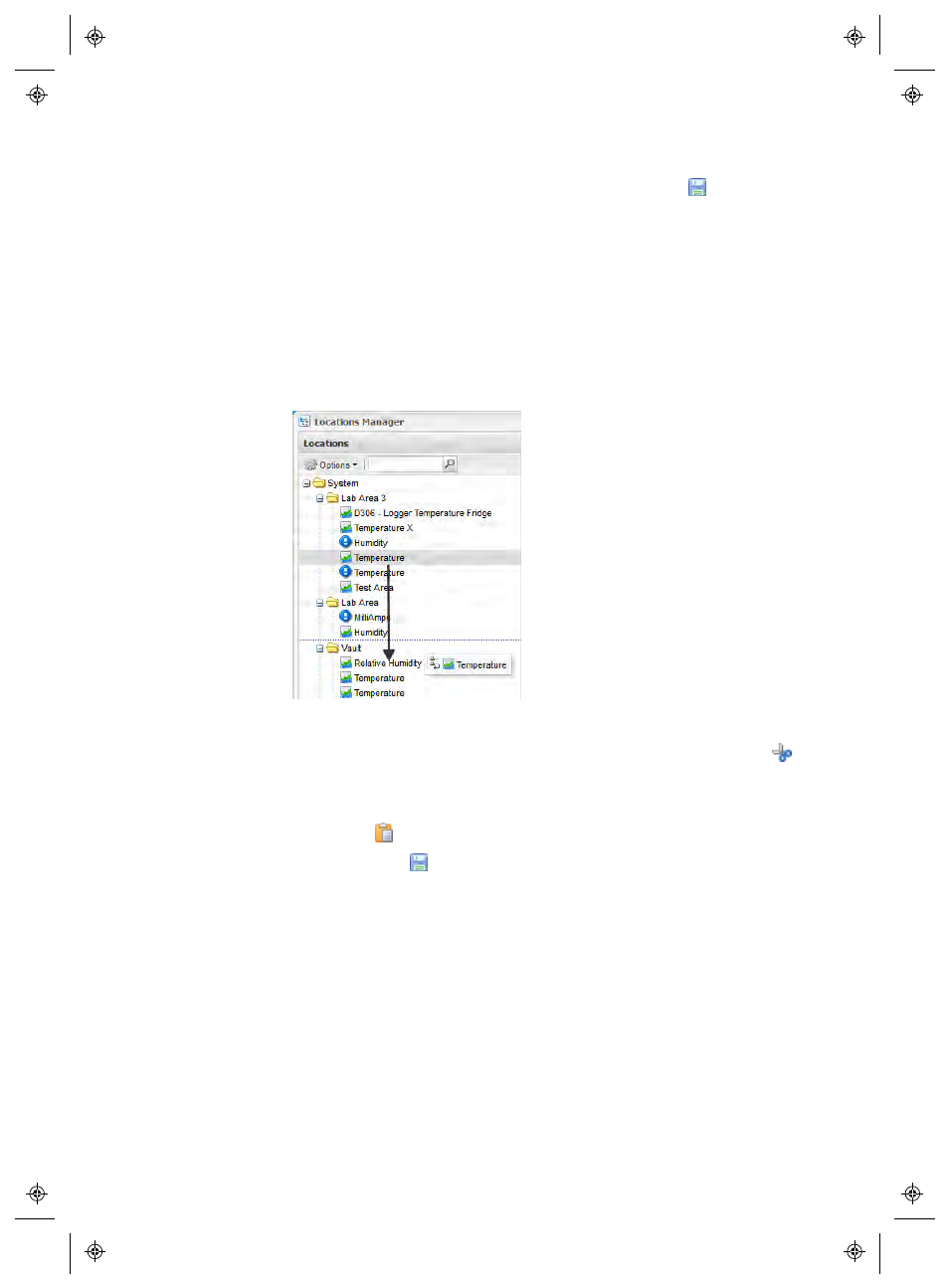
Managing Locations & Zones
viewLinc 4.3
4
|
4
71
4
In the Locations navigation pane, select Options |
Save
.
To link a Channel to this new Location, see “Linking Location Channels”
on page 72.
To move a Location:
1
Ensure a Zone is created for the Location data point (see “Creating
Zones” on page 69).
2
To move a Location with drag and drop, simply select the Location
you want to move, then drag the Location to the new Zone.
3
To move a Location manually:
a
Right-click on the Location you want to move, and select
Cut
Location
.
b
Right click on the Zone you’d like to move the Location to, and
select
Paste
.
4
Click Options |
Save
.
To create a Zone and Locations from a single Device:
1
Ensure a Zone is created for the Device (see “Creating Zones” on
page 69).
2
Browse the Devices tree to select the Device you want, then drag the
Device into the Zone.
