Editing device and channel properties – Vaisala viewLinc 4.3 User Manual
Page 105
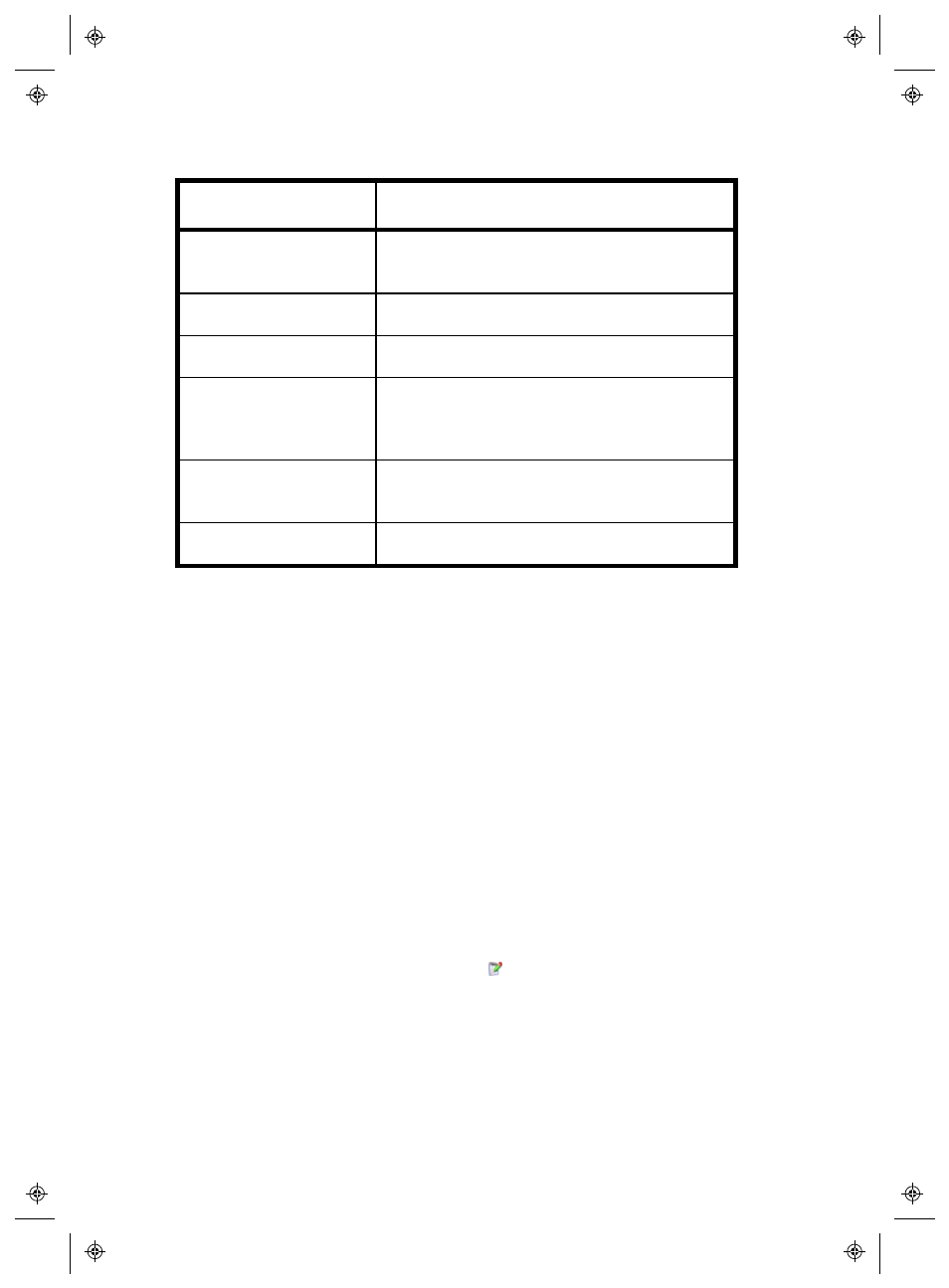
Viewing Devices and Hosts
viewLinc 4.3
4
|
4
97
Column
Displays
Localhost
Identifies whether the selected Host is run-
ning viewLinc (viewLinc server machine).
Devices
Number of Devices connected to the Host.
Version
viewLinc version running on the Host.
Status
Indicates whether the Host is currently
connected to the viewLinc monitoring sys-
tem.
viewLinc Aware
Indicates whether the viewLinc Aware Ser-
vice is enabled on the Host.
Alarming
Alarm state.
Editing Device and Channel Properties
To save time, you can view and edit Device information, such as
Description, Alias, Timeout seconds, UDP Port, Password, and data
transfer parameters (depending on the Device options) from within
viewLinc (see “Device and Channel Aliases ” on page 26).
Depending on the Vaisala Veriteq Devices you have installed, you can
modify these properties in viewLinc; however, if your Device is linked to
the vLog audit trail, edit the Device properties in vLog or first disable the
link to the audit trail to modify properties in viewLinc.
To edit Device properties:
1
From the viewLinc desktop, choose Options | System Configuration
| Locations Manager
.
2
On the Devices pane, select the Device you want to edit.
3
Select Options | Device |
Edit Device
(or use the right-click
menu).
4
In the Edit Device Properties screen, edit the properties fields.
For Vaisala Veriteq Loggers you can specify:
