Deactivating and deleting reports – Vaisala viewLinc 4.3 User Manual
Page 151
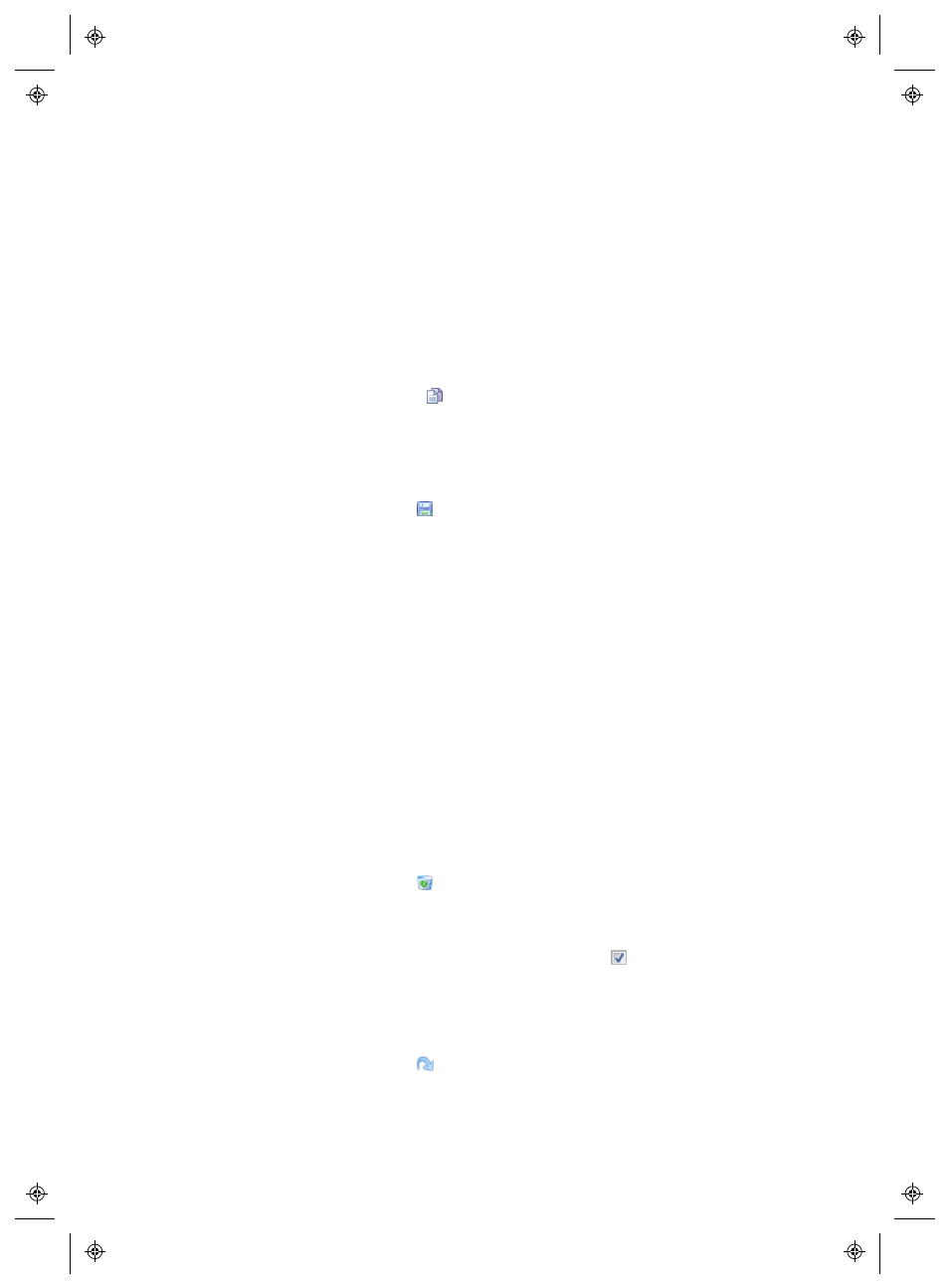
Deactivating and Deleting Reports
viewLinc 4.3
4
|
4
143
Cloning an Existing Alarm, Location or System
Report
If you want to define a new report which is similar to an existing report,
save time and use the Clone Report feature.
To clone an existing report:
1
In the Reports window, select an existing report you want to copy.
2
Choose Options |
Clone Report
.
3
Modify the report parameters, as required.
4
To assign a new name for the report, right-click on the title to make
the text editable, and enter the report name.
5
Select Options |
Save
.
Your new report is saved and appears alphabetically in the report list.
Deactivating and Deleting
Reports
You can deactivate or permanently delete a report. When you deactivate a
report, you prevent it from being used or auto-generated for a specific
period of time.
If you no longer want a report, simply delete the report.
To deactivate a report:
1
In the Reports window, select the report you want to delete from
the Report Definitions tree.
2
Select Options |
Deactivate Report.
To reactivate a report:
1
In the Reports window, select Options |
Show Deactivated
Reports
.
2
Select the report you want to reactivate from the Report Definitions
tree.
3
Select Options |
Reactivate Report
.
