Deleting zones, Editing location properties – Vaisala viewLinc 4.3 User Manual
Page 83
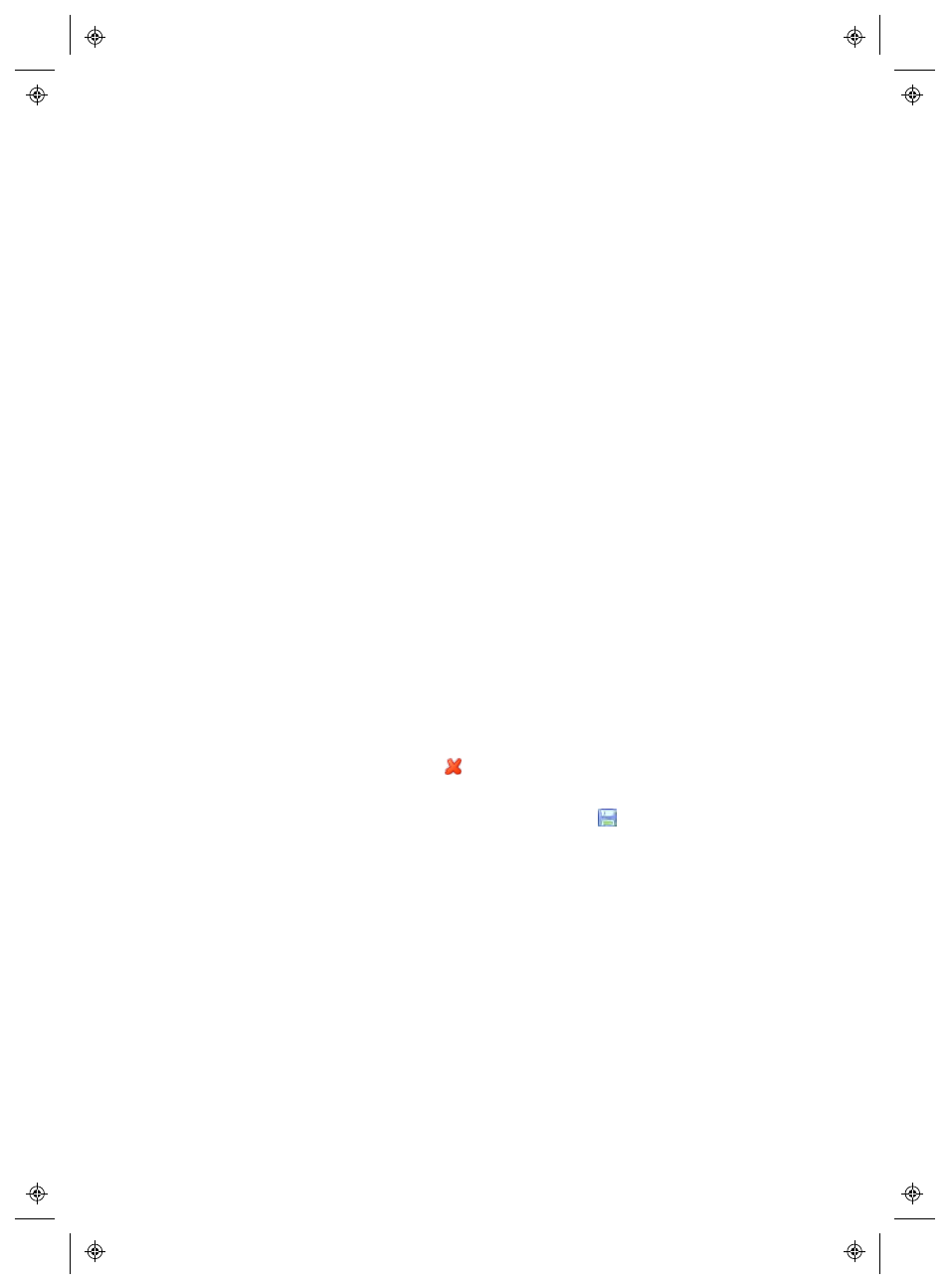
Editing Location Properties
viewLinc 4.3
4
|
4
75
Note: Renaming Zones edits the Zone name only; it does not change
the Locations assigned within it. To link or unlink Locations to a
Zone, see “Adding Locations to Zones” on page 70.
Deleting Zones
To delete a Zone, you must first deactivate all child Locations, and re-
assign them to a different Zone. To move Channels between Zones, see
“Creating Zones” on page 69.
To deactivate all child Channels:
1
In Locations Manager on the Locations tree, select the Zone to
delete.
2
Right-click to select Deactivate Child Locations.
3
Click Yes.
Note: To view all deactivated Locations, on the Locations Manager
Options menu, select Show Deactivated Locations. Deactivated
Locations display with an X on the Location icon.
To delete a Zone:
1
In Locations Manager on the Locations tree, select the Zone to
delete.
Note: You cannot delete the System zone.
2
Right-click to select
Permanently Delete Zone
. This option is only
available when all child Locations are deactivated.
3
In the Locations pane, select Options |
Save
.
Editing Location Properties
In the Locations Manager window, use the Properties tab to review
Location information, such as how data is measured, and whether the
Location uses a Threshold alarm schedule.
To make changes to Location properties, you require Manage Locations
Right, and have Full Control Permission assigned to you, for the Location.
