Swapping a device – Vaisala viewLinc 4.3 User Manual
Page 118
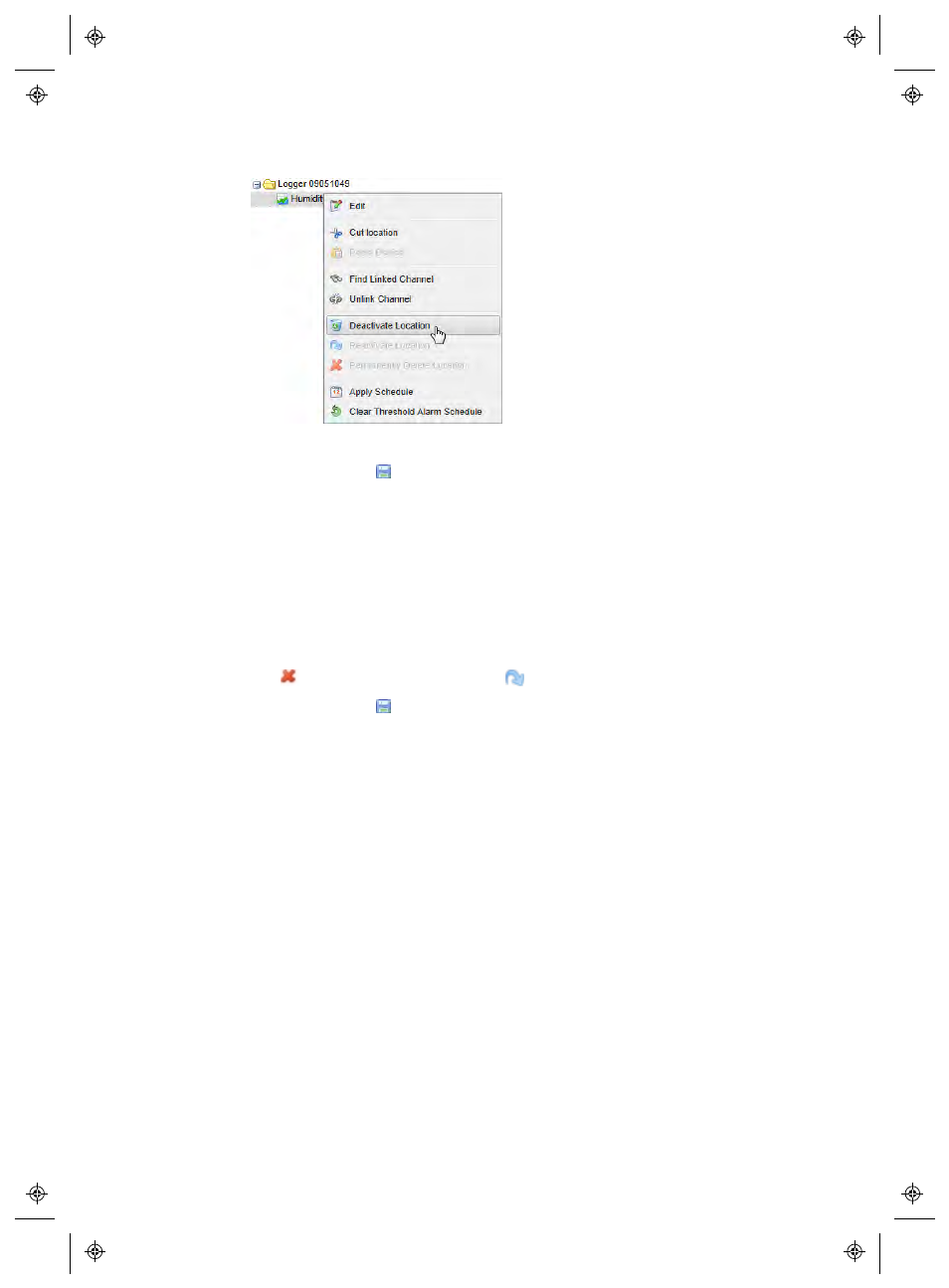
Removing Devices
110
4
|
4
M211679EN-A
3
At the Modify Location prompt, click Yes.
4
Click Options | Save.
To reactivate a deactivated Location:
1
From the viewLinc desktop, choose Options | System Con-
figuration | Locations Manager
.
2
On the Locations | Options menu, select the option, Show
Deactivated Items
.
3
Select the deactivated Device in the Devices tree (indicated by
an
), then right-click to select
Reactivate Device
.
4
Click Options | Save.
Swapping a Device
When a Device is swapped, the change is noted on the Location
History report (the report shows the Device serial number for a
reporting period). If, during the reporting period, the Device was
swapped, this event is listed in the report summary.
To swap a Device:
Note: Only a Device with the same settings may be swapped.
1
To check if you have any existing Devices connected to the net-
work that could be used for the swap, go to Locations Manager
| Devices | Options
.
