Viewing data with viewlinc mobile – Vaisala viewLinc 4.3 User Manual
Page 164
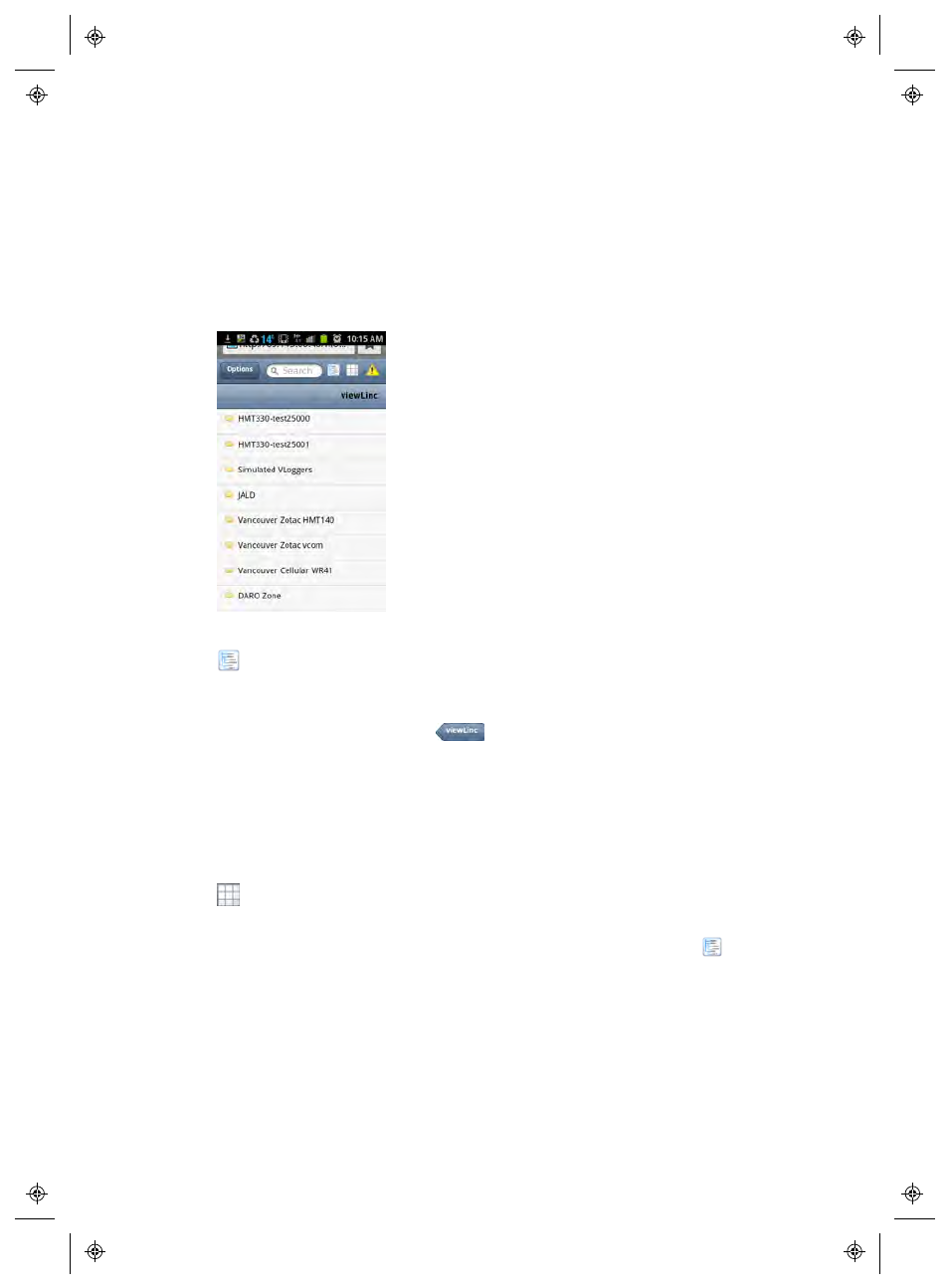
Using viewLinc Mobile
156
4
|
4
M211679EN-A
Viewing Data with viewLinc Mobile
The initial screen that appears after you log in, is the primary
Locations
window navigation tree.
Tap the name of a Zone to reveal the Locations below it, then press
the top left Options menu to view the commands available.
There are three selectable Views available:
Locations pane View:
The default View. Use this View to display
Pop-up Trends, change Pop-up Trend graph settings, or acknowledge
alarms. When a Location is tapped, the contents view expands.
•
To go up a folder, tap
. Do not use your Back button, it
will end the browsing session.
•
To get further information on a Location, select it, then select
Options | Pop-up Trend
.
Note: If the Pop-up Trend does not appear, check that your
mobile Device is not set to block pop-ups.
Locations Table View:
Displays detailed Location information
for whichever Location was selected from the Locations pane view.
•
To go up a folder, select the Locations pane View icon,
(do
not tap the Back button, as this will exit the browser and you
will have to log in again).
