Installing viewlinc – Vaisala viewLinc 4.3 User Manual
Page 25
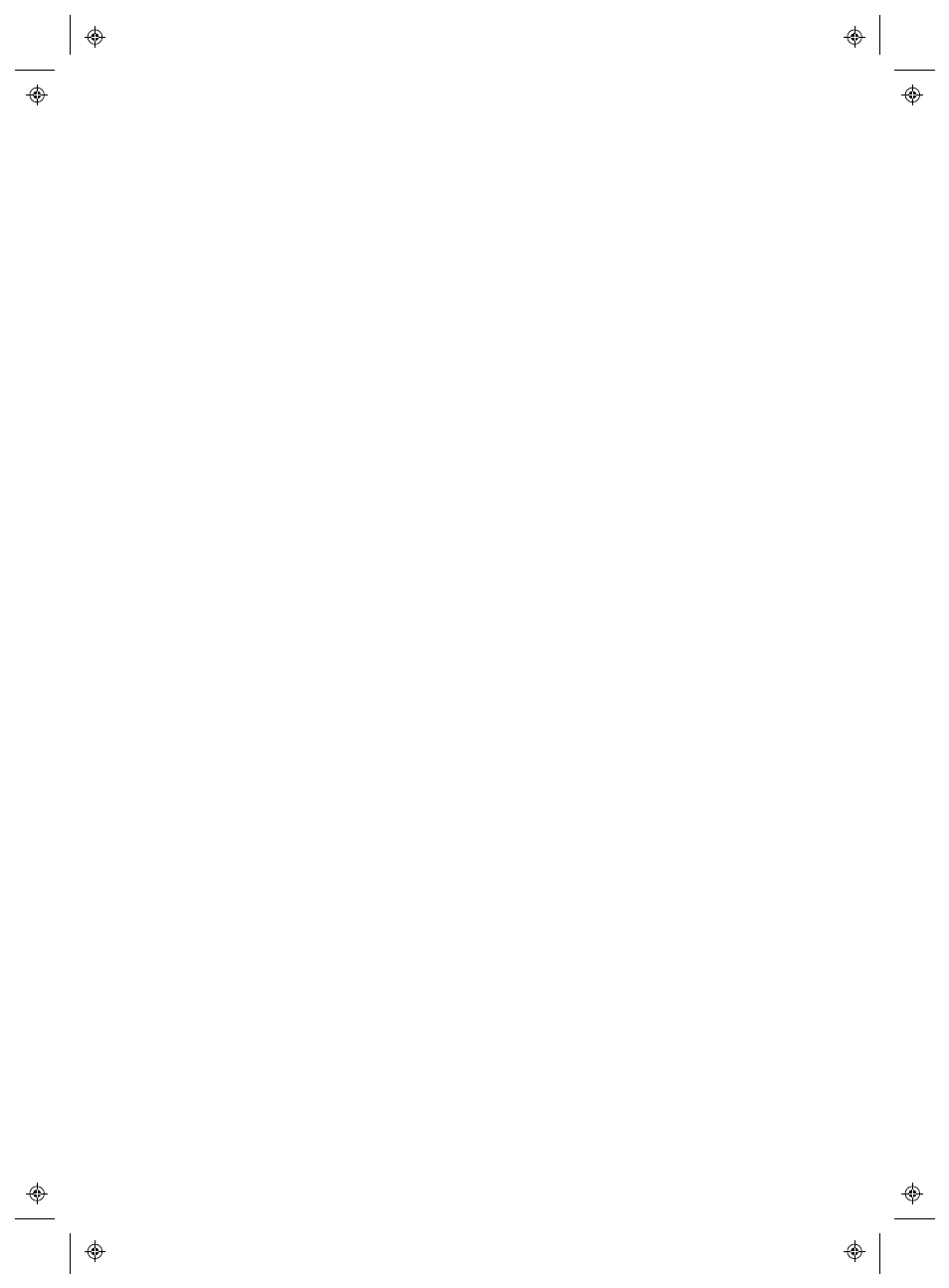
Installing viewLinc
viewLinc 4.3
4
|
4
17
•
enable or disable Channels
•
specify Device and Channel descriptions
•
store historical data for backup purposes
Note: Depending on the Devices you have installed, some of these
properties can be adjusted within viewLinc. See “Editing
Device and Channel Properties ” on page 97.
Installing viewLinc
Now you are ready to make Device monitoring, alarming and reporting
activities available across your network.
There are two options available to you:
•
Install viewLinc software on a network server
(install option:
Enterprise Server). This installation method allows the viewLinc
server PC to monitor and administer all Devices connected to it,
wired and wireless. If you are monitoring less than 20 Devices, you
may decide that you only require one installation of viewLinc; how-
ever, if you want additional control and network stability, or have a
medium or large installation, it is recommended that you connect
some of your Devices to a Host PC.
•
Install viewLinc software on a Host PC
(install option: Device
Host). Setting up viewLinc on additional, dedicated PCs allows auto-
matic communication with the viewLinc Server while offering pro-
tection from bandwidth and network communication issues, and
greater flexibility when managing Device configuration.
Refer to the Host and Server requirements for different installation sizes,
to determine which option is best for your needs (see “viewLinc System
Requirements” on page 5).
Note: All Users can access viewLinc from their own PC or mobile
Device, without having to install the software; however, their PC
must be running a supported Internet browser, they require the
IP address where viewLinc is installed, and must be set up as a
User in viewLinc (see “Controlling Access to viewLinc” on
page 35).
