Removing devices – Vaisala viewLinc 4.3 User Manual
Page 116
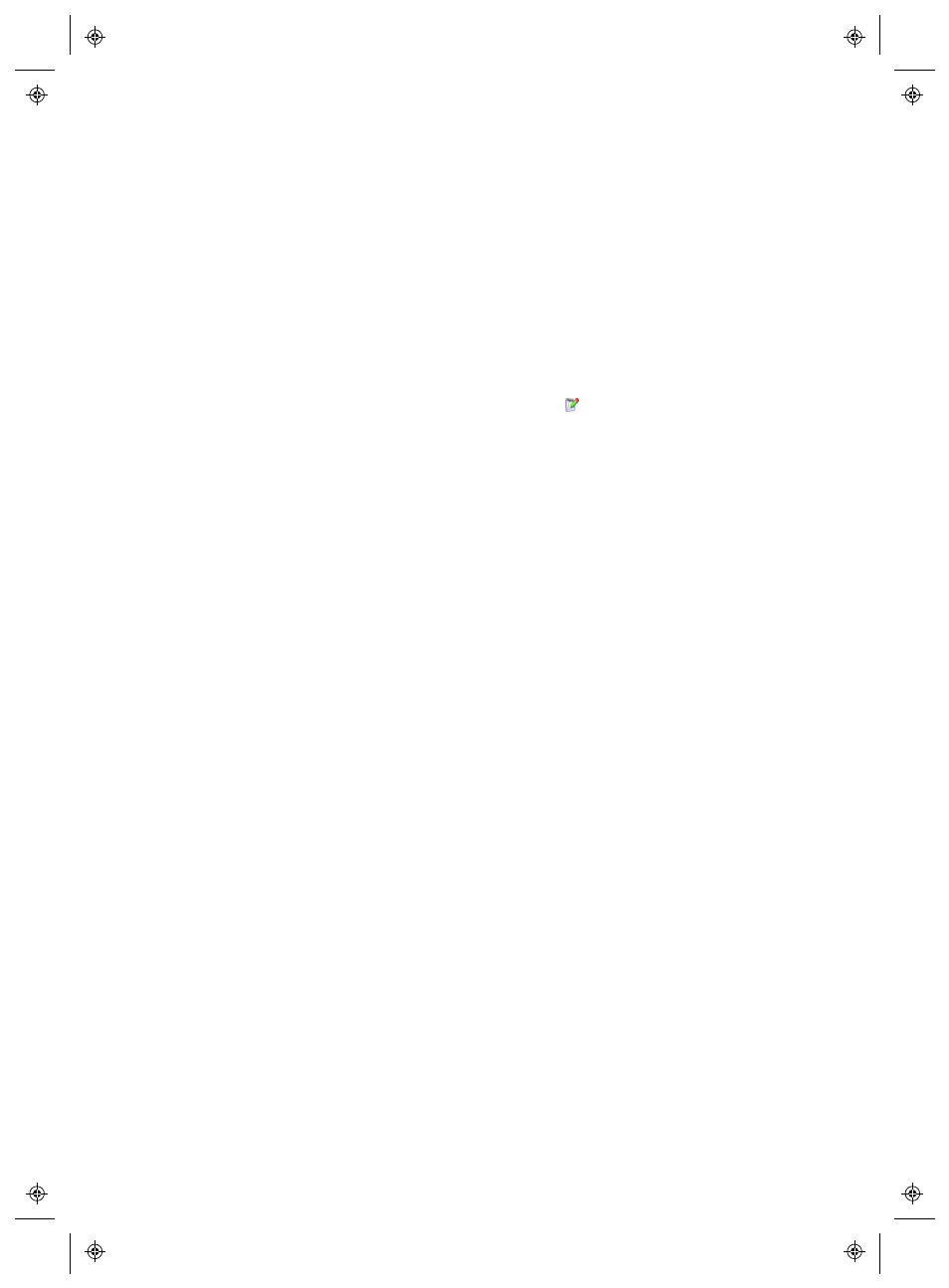
Removing Devices
108
4
|
4
M211679EN-A
To edit calibration properties:
1
Make sure a Device which supports calibration properties is
selected.
2
Ensure the initial calibration values have been downloaded
from the Device to viewLinc (automatically discovered).
3
On the viewLinc desktop choose, Options | System Con-
figuration | Locations Manager
, and then use the Devices tree
to select a Channel to edit.
4
On the Options | Channel menu select
Edit Channel
(or use
the right-click menu).
5
In the Edit Channel Properties window, edit the calibration
properties for Calibration Scale and Calibration Offset
(provided by Vaisala or collected from your onsite calibration
testing).
6
Click OK.
7
When the calibration property is changed, confirm the change
and ensure the correct calibration date is entered.
8
Click OK.
Removing Devices
When a Device is removed from the viewLinc system, or transferred
to a new monitoring area, viewLinc needs to be notified to prevent
system alarms.
You may want to remove a Device when:
•
a Device requires maintenance (such as recalibration)
•
a Device is no longer required
•
a Device needs to be disabled temporarily
To ensure consistency in monitoring, you can choose to deactivate a
Device, deactivate a Location, swap a device or permanently delete a
Location. Before you can swap a Device you must first unlink any
linked Channels.
IMPORTANT: If a Device is removed without being deactivated,
this will trigger a Communication Alarm.
