Define sms notification settings – Vaisala viewLinc 4.3 User Manual
Page 56
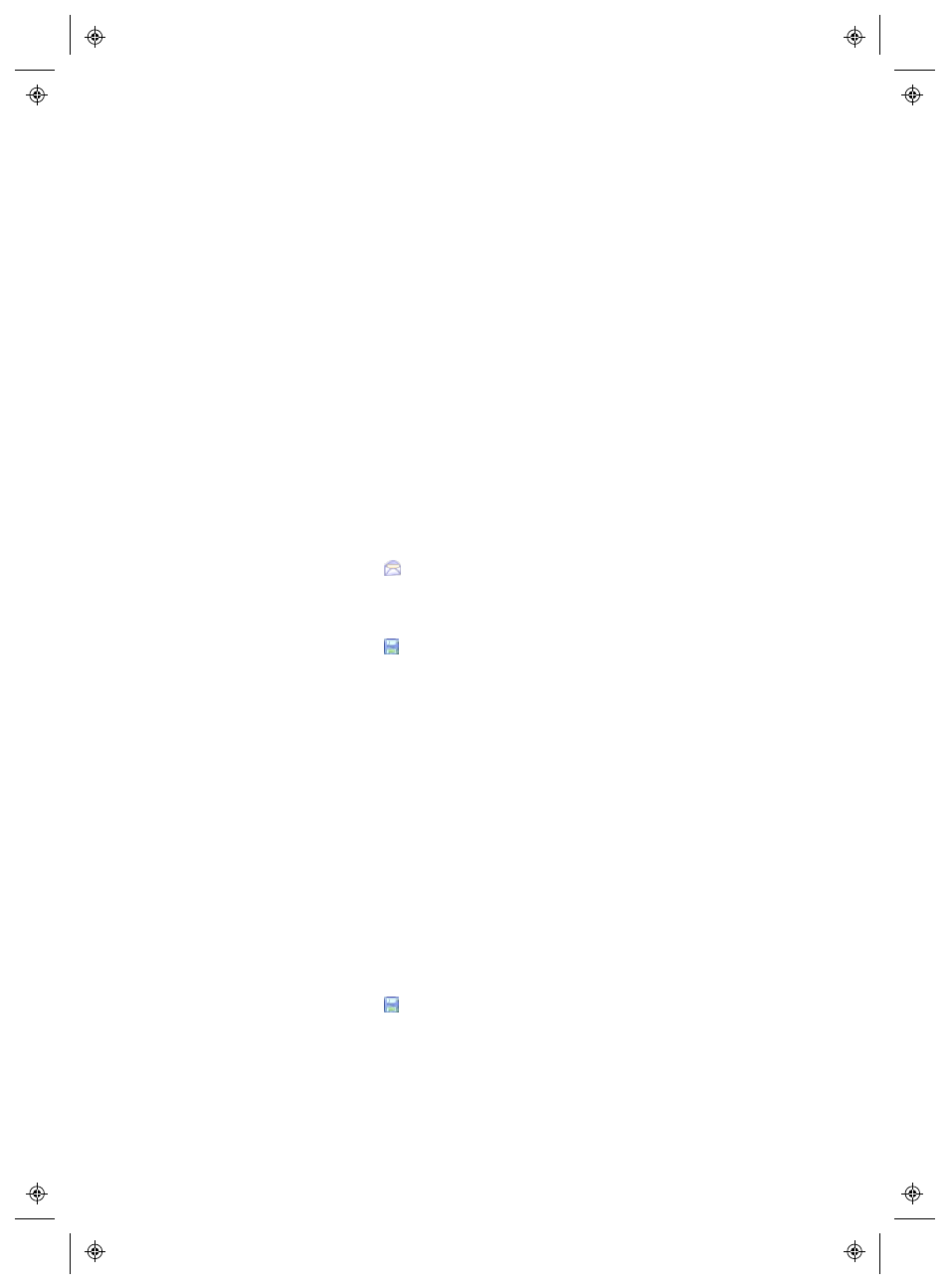
Email & SMS Notification Settings
48
4
|
4
M211679EN-A
5
If your outgoing mail server requires authentication, select the
SMTP Authentication
check box and enter the username and
password to send mail on that server.
Note: viewLinc automatically uses secure SMTP if it is sup-
ported by the SMTP server.
6
If your outgoing mail server requires confirmation through a
POP3 connection before sending mail (contact your IT network
administrator for assistance), configure the following settings:
a
Select POP3 connection is required.
b
POP3
: Enter the incoming POP3 mail server name.
c
Port
: Enter the incoming mail server port.
d
Select POP3 Authentication, then enter a username and
password for a valid POP3 account for the viewLinc system
to use.
7
Select Options |
Test Email
to test your settings. If they are
OK,
continue. If not, adjust the administrator Email address
and
verify the settings until the test Email is sent successfully.
8
Select Options
| Save to save the Email settings.
Define SMS Notification Settings
To configure default SMS settings:
1
From the viewLinc desktop, choose Options | System Con-
figuration | SMS Settings
.
2
Enter the Administrator’s mobile number.
3
Enter your modem SMS COM port number.
4
Select an option from the SMS port baud rate box list. Select
the rate which is best supported by your modem.
5
Enter the SIM Card PIN number (if required).
6
Select Options |
Save
.
