Vaisala viewLinc 4.3 User Manual
Page 143
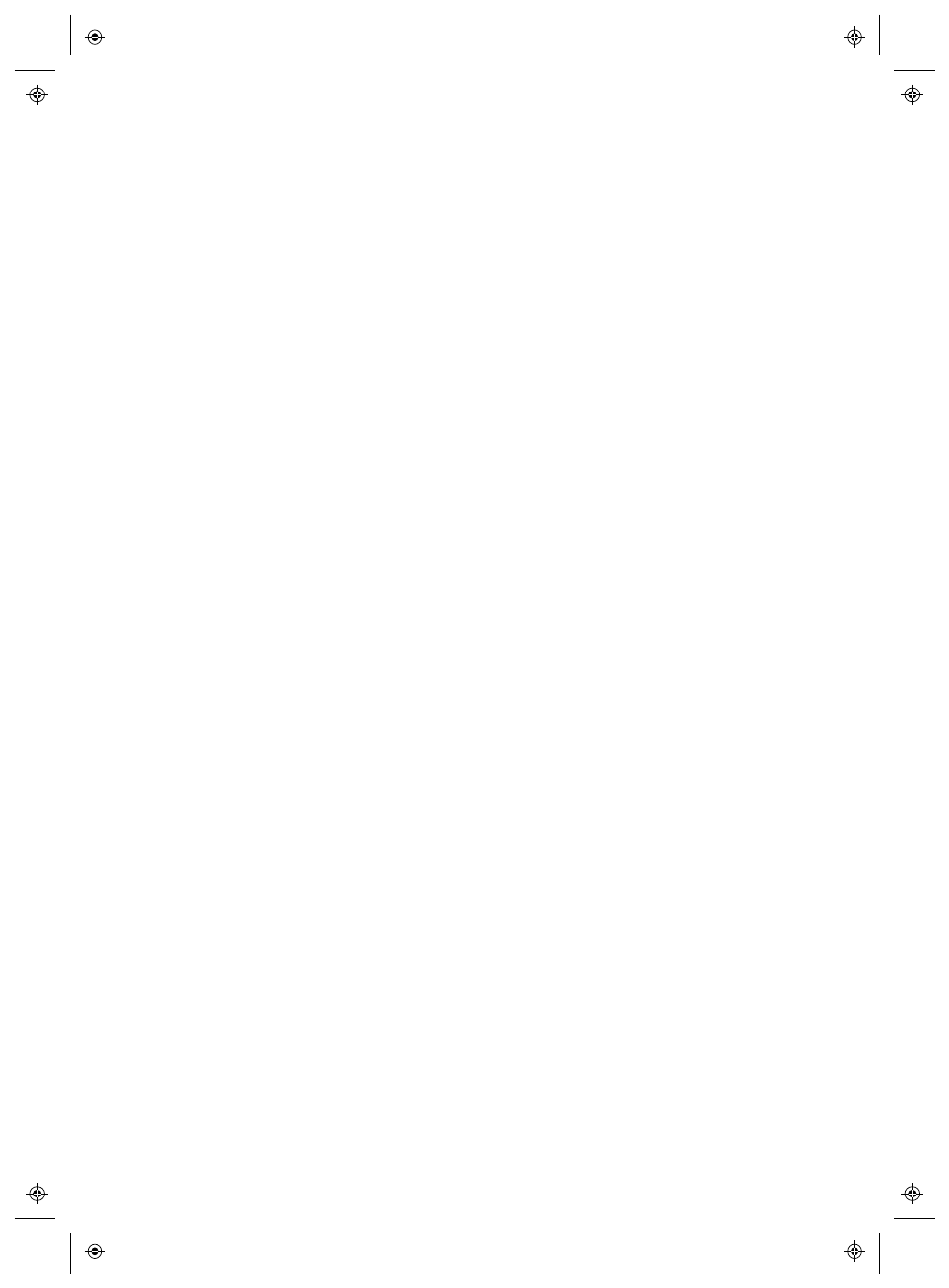
Creating New Reports
viewLinc 4.3
4
|
4
135
•
Report Owner
: Select a User or Group you want to have
access to modify or generate this report.
•
Range Type
: Specify the period you want the report to
include using the default option, Most Recent Events, or a
specific date range. If you choose a fixed date range from the
Range Type box, calendars will appear to indicate from/to
dates. This option is available for Alarm and Location History
reports.
•
Duration
: Specify the time period you want included in the
report. If you want to include only the last 8 hours of data,
enter 8 and then choose hours from the box. This option is
available for Alarm and Location History reports.
•
Time Zone
: Change this value only if a specific time zone
adjustment is required for the report, otherwise leave it as
the default and it will report for your server time zone. If you
do select a different time zone, all report dates, scheduled gen-
eration and printed timestamps will be relevant to the selec-
ted time zone.
•
PDF Font
: Choose the format for the report output. If you
want to generate a report in Chinese, select Chinese char-
acter support
. This option is available for Alarm and Location
History reports.
4
In the Scheduled Generation area of the General tab, choose one
of the following:
Note: A report can be generated at any time manually, or auto-
matically generated on a set schedule.
•
Automatically Generate and Email
: Choose this option to
send the report directly to specific Email addresses, or to a
viewLinc Group.
•
Automatically Generate and Save:
Choose this option to gen-
erate the report automatically according to a set schedule, and
save it to a specific file location:
•
Save To:
Specify where you want the report saved.
•
Start Generating:
Enter the start date and time you want
the report generated.
