Alarm reporting – Vaisala viewLinc 4.3 User Manual
Page 132
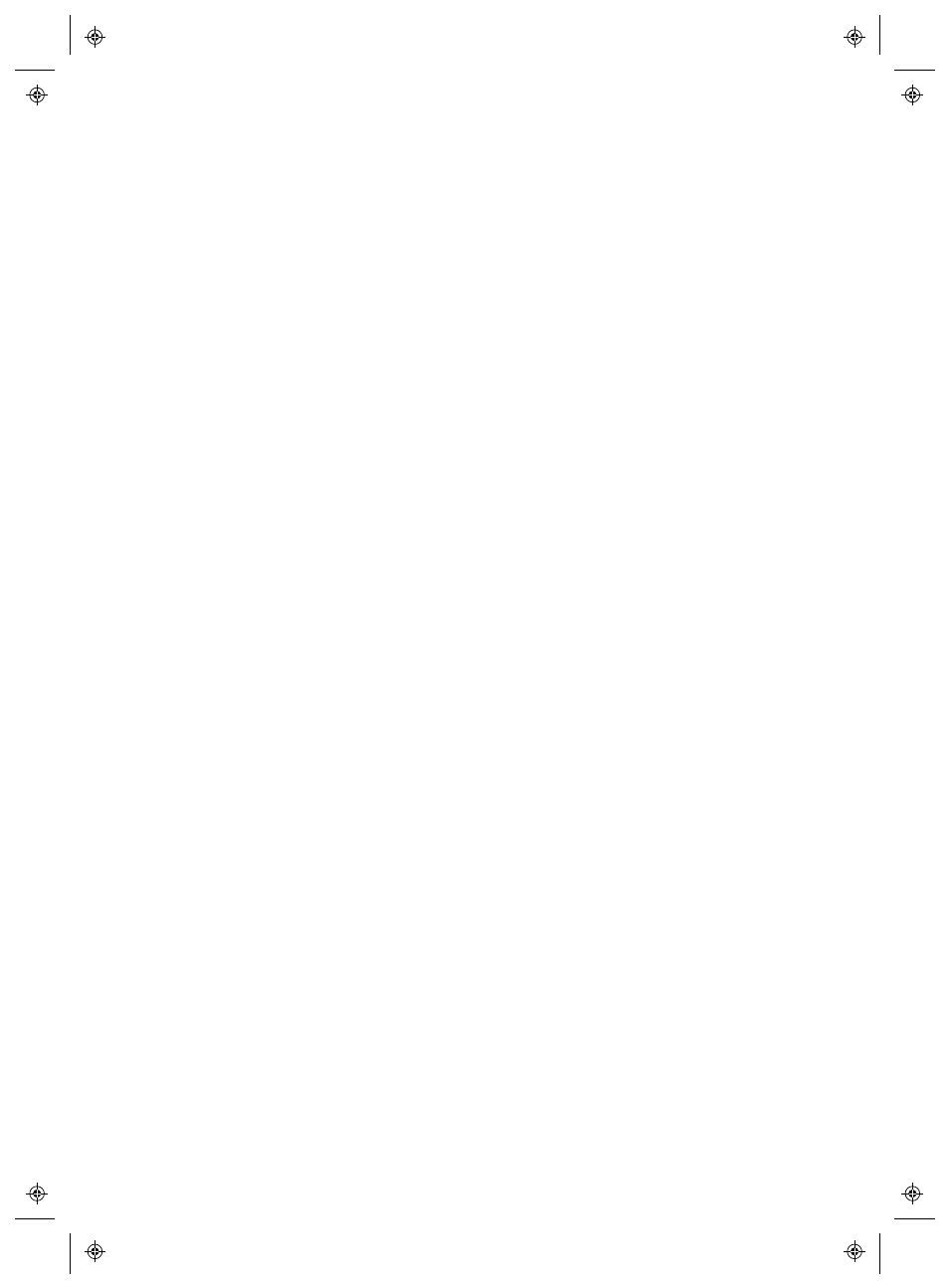
Alarm Reporting
124
4
|
4
M211679EN-A
2
Select or deselect the columns you want to view. New columns
appear automatically, and removed columns disappear auto-
matically.
3
Click anywhere in the window to close the Column content
options.
Alarm Reporting
For historical record-keeping purposes, you may want to print a hard
copy of specific alarm conditions for a specified time period.
In viewLinc, you can print alarm data directly to your printer (.pdf
format), or export alarm data to a spreadsheet (.xls). In the
spreadsheet format, you can control how the information displays, to
meet your company’s reporting requirements.
Refer to Chapter 7: Reporting and Historical Data, for more
information on Alarm, Location History and System Reports.
To print a report on all active alarms:
1
In the viewLinc Alarms window, select Options | Print . A new
browser tab appears displaying a printer-friendly list of alarms.
2
In the Print window, choose your desired print settings, then
click Print.
To export alarms to Excel format:
1
Select Options | Export to Excel. This will export all alarms in
this list to a .tsv format file.
2
At the prompt, choose to Save (file is saved to your default
Downloads folder) or Open this file. If you receive an error mes-
sage stating Windows cannot open the file, select MSExcel to
view the file and make changes.
