Adding custom events – Vaisala viewLinc 4.3 User Manual
Page 136
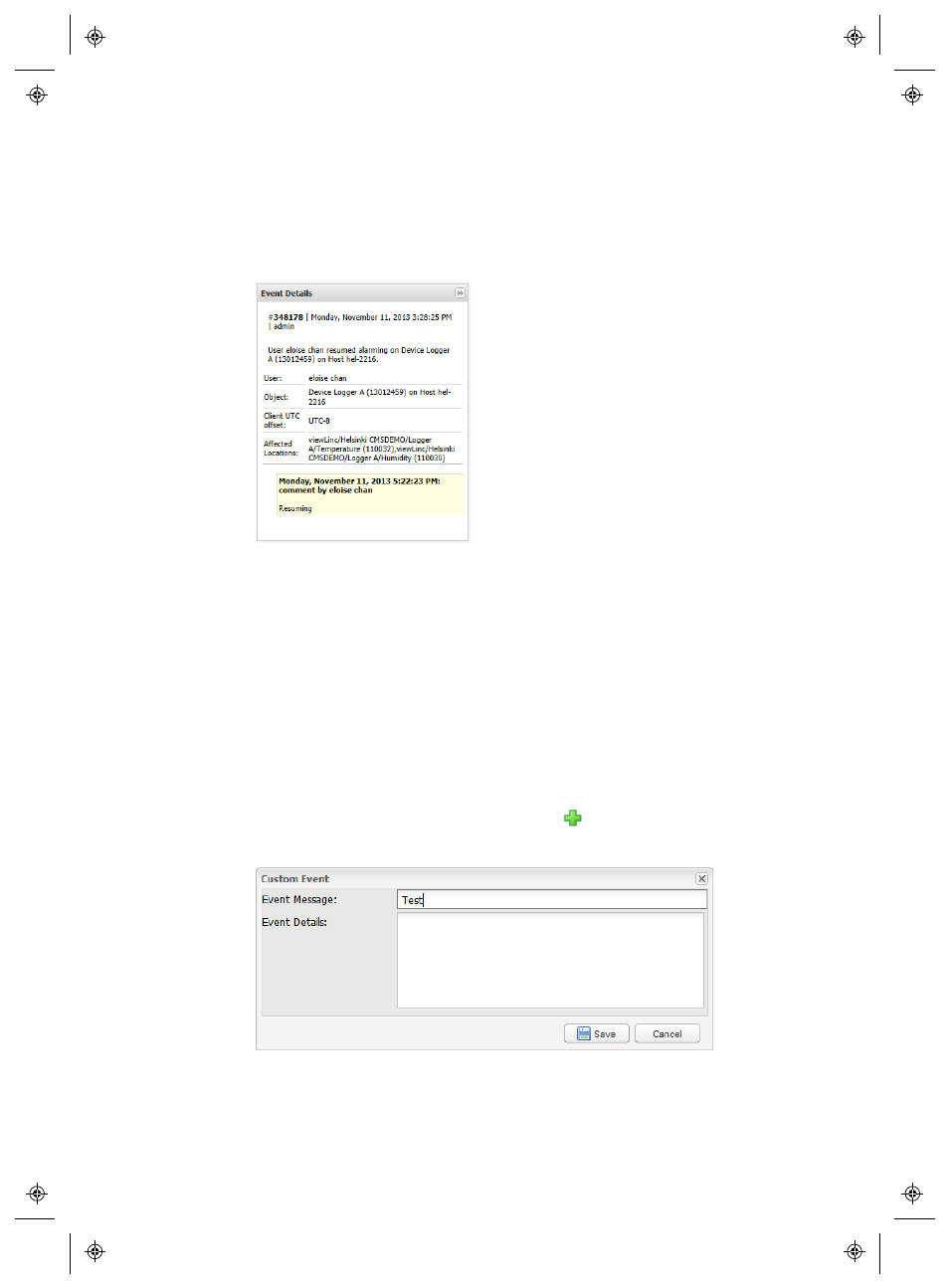
Adding Custom Events
128
4
|
4
M211679EN-A
4
To view a comment for a particular event, highlight the row con-
taining that event and look for the comment in the Event
Details
area. Comments added in the Events Log appear in a
yellow box after Event Details.
These additional comments also appear in the Event Log Report.
Adding Custom Events
When you create a custom Event (perhaps to indicate a system
upgrade), a new Event appears at the top of the Events window.
To add a custom Event:
1
From the viewLinc desktop, select Options | Events (or click the
Events desktop shortcut).
2
In the Events window, select Options |
Add Custom Event
.
3
Fill in the custom event message and details, then click Save.
