Vaisala viewLinc 4.3 User Manual
Page 171
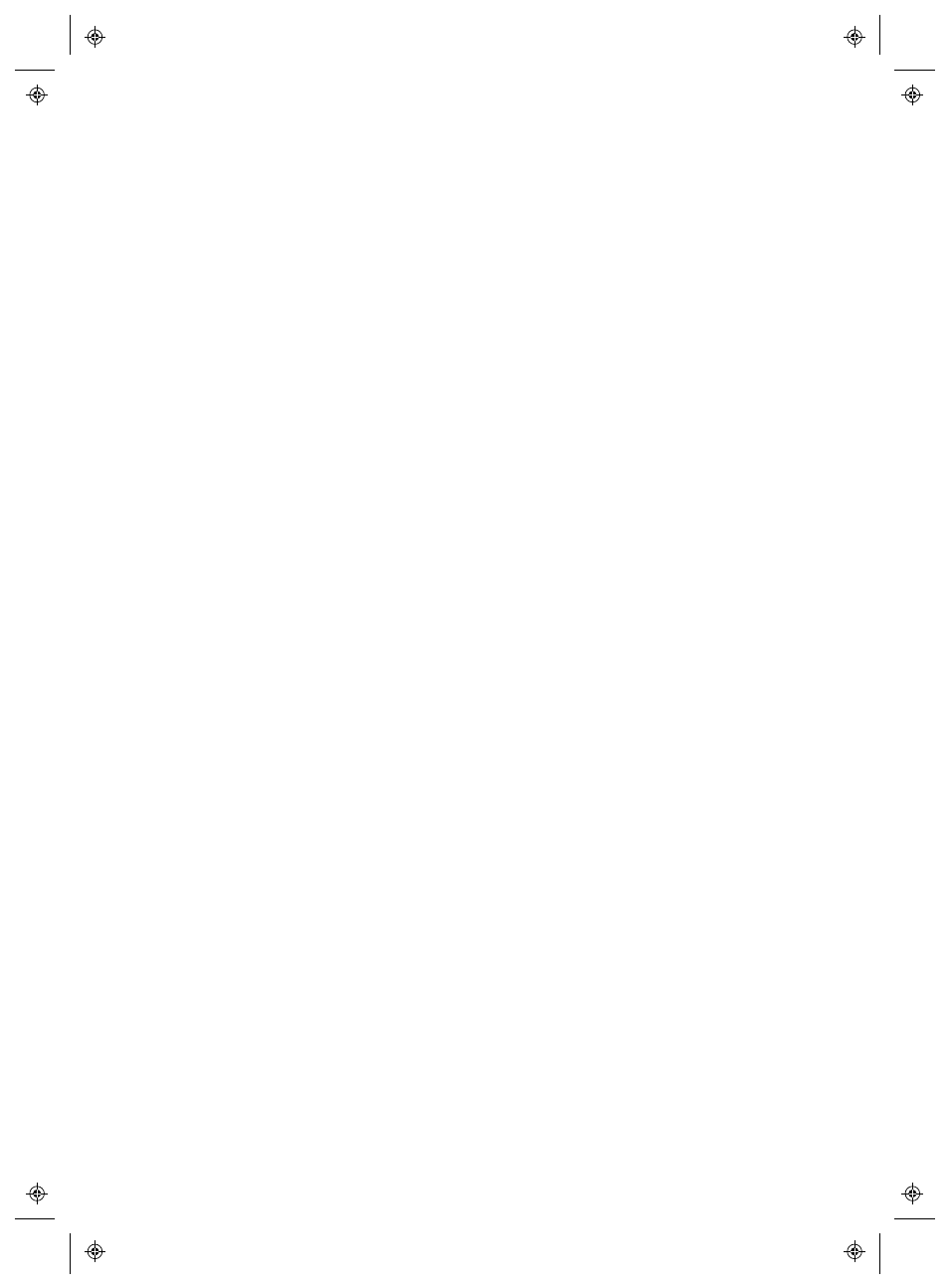
Installing viewLinc
viewLinc 4.3
4
|
4
163
h
Everyone: Automatically assigned access permission allowing
them to View all Locations.
i
Users with Full Control are automatically added to the default
Administrators Group.
4
Thresholds configured on active Channels are applied to new Loca-
tions.
5
Reports are upgraded to retrieve data from the new Loca-
tions/Zones.
6
POS displays are upgraded to use retrieve data from the new Loca-
tions.
Q:
How do I install viewLinc 4.3 on a new server, and transfer all
data and settings from an old server machine running an older
version?
A:
Here is the recommended procedure for viewLinc versions 3.6.1 and
higher:
1
Stop the watchdog and viewLinc services on the old system.
2
Install viewLinc 4.3 on the new server. Accept all system default set-
tings for the installation and data file locations.
3
In the data file locations for the earlier version refer the Admin-
istrator Guide for the default location for the old version, then delete
all files under the XXX folders.
4
Copy:
a
Files from the db\ folder on the old system into Vaisala\Vaisala
Veriteq viewLinc\db
b
Files from the \log folder on the old system into Vais-
ala\Vaisala Veriteq viewLinc\log
EXCLUDING any files under
Vaisala\Vaisala Veriteq viewLinc\log\debug
folder and any
files named log\watchdog*.*
c
Any reports and transfer folders into the Vaisala\Vaisala Ver-
iteq viewLinc\ folder
.
5
Open the Vaisala\Vaisala Veriteq viewLinc\config\viewlinc.cfg file
and set the level = debug (in the [logging] section).
