Vaisala viewLinc 4.3 User Manual
Page 154
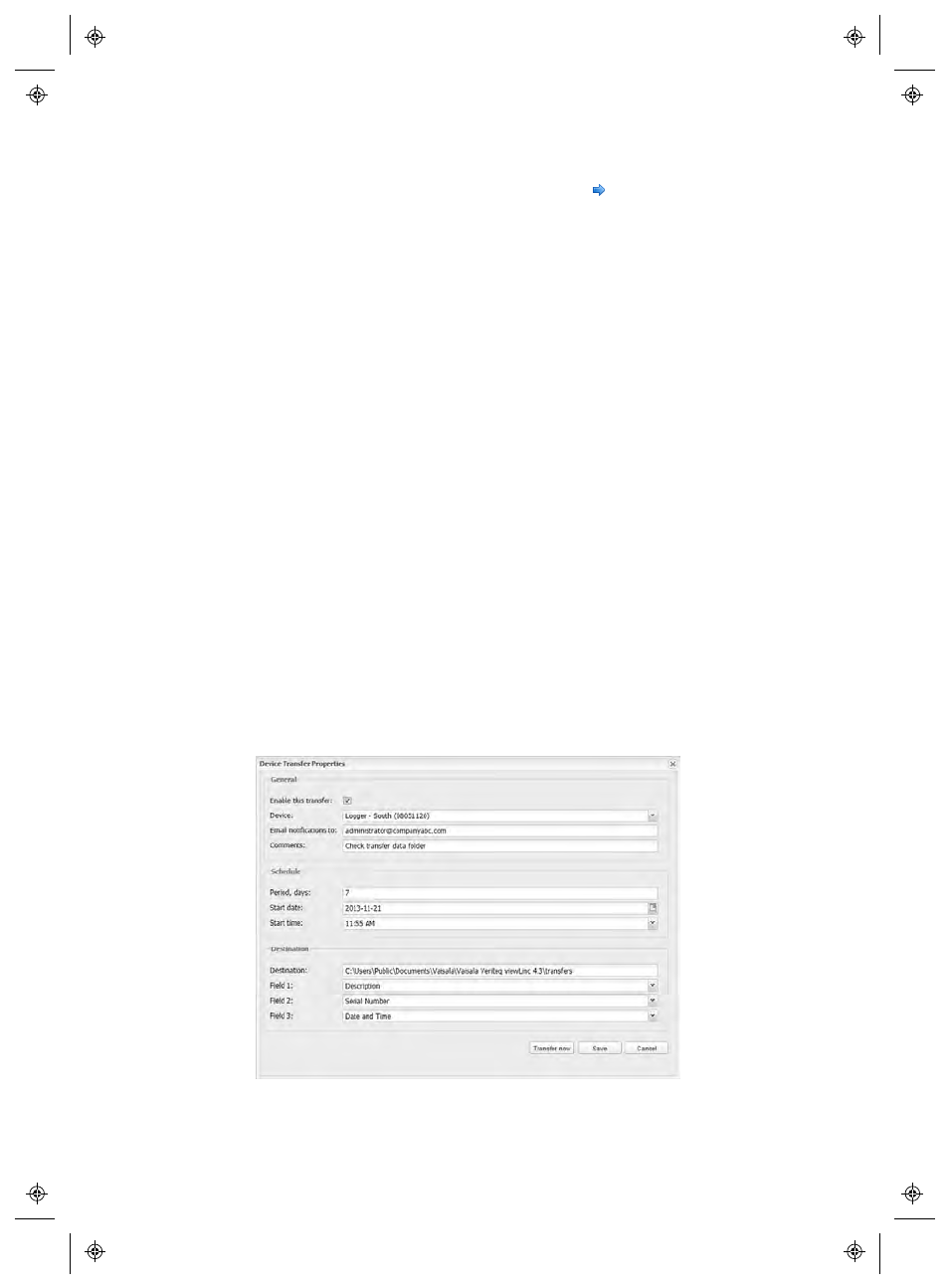
Transferring Data
146
4
|
4
M211679EN-A
2
In the Transfers window, select Options | New Transfer.
3
On the Device Transfer Properties window, in the General
area select Enable this transfer and complete the following
fields:
•
Device
: Click in the field and choose the Logger for
which you want to set the transfer.
•
Email notifications to
: Enter an Email address for the
individual you want to receive notification, should the
transfer fail. You can choose a single Email address, a list
of Email addresses separated by commas, or a dis-
tribution list created on your mail server by the IT
administrator (see “Choosing System Preferences” on
page 25).
•
Comments
: Enter any specific comments you want to
associate with this transfer, such as its purpose, and to
whom Email notifications should go.
4
Ensure correct mail server settings have been set. See “Choos-
ing System Preferences” on page 25.
5
In the Schedule area, choose a transfer schedule interval and
start date and time.
For example, you could set up a data transfer every 7 days, begin-
ning 2013-11-21 at 11:55 PM. It would look like this:
