Vaisala viewLinc 4.3 User Manual
Page 181
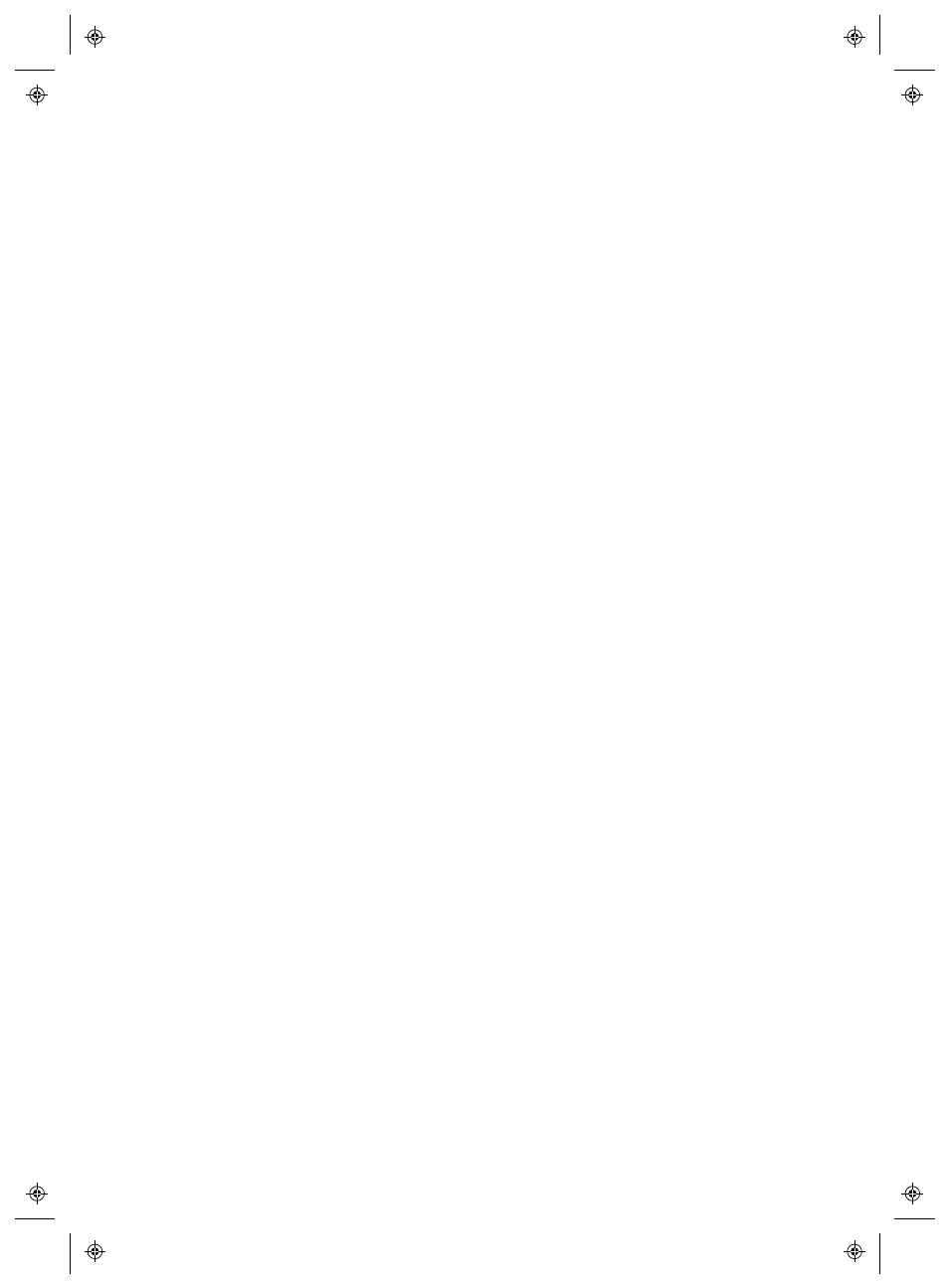
Setting Up Devices
viewLinc 4.3
4
|
4
173
Allows for multiple dataloggers to connect to the host server through
common 802.11b/g wireless networks. Requires transmitter configured
with DB9 serial cable. Digi Device is 9-30VDC powered (AC adapter
included).
Note: PTU300 can only support WLAN-1 and LAN-1 modules when
no datalogger modules are installed.
Q:
How do I enable or disable HTTPS?
A:
Set the https_port to 0 in the viewlinc.cfg file, or select the port
during installation. To enable after intstallation, set required port (usually
443) in https_port and restart viewLinc.
Q:
How does viewLinc know which Vaisala Veriteq Devices are
connected to it?
A:
It doesn't. Your network Devices aren't 'assigned' to viewLinc; rather,
viewLinc monitors the network for Devices attached to COM ports
(viewLinc software communicates via COM ports, or the virtual COM
ports created by vNet or Digi Devices).
To see which COM ports (virtual or other) are assigned to a vNet
or Digi Device:
1
From the Windows Control Panel, open the Device Manager.
2
Once Device Manager is open, expand Ports (COM & LPT) to see
which COM ports are connected to which Devices. By default, vNet
Devices are named CDL-VNET-P - model name; Digi Devices are
named Digi xxxxx (where x is the serial number of the Device).
3
For more detail, in Device Manager, under Multiport serial adapters,
right-click the Device in question. Choose Properties, select the
Advanced
tab, and click Properties. On the left will be a list of the
COM ports used for the Device. To see which Devices are controlled
by viewLinc, open the System tab.
