Assigning access to locations & zones – Vaisala viewLinc 4.3 User Manual
Page 84
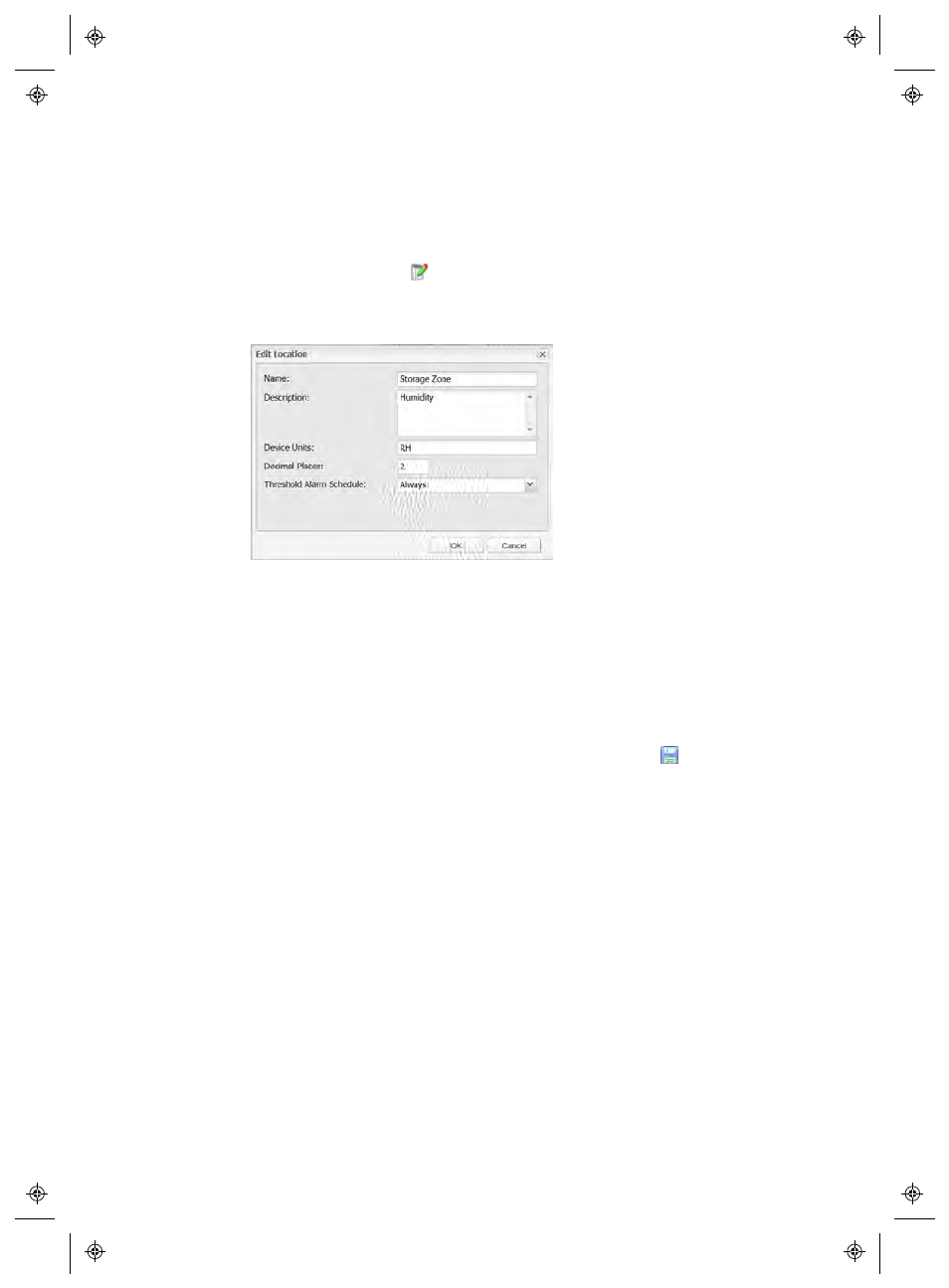
Editing Location Properties
76
4
|
4
M211679EN-A
To modify Location properties:
1
From the Locations Manager window, Locations tree, select
the Location you want to edit.
2
Right-click to select
Edit
. The Edit Location window appears.
3
Enter the name, description, units and decimal places as you
would like them to appear in viewLinc.
Note: The name, description, units and decimal places control
the way your Location appears throughout viewLinc. If
you enter a smaller number of decimal places than your
Device reads, viewLinc will automatically round the data
it receives from the Device to the nearest decimal point.
4
Choose a Threshold Alarm schedule from the box list, then click
OK
. See “Setting Up Schedules” on page 44.
5
In the Locations navigation pane, select Options |
Save
.
Assigning Access to Locations & Zones
Users and Groups are set up by the Administrator (see “Controlling
Access to viewLinc” on page 35). To grant other Users or Groups
access to a specific Location or Zone, you require Location Manager
Rights, and Full Control Permission for the Location.
When authorizing access to a Location, consider the following:
•
It is easier to manage access control on Zones and Groups,
rather than on Locations and Users.
•
Build access control starting at System root folder (top down).
