Creating a default user and view, Setting up the remote display – Vaisala viewLinc 4.3 User Manual
Page 161
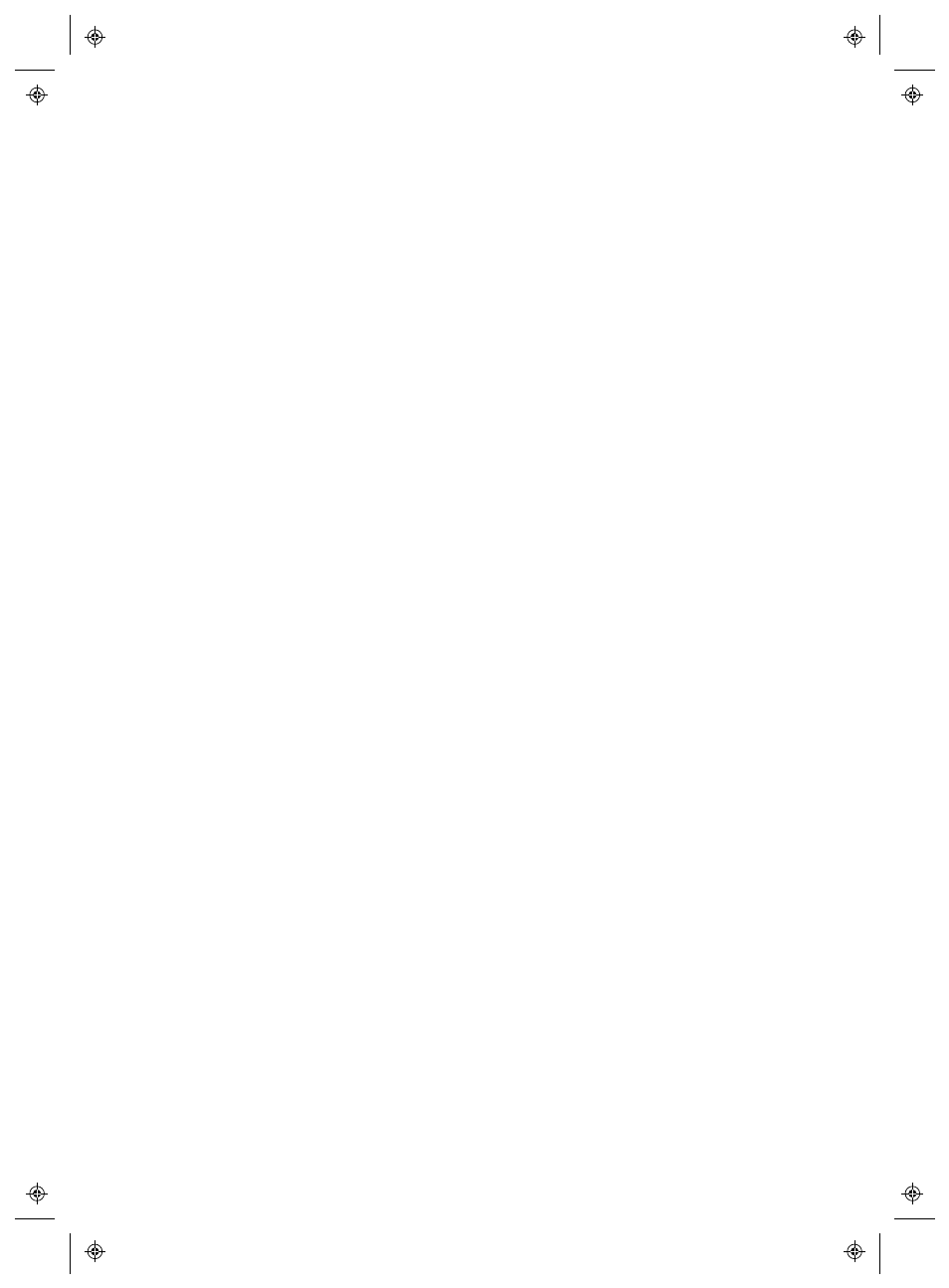
Using a Remote Display
viewLinc 4.3
4
|
4
153
Creating a Default User and View
Administrators can set up a User account as the default log in for the
Remote display. The Administrator also defines the Locations avai lable
to view, and whether alarms can be acknowledged. The only viewLinc
window visible on the remote display is the Locations window.
To set up a User-assigned View for remote display:
1
Create a default User account:
a
In the System Configuration | Users window, create a new
User (for example, Remote Display User).
b
Do not assign the User to any Groups.
c
Do not assign any Rights to the User.
2
Assign User Access Control:
a
In the Locations Manager window, select the top level Zone you
want displayed on the terminal. Then, on the Location Prop-
erties | Access Control
tab, select Options | Add.
b
Identify the default User account, and assign required Per-
mission (if the terminal will only be used to view data, select
View
; if the terminal will be used to view and acknowledge
alarms, select Acknowledge Alarms).
c
To ensure the User has access to all inherited Locations, check
the option, All children inherit permission.
Setting up the Remote Display
To set up a remote touch-screen display terminal:
Note: You require viewLinc Admin Rights to set up a remote display.
Contact your IT network administrator if you require assist-
ance.
1
On the viewLinc Server, ensure you have created a User account
with access to the View you want displayed on the terminal.
