Vaisala viewLinc 4.3 User Manual
Page 176
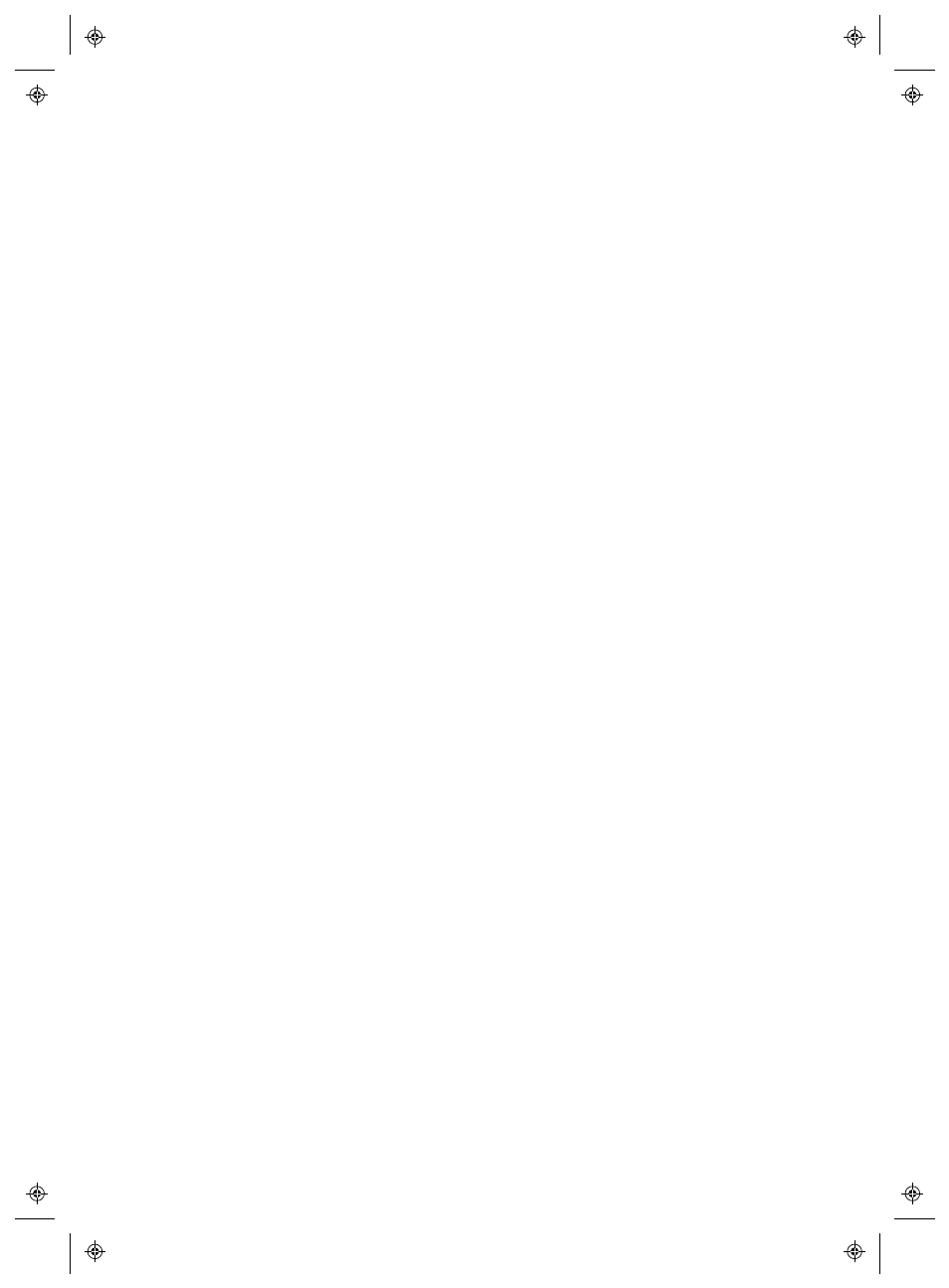
Installing viewLinc
168
4
|
4
M211679EN-A
openssl req -new -key viewlinc.bigpharma.com.key
-out viewlinc.bigpharma.com.csr -config SSLCon-
fig.txt
5
Create a Certificate (CRT) file. The file must be sent to the Cer-
tificate Authority (CA). This may be your own IT department,
or it may be a commercial CA, such as Thawte or Symantec.
The CA will produce a signed, trusted certificate file,
viewlinc.bigpharma.com.crt.
6
Copy viewlinc.bigpharma.com.crt, and viewlinc.big-
pharma.com.key, into the config\keys folder. The viewlinc.cfg
should be updated with the new names.
7
Restart viewLinc. The https web server will be available.
To connect to viewLinc:
For the example previous, the URL connection would be:
https://viewlinc.bigpharma.com/
or , if port 2443 was used instead of the default,
https://viewlinc.bigpharma.com:2443/
If the certificate file was signed by a CA, the viewLinc login page
should appear and the site should be trusted. If it is a self-signed
certificate, the browser will issue a warning. You can continue to the
site, and then install the client certificate. The browser will always
flag it is not trusted.
Useful diagnostic commands:
4
Run these commands and compare the outputs:
openssl req -noout -modulus -in viewlinc.big-
pharma.com.csr | openssl md5
openssl rsa -noout -modulus -in viewlinc.big-
pharma.com.key | openssl md5
openssl req -noout -modulus -in viewlinc.big-
pharma.com.csr | openssl md5
The outputs should be identical if the files are related.
4
Run this command to connect to viewLinc and display the cer-
tificate information:
