Vaisala viewLinc 4.3 User Manual
Page 172
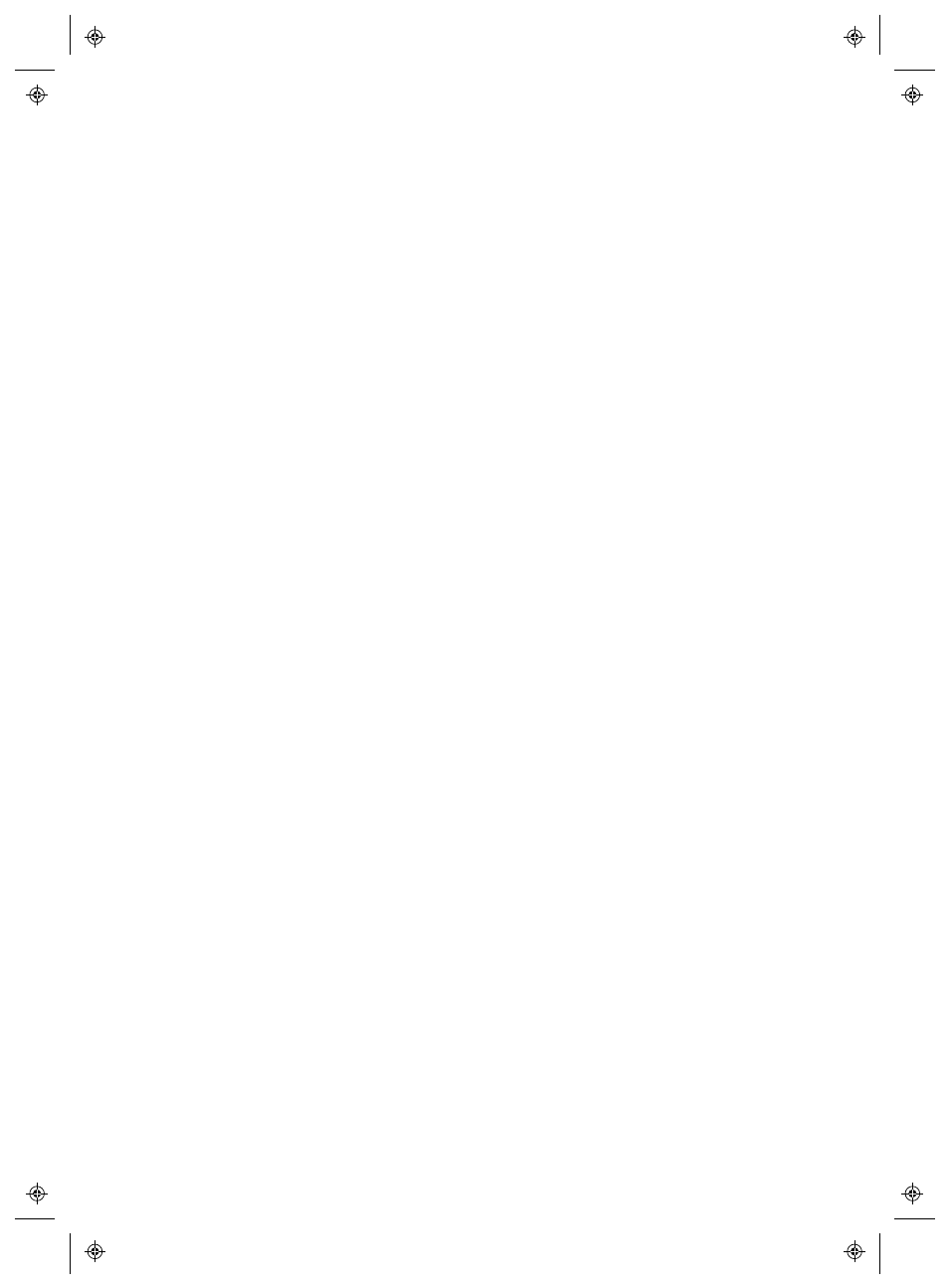
Installing viewLinc
164
4
|
4
M211679EN-A
6
Restart viewLinc and verify the upgrade. It may take a few
minutes to start.
7
Log in as admin, and select Options | System Configuration |
Preferences
. In the Preferences window, set the Technical Sup-
port Log to Informational.
8
Select Options | Save.
Q:
How do I configure the viewLinc Web server for SSL
security?
A:
Enabling SSL (https://) on the viewLinc web server requires
completion of the following steps:
To set up the SSL port on a new installation:
When installing viewLinc for the first time, the install wizard
prompts you to provide information on the web server:
Select the mode:
•
The web server can run in Secure mode, Non-secure
mode or Both.
•
If available, the default ports are applied (80 = Non-
secure and 443 = Secure).
•
If the default ports are not available, provide alternative
port numbers.
To set up the SSL port on an existing installation:
The viewLinc configuration file contains the port numbers. The file
is located in:
The following section contains the viewLinc ports:
[web]
port=80
https_port=443
1
Set the ports as desired:
•
Setting the port to zero (0) disables non-secure access.
•
Setting https_port to zero (0) disables secure access.
Note: The defaults of 80 and 443 are preferred.
