Add a user – Vaisala viewLinc 4.3 User Manual
Page 50
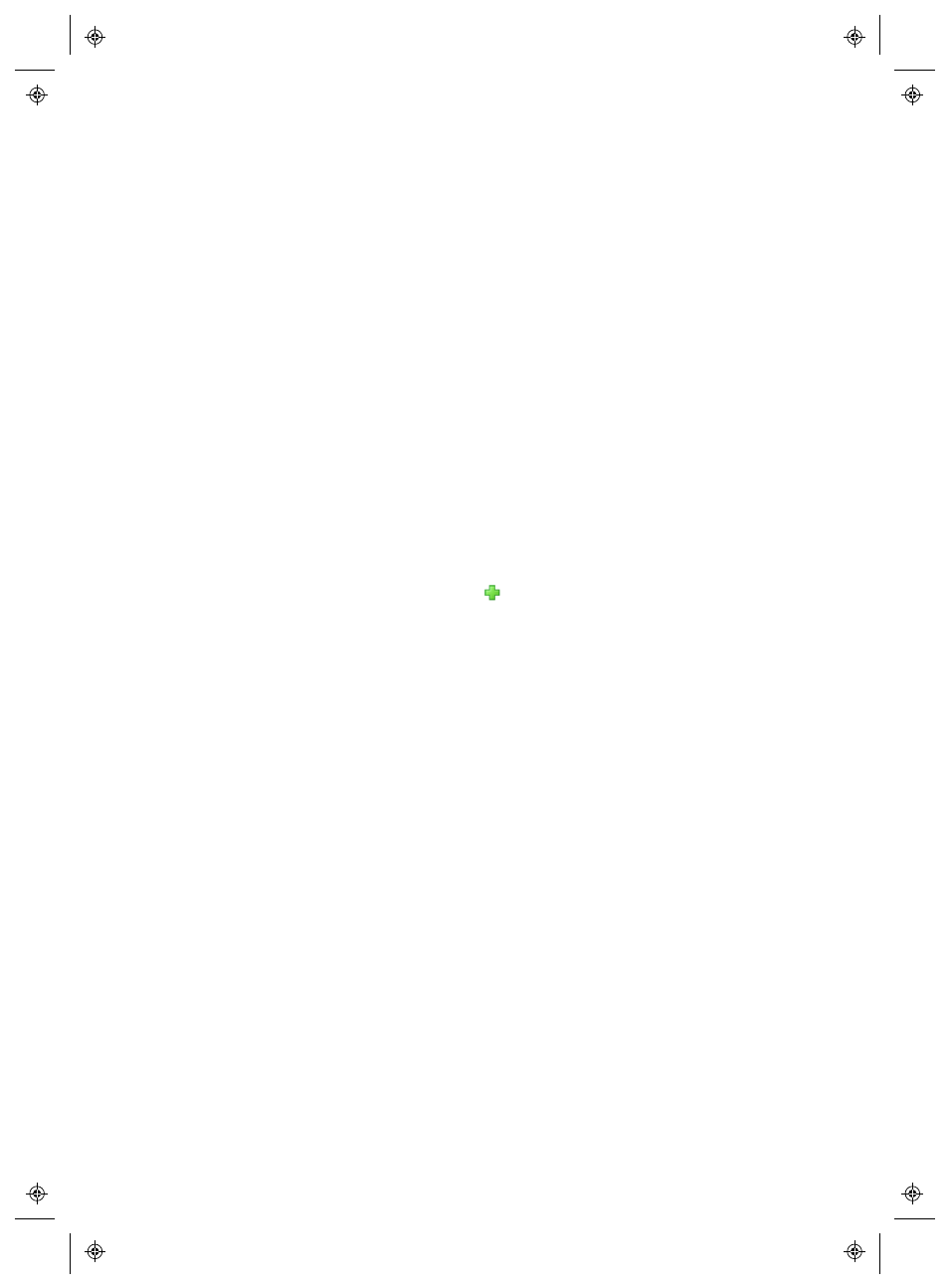
Controlling Access to viewLinc
42
4
|
4
M211679EN-A
Add a User
Before you add Users to your system:
•
Determine whether you need to set up Group.
•
Determine which Rights you want to assign to the User.
To add a new viewLinc User and assign access rights:
1
From the viewLinc desktop, choose Options | System Con-
figuration | Users
.
2
To check that the User does not already exist, perform a search
on the User Name or Full Name:
•
In the Search field at the top of the window, enter the
User Name or Full Name, then click the Search icon (mag-
nifying glass).
•
Click the 'x' to clear the field and display the full list of
Users.
3
On the Options menu select
Add User
.
4
In the User Properties window, complete the following:
•
User Name
and Full Name: Enter the User name for
login, and a full name, if required.
•
, Mobile number and PIN: Use these fields to
include additional contact details (for receiving reports,
alarm notification or acknowledgement).
•
Enter a mobile number which includes the '+' sign,
the country code and area code. For example,
+44 604 273 6850 (dashes, spaces or periods can be
included, but are not required).
•
Enter a PIN number with 4 to 6 digits, between
1000 and 999999.
•
Schedule
: Click the Schedule box to select a specific
time period to contact this User. To define a Schedule,
see “Setting Up Schedules” on page 44.
5
Set the password manually by entering and confirming it, or
select Windows Authentication to use Windows authentication
instead.
