Pausing alarms – Vaisala viewLinc 4.3 User Manual
Page 129
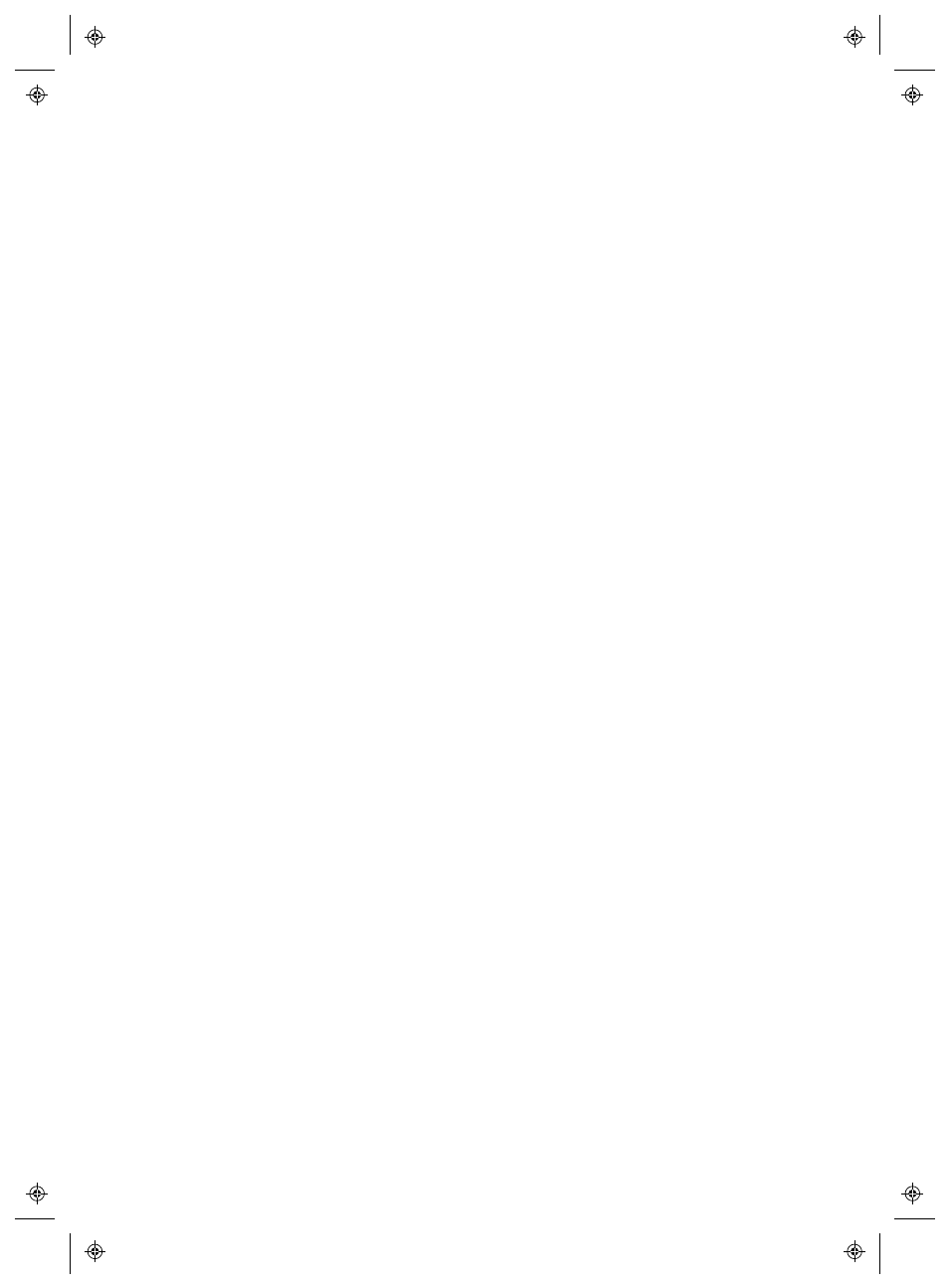
Pausing Alarms
viewLinc 4.3
4
|
4
121
To acknowledge an Alarm by Email or SMS text:
1
Open alarm Email (from address will be your server administrator
account). For example: [email protected]
2
Depending on which template you use, the default Email and/or
SMS message displays with a standard format. Here is an example
default Threshold Alarm:
Subject:
[Ticket #] viewLinc -
Description of condition and [Location],
[Zone]
Body: There has been a Threshold alarm on
[data] at [Location], [Zone]
.
[Event Details]
[Device information]
3
To acknowledge an Email, send a Reply message which includes the
default Subject line (with Ticket number), and enter your PIN in the
Body of the message.
Note: Sending a Reply without content in the Body area or the
ticket number in the subject line does not acknowledge the
alarm.
Subject: RE:
[Ticket #] viewLinc -
Description of condition and [Location],
[Zone]
Body:
PIN#
4
To acknowledge an SMS message, send a reply message which
includes:
Ticket# PIN#
Pausing Alarms
To avoid receiving unnecessary alarm notifications, you may want to
pause alarming on one or more Devices or a Host (requires Manage
Devices Right and Configure Alarms Permission for the Location).
