Vaisala viewLinc 4.3 User Manual
Page 130
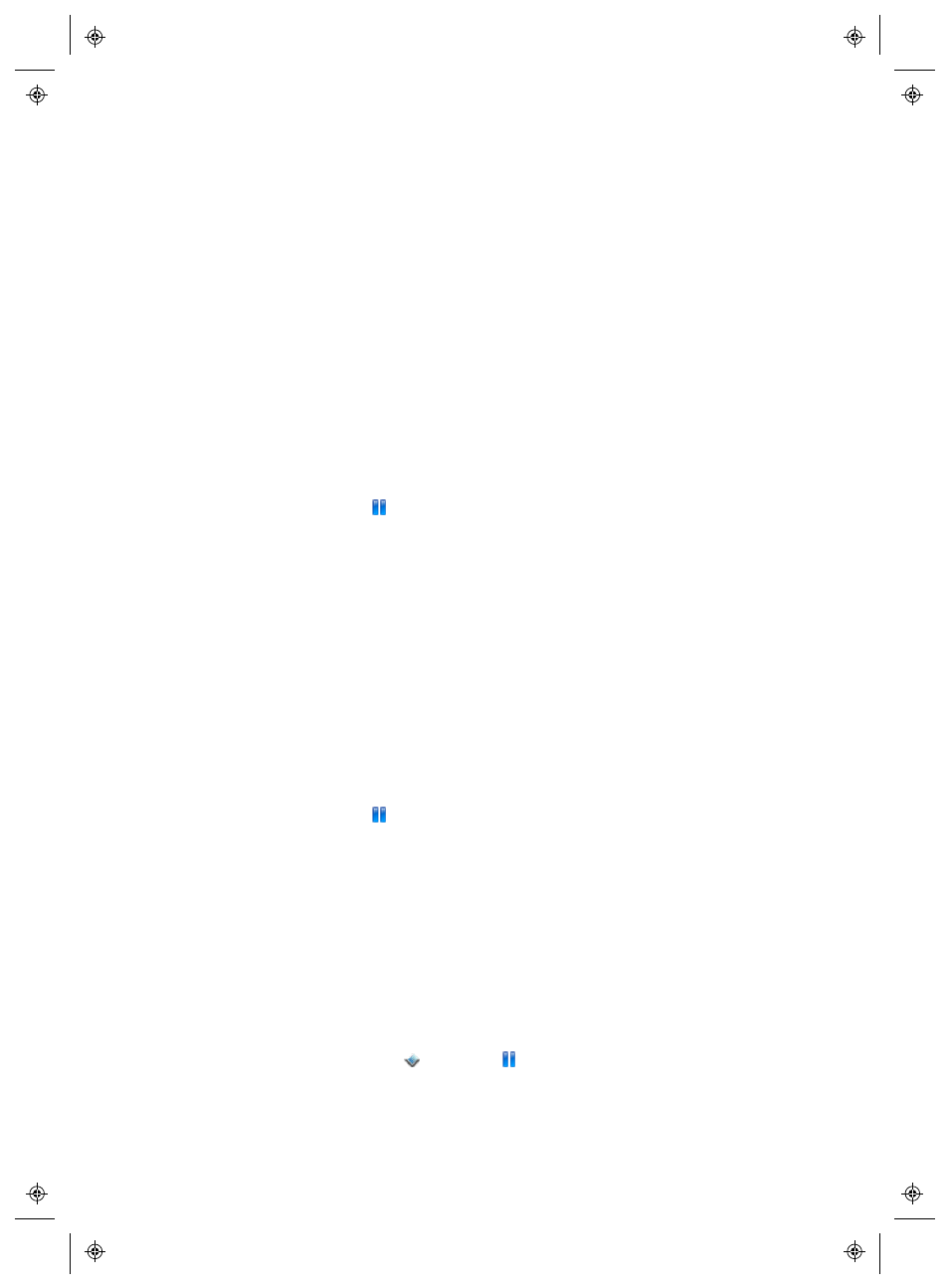
Pausing Alarms
122
4
|
4
M211679EN-A
This feature is useful if you need to move several Devices (which
trigger communication alarms), or if a certain known situation may
result in conditions exceeding set thresholds (which trigger
Threshold alarms).
You can pause Threshold alarms for a specific Location or a Zone, or
pause all alarm conditions for all Channels on a Device or all Devices
connected to a Host, for up to 24 hours. Pausing alarms is more
convenient than disabling individual alarms on specific Devices,
temporarily; however, if you need to stop alarming for a longer
period, use the disable alarming function (see “Disabling Device
Alarms” on page 106).
To pause Threshold alarming at a single Location:
1
In Locations, on the Table View tab, select the alarm, then
click Options | Pause Threshold Alarming. The active
Alarms list continues to refresh and show the most current
alarms while the Auto Refresh On option remains checked.
2
In the Pause Alarming window, enter a reason for pausing
alarming, using a preconfigured comment (if available), or
enter your own notes in the Comments text box.
3
Click OK.
To pause Threshold alarming for a Zone:
1
In Locations, navigate to a Zone in the Locations tree, then
click Options | Pause Threshold Alarming.
2
In the Pause Alarming window, enter a reason for pausing
alarming, using a preconfigured comment (if available), or
enter notes in the Comments text box.
3
Click OK.
To pause all Channel alarming on a Device:
Note: This function requires Manage Devices Right.
1
In Locations Manager, on the Devices pane, select the Device,
then click Options
| Device | Pause Device Alarming
.
