Device alarms, Editing device alarms, Disabling device alarms – Vaisala viewLinc 4.3 User Manual
Page 114
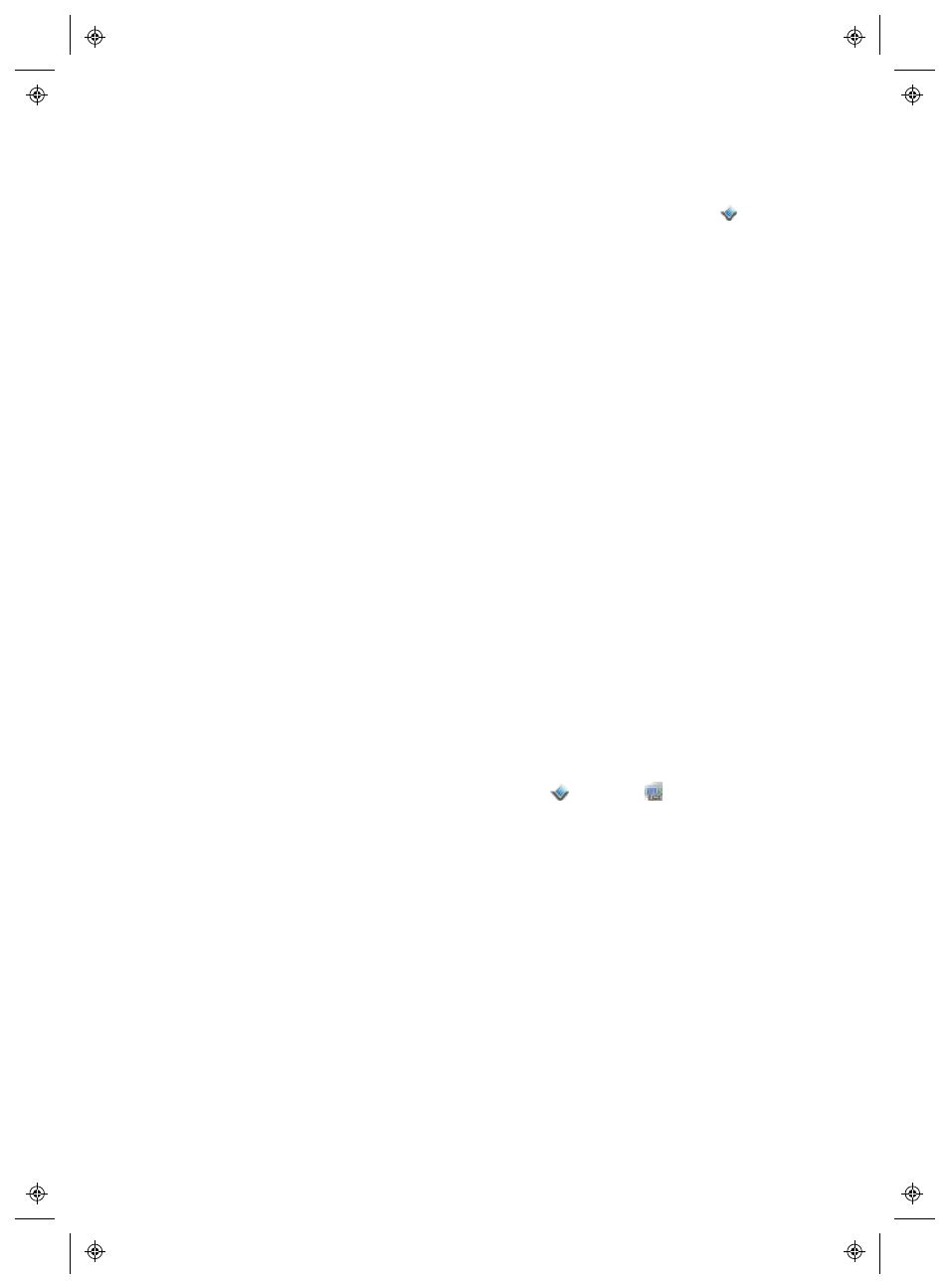
Setting Up Device and Host Alarms
106
4
|
4
M211679EN-A
•
To edit a Device communication alarm, right-click the
selected Device and choose Device Alarm Settings |
Device Communication Alarm Settings.
2
Deselect the Enable Alarm option.
3
Click Save.
Device Alarms
By default, there are three types of Device alarms (in addition to the
Device Communication alarm) preconfigured for each Device:
Calibration, Validation, and Configuration Alarms. These alarms are
enabled automatically when a Device is added.
Device Alarms cannot be deleted; however, you can specify the
Alarm Template to use, or create custom Alarm settings.
Editing Device Alarms
Device alarm settings can be modified for specific Devices by
modifying the settings or the custom template applied to the Device.
Note: Default Device alarm templates cannot be modified.
To edit a Device alarm:
1
From the viewLinc desktop, select Options | System Con-
figuration | Locations Manager
, and use the Devices pane to
locate and select a Device.
2
On the Devices Options menu, select
Device |
Device
Alarm Settings
, then select the Device alarm type you want to
edit.
3
Edit alarm settings as desired (refer to steps 3 through 8
in“Alarm Templates” on page 51).
4
Click Save.
Disabling Device Alarms
During system maintenance periods, or if you are replacing a Host
Server and it will be out of operation for any length of time, you can
disable Host Communication Alarming, individual Device alarming
