Check the estimated ink levels, Replace the ink cartridges – HP Officejet Pro 8500A User Manual
Page 88
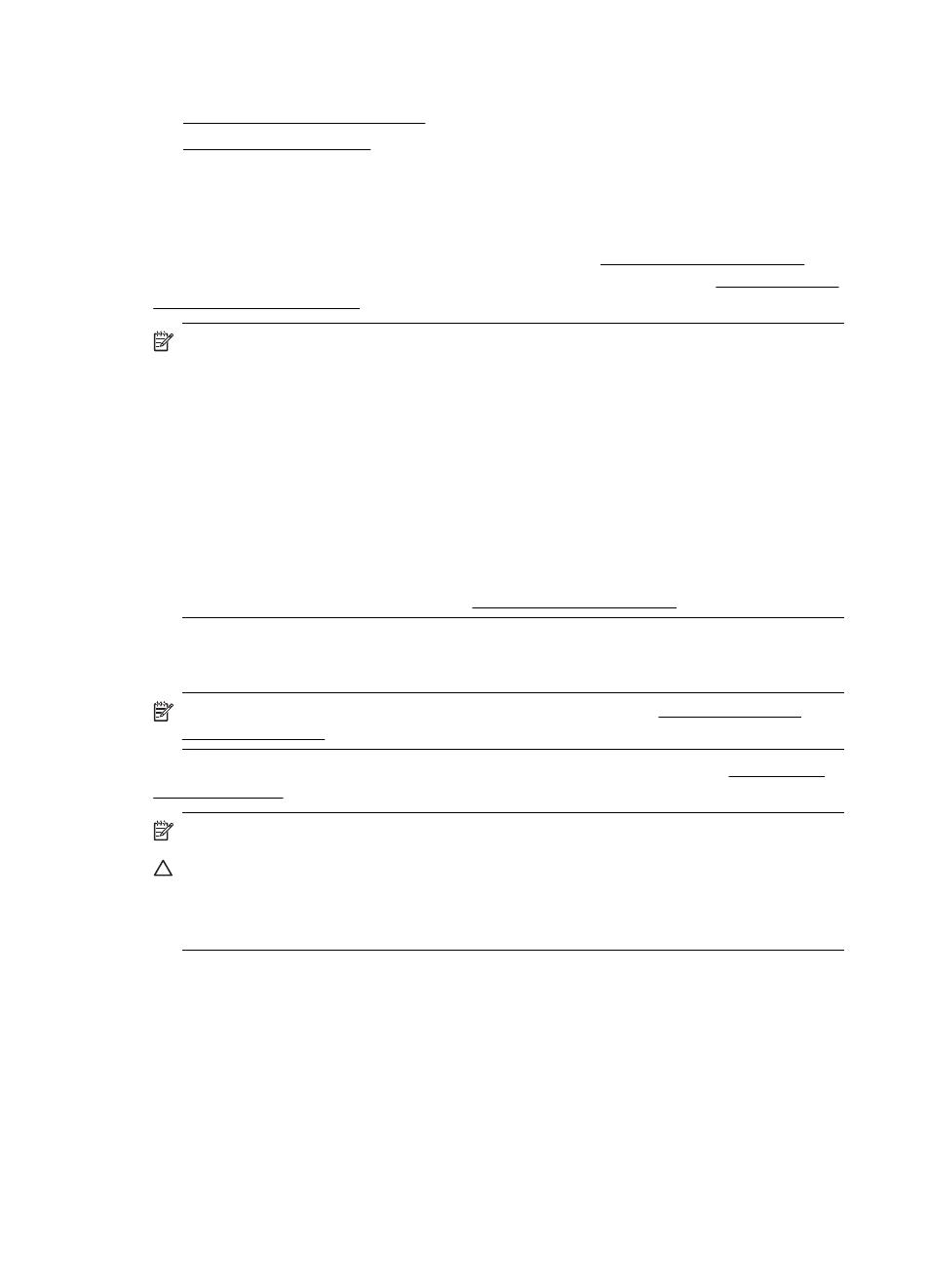
Related topics
•
Check the estimated ink levels
•
Check the estimated ink levels
You can check the estimated ink levels from the printer software or the embedded
Web server. For information about using these tools, see Printer management tools.
You can also print the Printer Status page to view this information (see Understand the
Self Test Diagnostic Page).
NOTE: Ink level warnings and indicators provide estimates for planning purposes
only. When you receive a low-ink warning message, consider having
a replacement cartridge available to avoid possible printing delays. You do not
need to replace cartridges until prompted to do so.
NOTE: If you have installed a refilled or remanufactured cartridge, or a cartridge
that has been used in another printer, the ink level indicator might be inaccurate or
unavailable.
NOTE: Ink from the cartridges is used in the printing process in a number of
different ways, including in the initialization process, which prepares the printer and
cartridges for printing, and in printhead servicing, which keeps print nozzles clear
and ink flowing smoothly. In addition, some residual ink is left in the cartridge after
it is used. For more information, see
Replace the ink cartridges
NOTE: For information on recycling used ink supplies, see HP inkjet supplies
recycling program.
If you do not already have replacement ink cartridges for the printer, see HP supplies
and accessories.
NOTE: At this time, some portions of the HP Web site are available in English only.
CAUTION: Wait until you have a new ink cartridge available before removing the
old ink cartridge. Do not leave the ink cartridge outside of the printer for an
extended period of time. This can result in damage to both the printer and the ink
cartridge.
Chapter 8
84
Work with ink cartridges
