Test the wireless connection, Change the connection method, Guidelines for ensuring wireless network security – HP Officejet Pro 8500A User Manual
Page 225
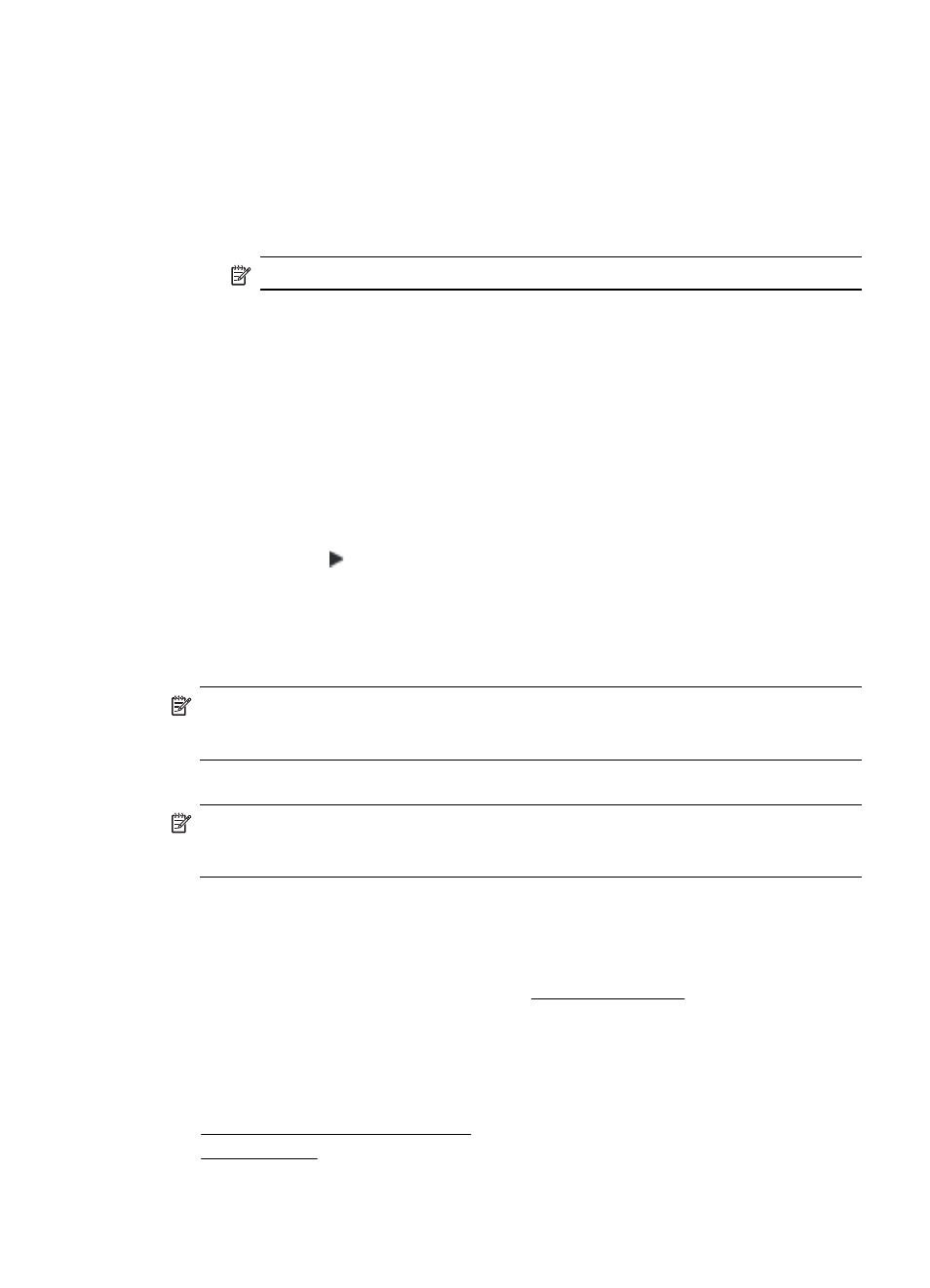
WPA2 is the second generation of WPA security; it provides enterprise and consumer Wi-Fi
users with a high level of assurance that only authorized users can access their wireless
networks.
•
Data encryption:
ƕ
Wired Equivalent Privacy (WEP) provides security by encrypting data sent over radio
waves from one wireless device to another wireless device. Devices on a WEP-enabled
network use WEP keys to encode data. If your network uses WEP, you must know the
WEP key(s) it uses.
NOTE: Shared WEP key encryption is not supported.
ƕ
WPA uses the Temporal Key Integrity Protocol (TKIP) for encryption and employs
802.1X authentication with one of the standard Extensible Authentication Protocol (EAP)
types available today.
ƕ
WPA2 provides a new encryption scheme, the Advanced Encryption Standard (AES).
AES is defined in counter cipher-block chaining mode (CCM) and supports the
Independent Basic Service Set (IBSS) to enable security between client workstations
operating in ad hoc mode.
Test the wireless connection
Print the wireless test page for information about the printer's wireless connection. The wireless
test page provides information about the printer's status, MAC address, and IP address. If the
printer is connected to a network, the test page displays details about the network settings.
1.
Touch right arrow , and then select Network.
2.
Touch Wireless, and then select Wireless Network Test.
Change the connection method
If you have installed the HP software and connected your printer using a USB, Ethernet, or
wireless connection, you can change to a different connection any time you want.
NOTE: If you are changing to a wireless connection, make sure that an Ethernet cable has
not been connected to the printer. Connecting an Ethernet cable turns off the printer's
wireless capabilities.
To change the connection method (Windows)
NOTE: If you are changing to a wireless connection, make sure that an Ethernet cable has
not been connected to the printer. Connecting an Ethernet cable turns off the printer's
wireless capabilities.
1.
On the computer desktop, click Start, select Programs or All Programs, click HP, select
your printer name, and then click Connect a New Printer.
2.
Follow the onscreen instructions.
To change the connection method (Mac OS X)
1.
Open the HP Utility. For more information, see HP Utility (Mac OS X).
2.
Click the Application icon on the toolbar.
3.
Double-click HP Setup Assistant, and then follow the onscreen instructions.
Guidelines for ensuring wireless network security
This section contains the following topics:
•
To add hardware addresses to a WAP
•
Set up the printer for wireless communication
221
