Print on envelopes (mac os x), Print photos, Print photos on photo paper (windows) – HP Officejet Pro 8500A User Manual
Page 40
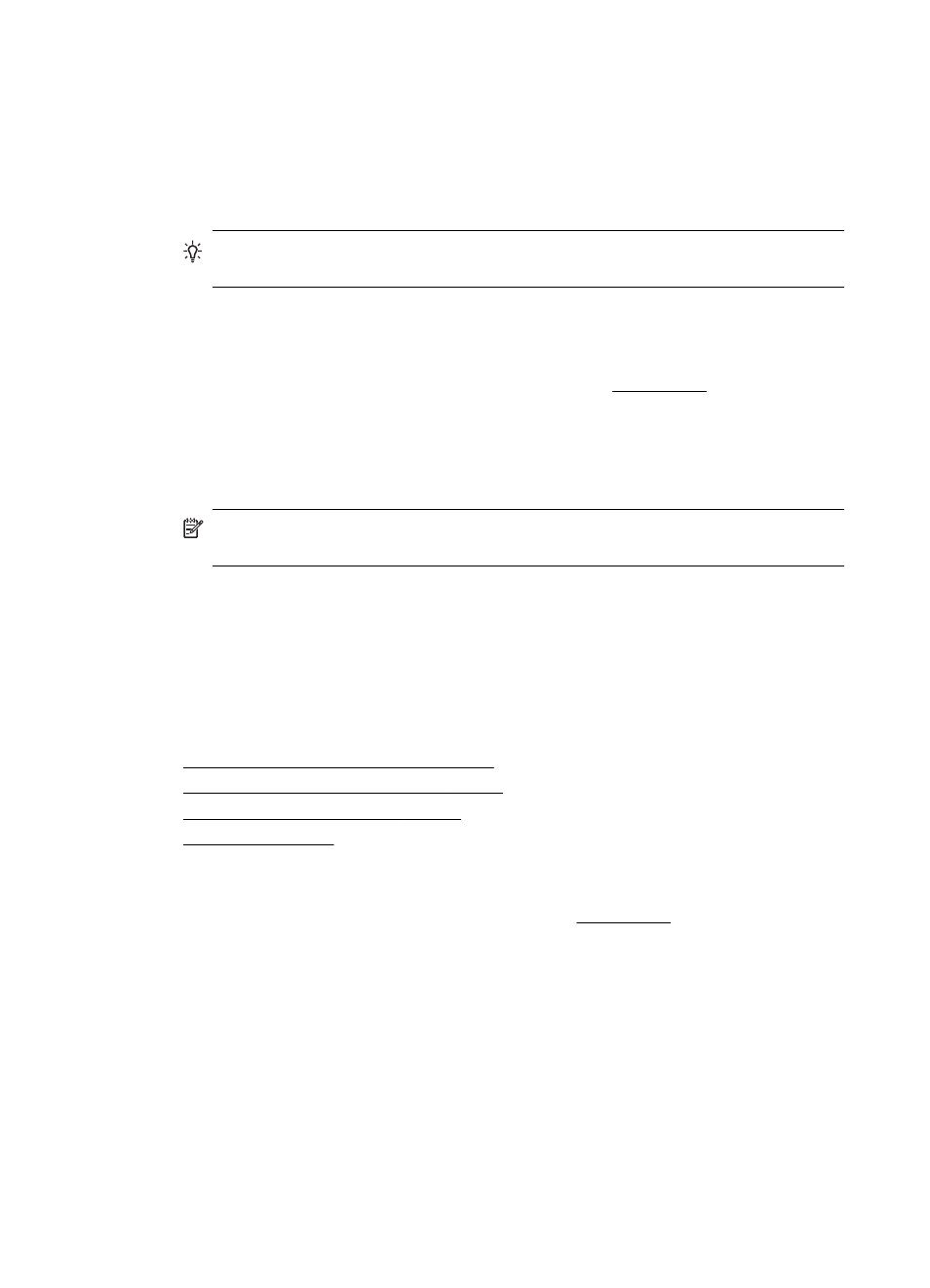
4. To change settings, click the button that opens the Properties dialog box.
Depending on your software application, this button might be called Properties,
Options, Printer Setup, Printer, or Preferences.
5. On the Layout tab, change the orientation to Landscape.
6. Click Paper/Quality, and then select the appropriate envelope type from the
Paper Size drop-down list.
TIP: You can change more options for the print job by using the features
available on the other tabs in the dialog box.
7. Click OK, and then click Print or OK to begin printing.
Print on envelopes (Mac OS X)
1. Load envelopes in the tray. For more information, see Load media.
2. From the File menu in your software application, click Print.
3. Make sure the printer you want to use is selected.
4. select the appropriate envelope size in the Paper Size pop-up menu.
5. Select the Orientation option.
NOTE: If your computer is using Mac OS X (v10.5 or v10.6), click the blue
disclosure triangle next to the Printer selection to access these options.
6. Select any other print settings that you want, and then click Print to begin printing.
Print photos
Do not leave unused photo paper in the input tray. The paper might start to curl, which
could reduce the quality of your printout. Photo paper should be flat before printing.
Follow the instructions for your operating system.
•
Print photos on photo paper (Windows)
•
Print photos on photo paper (Mac OS X)
•
Print photos from a memory device
•
Print photos on photo paper (Windows)
1. Load paper in the tray. For more information, see Load media.
2. On the File menu in your software application, click Print.
3. Make sure the printer you want to use is selected.
4. To change settings, click the option that opens the printer Properties dialog box.
Depending on your software application, this option might be called Properties,
Options, Printer Setup, Printer, or Preferences.
5. To print the photo in black and white, click the Advanced tab and then change the
Print in Grayscale option.
6. Click OK, and then click Print or OK to begin printing.
Chapter 2
36
