HP Officejet Pro 8500A User Manual
Page 212
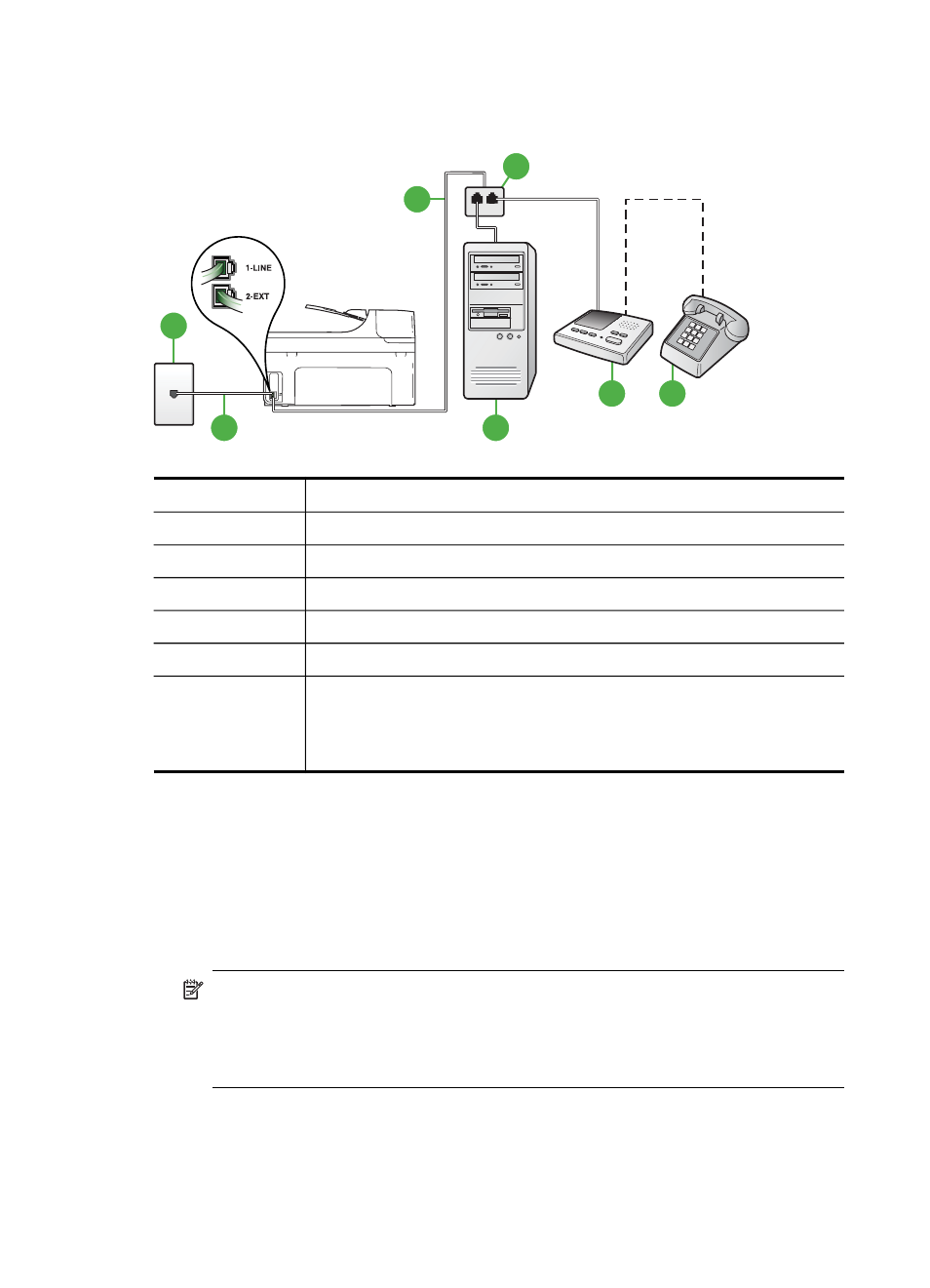
To set up the printer on the same phone line as a computer with two phone ports
Back view of the printer
1
7
3
4
5
2
6
1
Telephone wall jack
2
"IN" phone port on your computer
3
"OUT" phone port on your computer
4
Telephone (optional)
5
Answering machine
6
Computer with modem
7
Use the phone cord supplied in the box with the printer to connect to the
1-LINE port.
You might need to connect the supplied phone cord to the adapter
provided for your country/region.
1.
Remove the white plug from the port labeled 2-EXT on the back of the printer.
2.
Find the phone cord that connects from the back of your computer (your computer dial-up
modem) to a telephone wall jack. Disconnect the cord from the telephone wall jack and plug it
into the port labeled 2-EXT on the back of the printer.
3.
Unplug your answering machine from the telephone wall jack, and connect it to the port
labeled "OUT" on the back of the computer (the computer dial-up modem).
4.
Using the phone cord supplied in the box with the printer, connect one end to your telephone
wall jack, then connect the other end to the port labeled 1-LINE on the back of the printer.
NOTE: You might need to connect the supplied phone cord to the adapter provided for
your country/region.
If you do not use the supplied cord to connect from the telephone wall jack to the printer,
you might not be able to fax successfully. This special phone cord is different from the
phone cords you might already have in your home or office.
Appendix C
208
Additional fax setup
