Print on special and custom-size paper, Print on special or custom-size paper (mac os x), Print borderless documents – HP Officejet Pro 8500A User Manual
Page 43
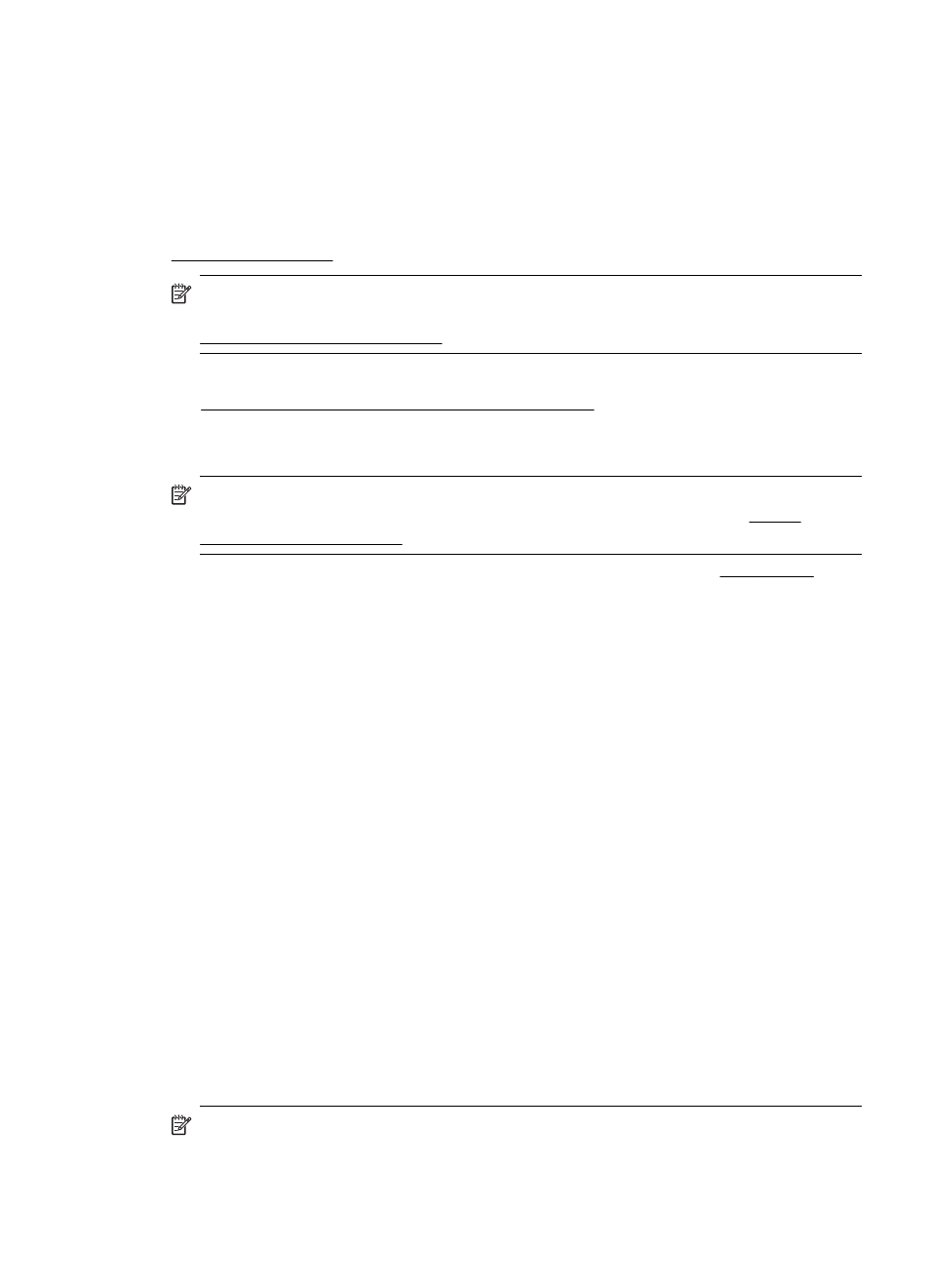
Print on special and custom-size paper
If your application supports custom-size paper, set the size in the application before
printing the document. If not, set the size in the printer driver. You might need to
reformat existing documents to print them correctly on custom-size paper.
Use only custom-size paper that is supported by the printer. For more information, see
Media specifications.
NOTE: With certain types of paper, you can print on both sides of a sheet of
paper (called “two-sided printing” or “duplex printing”). For more information, see
Print on both sides (duplexing).
Follow the instructions for your operating system.
•
Print on special or custom-size paper (Mac OS X)
Print on special or custom-size paper (Mac OS X)
NOTE: Before you can print on custom-size paper, you must set up the custom
size in the HP software provided with the printer. For instructions, see Set up
custom sizes (Mac OS X).
1. Load the appropriate paper in the tray. For more information, see Load media.
2. From the File menu in your software application, click Print.
3. Make sure the printer you want to use is selected.
4. Under Destination Paper Size, click Scale to fit paper size, and then select the
custom size.
Select any other print settings that you want, and then click Print to begin printing.
5. Change any other settings, and then click Print to begin printing.
Set up custom sizes (Mac OS X)
1. From the File menu in your software application, click Print.
2. Select the desired printer in the Format for pop-up menu.
3. Select Manage Custom Sizes in the Paper Size pop-up menu.
4. Click the + on the left side of the screen, double-click Untitled, and type a name
for the new, custom size.
5. In the Width and Height boxes, type the dimensions, and then set the margins, if
you want to customize them.
6. Click OK.
Print borderless documents
Borderless printing lets you print to the edges of certain photo media types and
a range of standard media sizes.
NOTE: You cannot print a borderless document if the paper type is set to Plain
paper.
Print borderless documents
39
