Scan to a memory card, Scan using webscan – HP Officejet Pro 8500A User Manual
Page 48
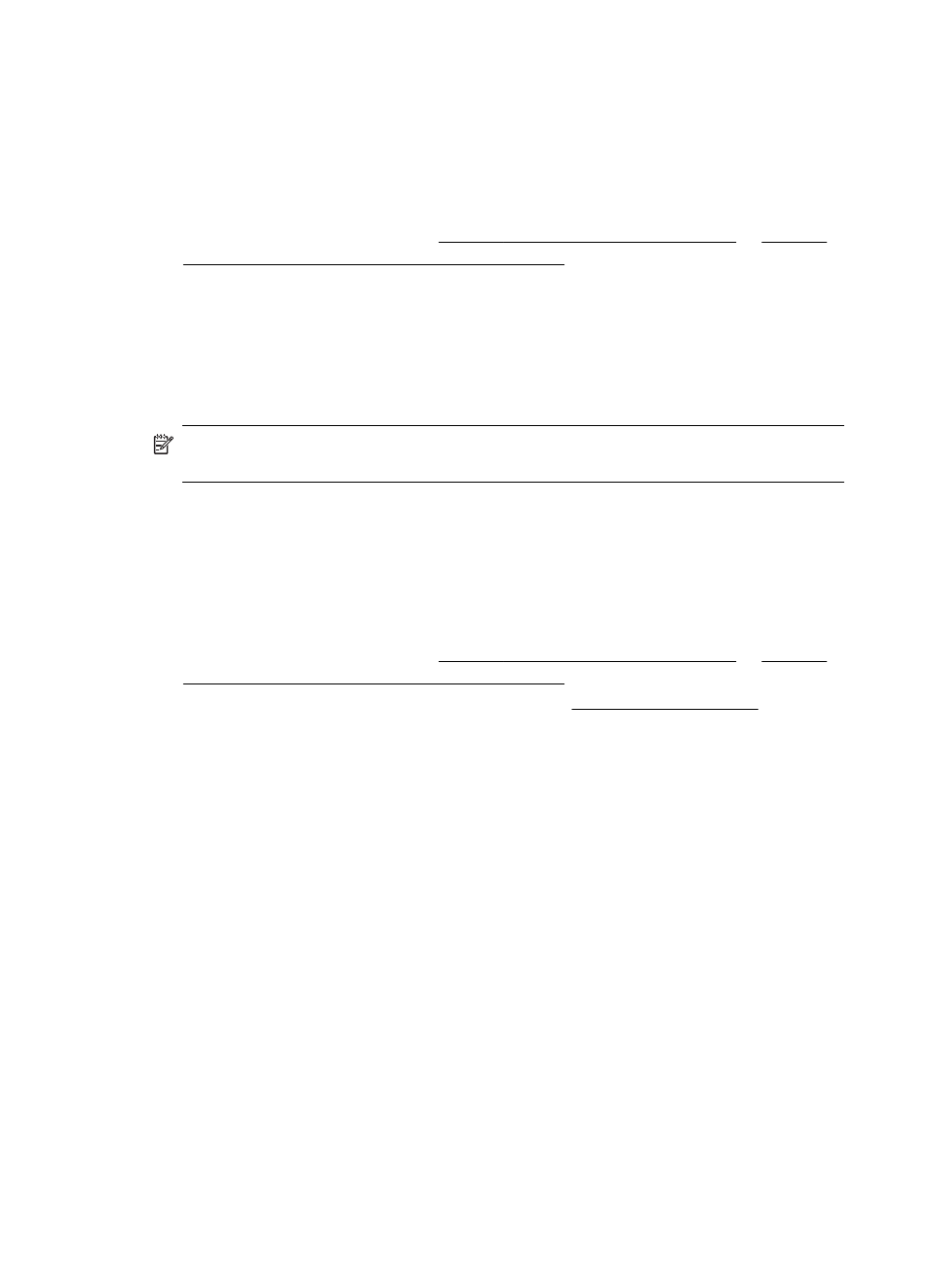
3. Touch Document Type to select the type of document you want to save. Make
changes to scan options, if needed.
4. Touch Start Scan.
To scan an original from HP printer software
1. Load your original print-side down in the right-front corner of the glass or in the
ADF. For more information, see Load an original on the scanner glass or Load an
original in the automatic document feeder (ADF).
2. On the computer, open the HP scanning software:
•
Windows: From the computer desktop, click Start, select Programs or All
Programs, select the folder for your HP printer, and then select HP Scan.
•
Mac OS X: Click the HP Utility icon in the Dock, click Applications, and then
double-click HP Scan 3.
3. To start the scan, click Scan.
NOTE: For more information, see the online Help provided with the scanning
software.
Scan to a memory card
To scan an original to a computer from the printer control panel
Use these steps to scan an original to a memory card.
1. Load your original print-side down in the right-front corner of the glass or in the
ADF. For more information, see Load an original on the scanner glass or Load an
original in the automatic document feeder (ADF).
2. Insert a memory card. For more information, see Insert a memory device.
3. Touch Scan, and then select Memory Device.
4. Touch Document Type to select the type of document you want to save. Make
changes to scan options, if needed.
5. Touch Start Scan.
Scan using Webscan
Webscan is a feature of the embedded Web server that lets you scan photos and
documents from your printer to your computer using a Web browser. This feature is
available even if you did not install the printer software on your computer.
Chapter 3
44
Scan
