Solve memory device problems, The printer cannot read the memory device – HP Officejet Pro 8500A User Manual
Page 138
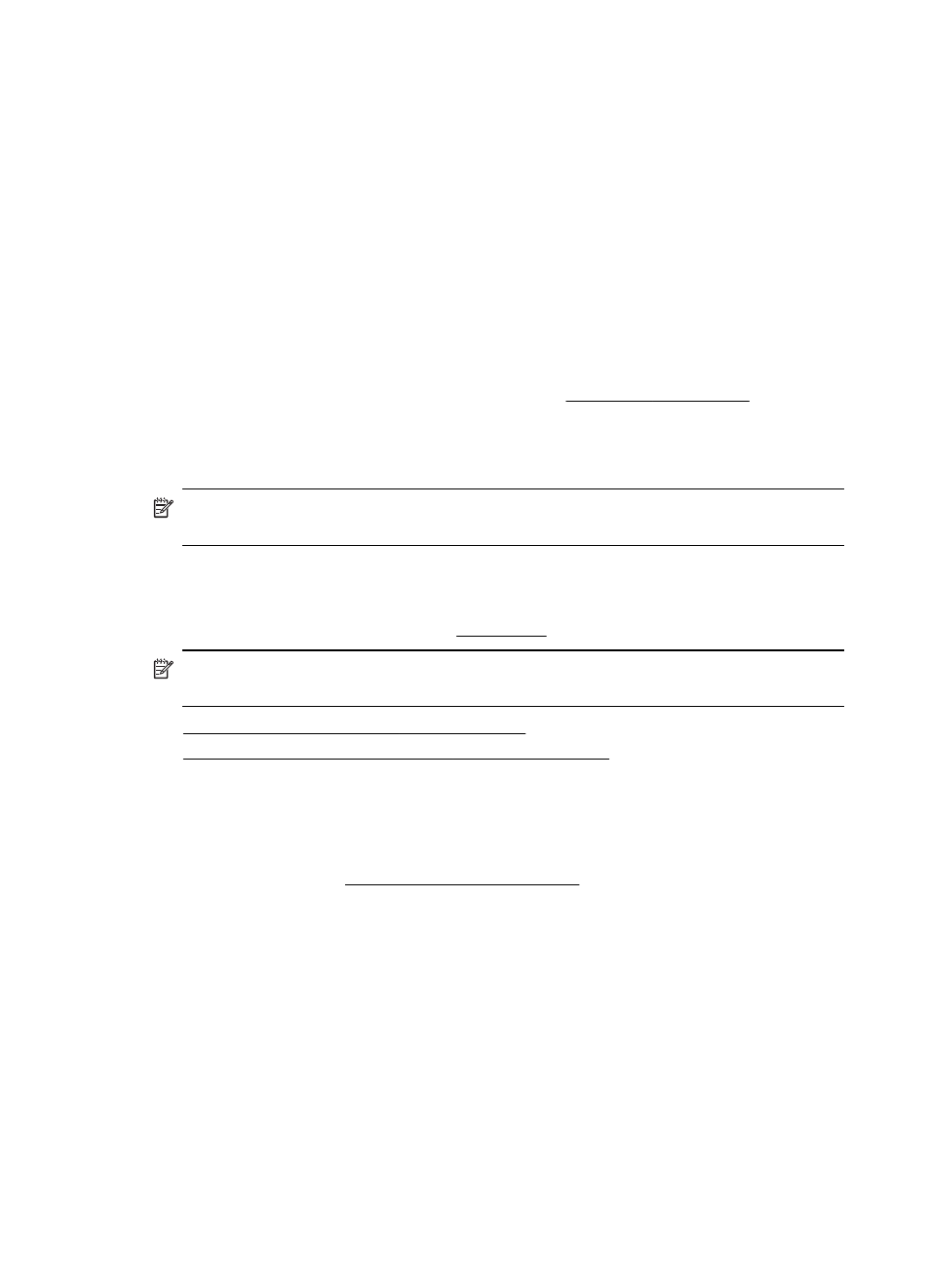
To enable the correct time to be reported on faxes during Daylight Savings Time, use
the EWS to manually change the time zone used by the printer to one that reflects the
correct time:
ƕ
Open a supported Web browser (such as Microsoft Internet Explorer, Opera,
Mozilla Firefox, or Safari) on your computer.
ƕ
Type the IP address that has been assigned to printer.
For example, if you are using an IPv4 network environment and the IP address is
123.123.123.123, type the following address into the Web browser:
http://123.123.123.123
If you are using an IPv6-only network environment and the IP address is
FE80::BA:D0FF:FE39:73E7, type the following address into the Web browser:
http://[FE80::BA:D0FF:FE39:73E7]
The EWS page appears in the Web browser window.
For more information about using the EWS, see Embedded Web server.
ƕ
Click the Settings tab, and then, under Preferences, click Time Zone.
ƕ
Select the time zone that corresponds to the correct time (typically a time zone that
is one hour ahead of yours).
NOTE: When your country/region returns to Standard Time, change the time
zone to reflect your time zone.
Solve memory device problems
If the following topics do not help, see HP support for information about HP support.
NOTE: If you are starting a memory device operation from a computer, see the
software Help for troubleshooting information.
•
The printer cannot read the memory device
•
The printer cannot read photos on the memory device
The printer cannot read the memory device
•
Check the memory device
ƕ
Make sure that the memory device is one of the supported types. For more
information, see Memory device specifications.
ƕ
Some memory devices have a switch that controls how they can be used.
Make sure that the switch is set so that the memory device can be read.
Chapter 9
134
Solve a problem
