Understand the network configuration page – HP Officejet Pro 8500A User Manual
Page 152
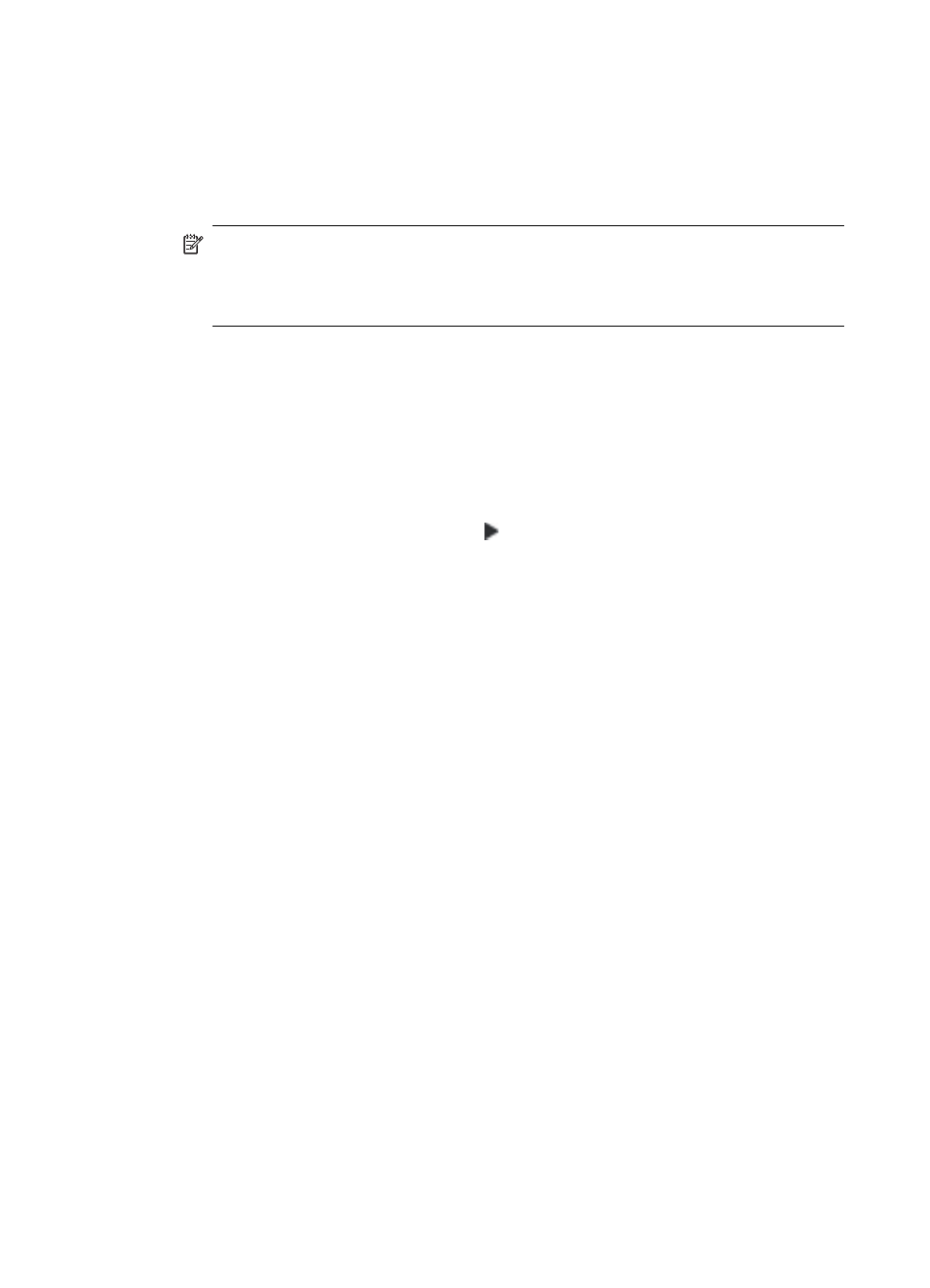
1. Printer Information: Shows printer information (such as the printer name, model
number, serial number, and firmware version number), the accessories that are
installed (such as the duplexer), and the number of pages printed from the trays
and accessories.
2. Ink Cartridge Status: Shows the estimated ink levels (represented in graphical
form as gauges) and the part numbers and expiration dates of the ink cartridges.
NOTE: Ink level warnings and indicators provide estimates for planning
purposes only. When you receive a low-ink warning message, consider having
a replacement cartridge available to avoid possible printing delays. You do not
need to replace cartridges until prompted to do so.
3. Printhead Status: Shows the status of the printhead health and the part numbers,
first-installation dates, and end-of-warranty dates of the printheads, as well as the
accumulated ink usage. The status options for the printhead are: good, fair, and
replace. If the status is “fair,” then the print quality must be monitored, but the
printhead does not need to replaced. If the status is “replace,” then the printhead
must be replaced.
To print the Self Test Diagnostic Page
From the Home screen, touch right arrow , and then select Setup. Touch Reports,
and then select Printer Status Report.
Understand the network configuration page
If the printer is connected to a network, you can print a network configuration page to
view the network settings for the printer. You can use the network configuration page
Chapter 9
148
Solve a problem
