To align the printheads – HP Officejet Pro 8500A User Manual
Page 105
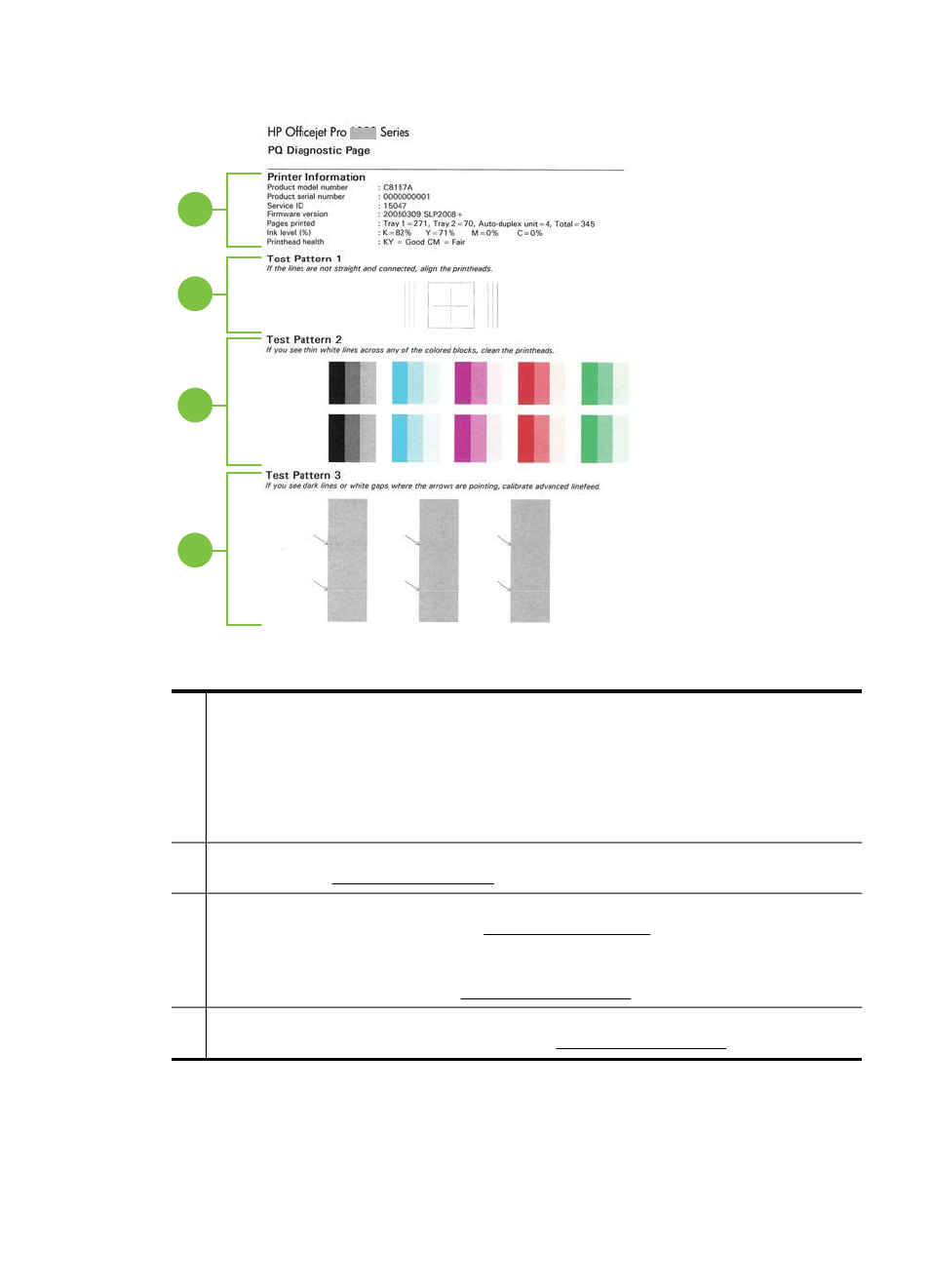
1
2
3
4
1
Printer Information: Shows printer information (such as the printer model number, serial
number, and firmware version number), the number of pages printed from the trays and
duplexer, the ink level information, and the printhead health status.
NOTE: Ink level warnings and indicators provide estimates for planning purposes only.
When you receive a low-ink warning message, consider having a replacement cartridge
available to avoid possible printing delays. You do not need to replace cartridges until
prompted to do so.
2
Test Pattern 1: If the lines are not straight and connected, align the printheads. For more
information, see To align the printheads.
3
Test Pattern 2: If there are thin white lines across any of the colored blocks, clean the
printheads. For more information, see To clean the printheads.
NOTE: If there are thin white lines across all the color blocks and thin white lines across
the gray blocks in Test Pattern 3, do NOT clean the printhead. Calibrate the linefeed
instead. For more information, see To calibrate the linefeed.
4
Test Pattern 3: If there are dark lines or white gaps where the arrows are pointing,
calibrate the linefeed. For more information, see To calibrate the linefeed.
To align the printheads
Whenever you replace a printhead, the printer automatically aligns the printheads to
ensure the best print quality. However, if the lines in Test Pattern 1 on the Print Quality
Solve print quality problems
101
