Print dpof photos – HP Officejet Pro 8500A User Manual
Page 42
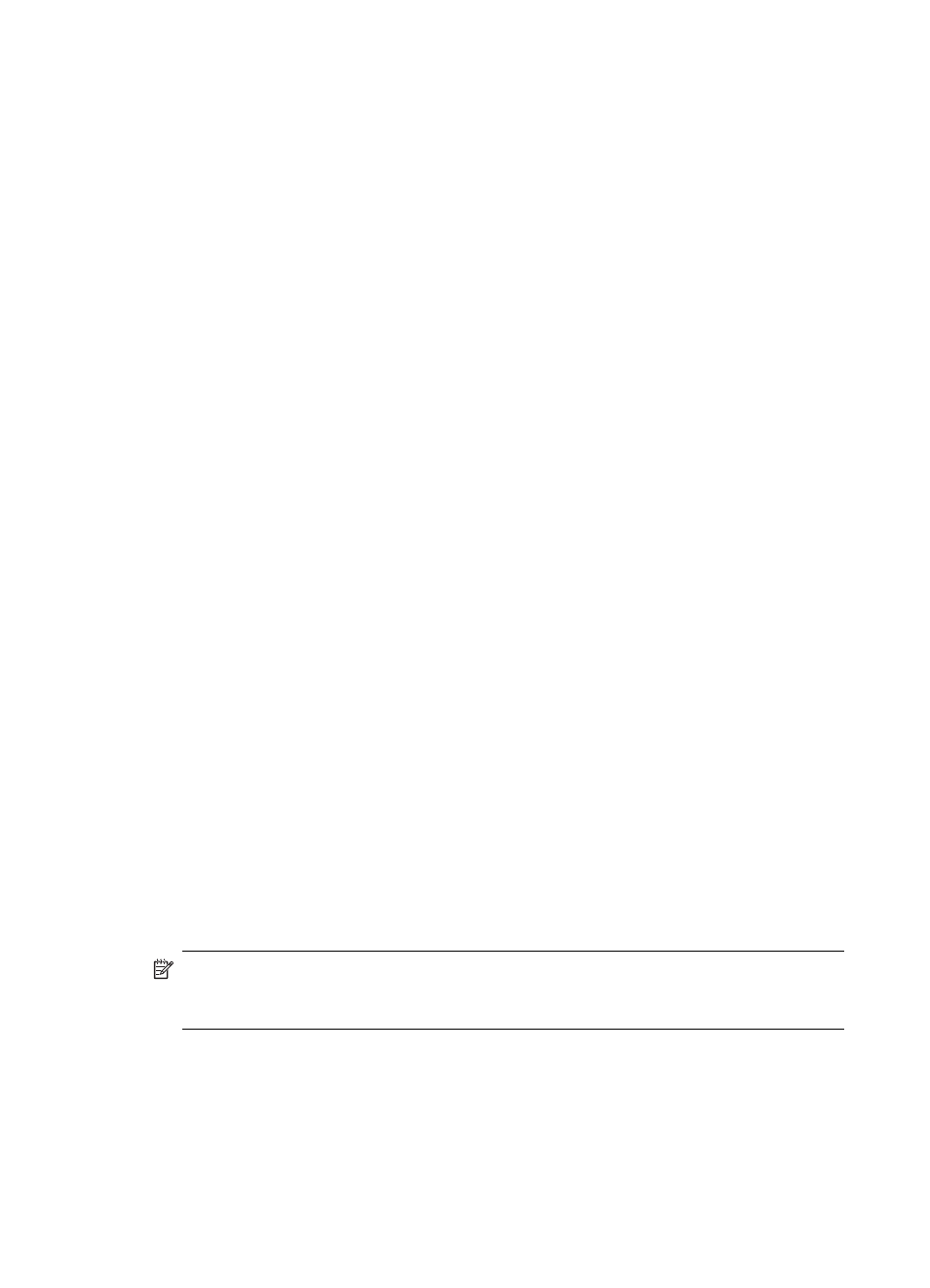
1. Insert your memory card into the appropriate slot on the printer. The Photo screen
appears on the control panel display.
2. Touch View & Print. The photos are displayed.
3. Do one of the following.
a. Touch Select All.
b. Touch Settings to make changes to layout, paper type, or date stamp, and
then select Done.
c. Touch Print. The preview screen appears. You have options on this screen to
adjust the settings or add more photos. Touch the right and left arrows to
preview all photos.
d. Touch Print to print all the photos on the memory card.
- or -
a. Touch a photo you want to print. The photo enlarges and gives you several
editing options.
•
Touch the up and down arrows to specify the number of copies you want
to print.
•
Touch the Full Screen icon to enlarge the photo to fill the screen.
•
Touch Edit to make changes to the photo before printing, such as Rotate,
Crop, and Red Eye Removal.
b. When you are finished making changes to the photo, touch Done. The preview
image of the selected photo appears.
c. Touch one of the following options.
•
Touch Add More to select and edit more photos.
•
Touch Settings to make changes to the way the photos are printed, such
as layout, paper type, and date stamp, and then select Done.
•
Touch Print to print the selected photos.
Print DPOF photos
Camera-selected photos are photos you marked for printing with your digital camera.
Depending on your camera, the camera might identify page layout, number of copies,
rotation, and other print settings.
The printer supports the Digital Print Order Format (DPOF) file format 1.1, so you do
not have to reselect the photos to print.
When you print camera-selected photos, the printer's print settings do not apply; the
DPOF settings for page layout and number of copies override those of the printer.
NOTE: Not all digital cameras enable you to tag your photos for printing. See the
documentation that came with your digital camera to see if your camera supports
DPOF file format 1.1.
To print camera-selected photos using the DPOF standard
1. Insert your memory device into the appropriate slot on the printer.
2. When prompted, do one of the following:
•
Touch OK to print all DPOF-tagged photos.
•
Touch No to bypass DPOF printing.
Chapter 2
38
