Send a fax, Send a standard fax, Fax send a fax – HP Officejet Pro 8500A User Manual
Page 61: 6fax
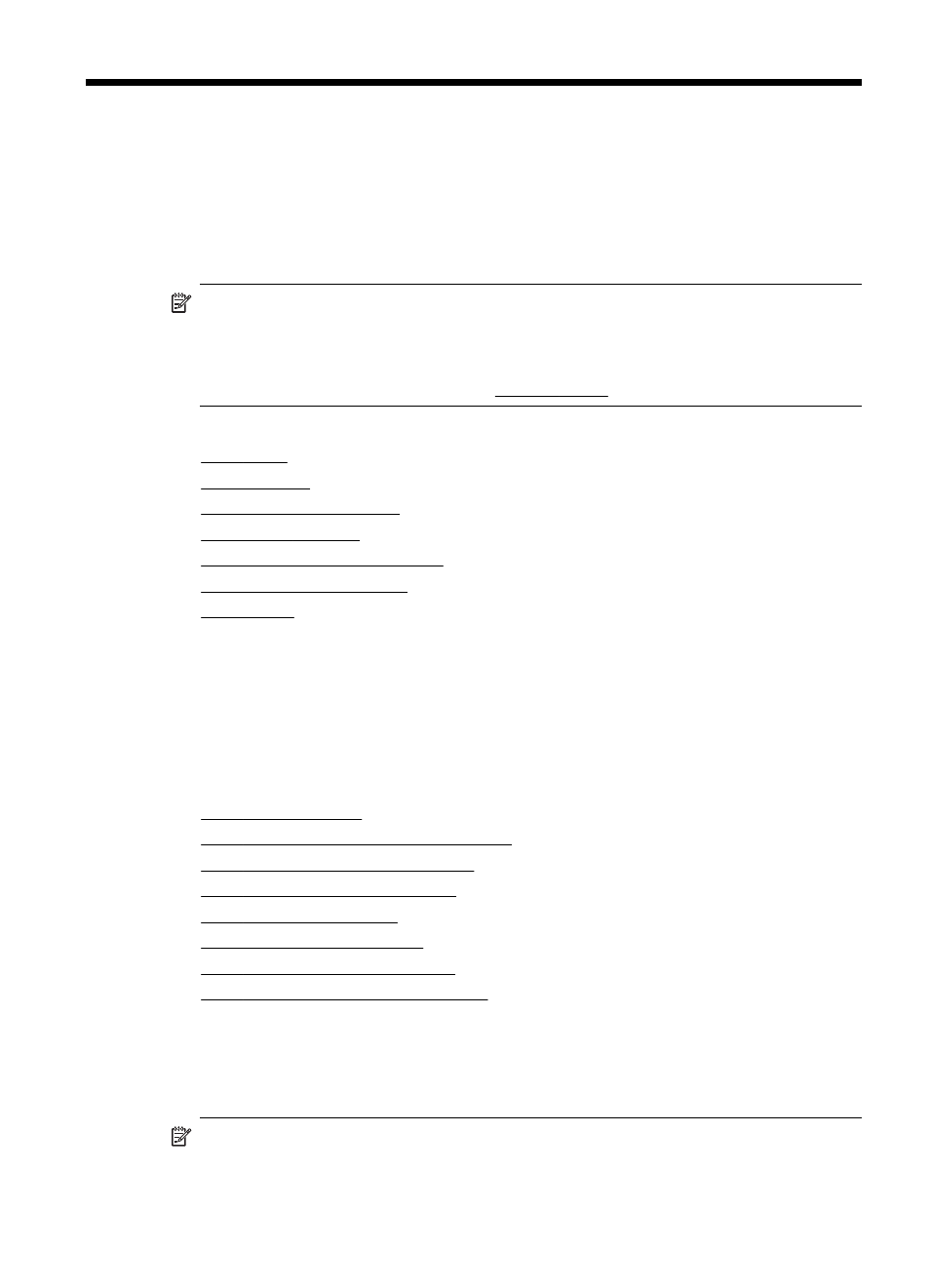
6
Fax
You can use the printer to send and receive faxes, including color faxes. You can
schedule faxes to be sent at a later time and set up speed-dials to send faxes quickly
and easily to frequently used numbers. From the printer control panel, you can also
set a number of fax options, such as resolution and the contrast between lightness
and darkness on the faxes you send.
NOTE: Before you begin faxing, make sure you have set up the printer correctly
for faxing. You might have already done this as part of the initial setup, by using
either the control panel or the HP software provided with the printer. You can verify
the fax is set up correctly by running the fax setup test from the control panel. For
more information on the fax test, see Test fax setup.
This section contains the following topics:
•
•
•
•
•
Fax and digital phone services
•
•
Send a fax
You can send a fax in a variety of ways. Using the printer control panel, you can send
a black-and-white or color fax. You can also send a fax manually from an attached
phone. This allows you to speak with the recipient before sending the fax.
This section contains the following topics:
•
•
Send a standard fax from the computer
•
Send a fax manually from a phone
•
Send a fax using monitor dialing
•
•
•
Send a fax to multiple recipients
•
Send a fax in Error Correction Mode
Send a standard fax
You can easily send a single- or multiple-page black-and-white or color fax by using
the printer control panel.
NOTE: If you need printed confirmation that your faxes were successfully sent,
enable fax confirmation before sending any faxes.
Fax
57
