Solve network problems – HP Officejet Pro 8500A User Manual
Page 150
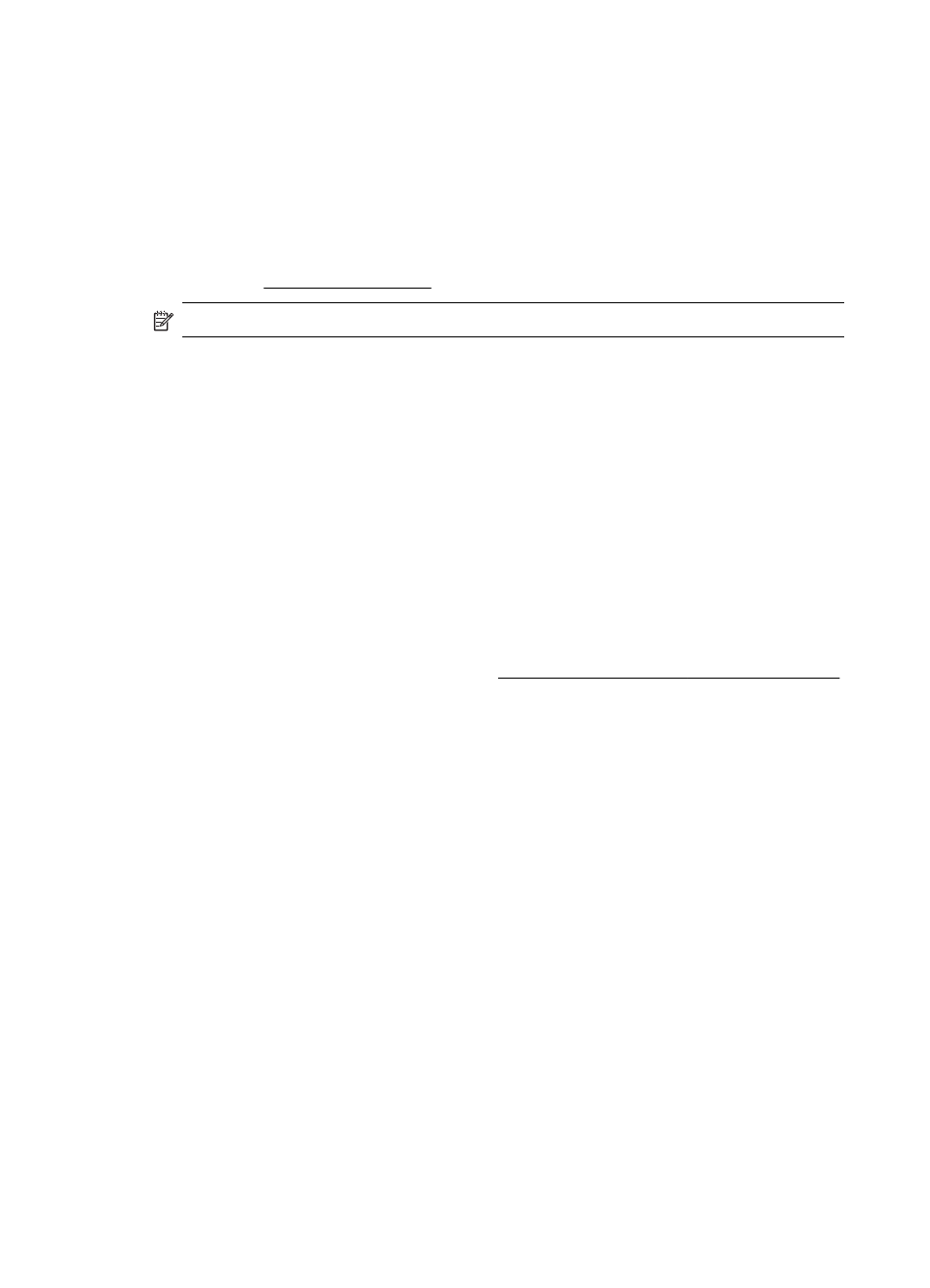
Verify installation preliminaries
•
Make sure to use the installation CD that contains the correct HP software for your
operating system.
•
Before installing HP software, make sure that all other programs are closed.
•
If the computer does not recognize the path to the CD-ROM drive that you type,
make sure that you are specifying the correct drive letter.
•
If the computer cannot recognize the installation CD in the CD-ROM drive, inspect
the installation CD for damage. You can download the printer driver from the HP
Web site (
NOTE: After correcting any problems, run the installation program again.
Solve network problems
General network troubleshooting
•
If you are unable to install the HP software, verify that:
ƕ
All cable connections to the computer and the printer are secure.
ƕ
The network is operational and the network hub is turned on.
ƕ
All applications, including virus protection programs, spyware protection
programs, and firewalls, are closed or disabled for computers running Windows.
ƕ
Make sure the printer is installed on the same subnet as the computers that
use the printer.
ƕ
If the installation program cannot discover the printer, print the network
configuration page and enter the IP address manually in the installation
program. For more information, see Understand the network configuration page.
•
If you are using a computer running Windows, make sure that the network ports
created in the printer driver match the printer IP address:
ƕ
Print the printer’s network configuration page.
ƕ
Click Start, then click Printers or Printers and Faxes.
- Or -
Click Start, click Control Panel, and then double-click Printers.
ƕ
Right-click the printer icon, click Properties, and then click the Ports tab.
ƕ
Select the TCP/IP port for the printer, and then click Configure Port.
ƕ
Compare the IP address listed in the dialog box and make sure it matches the
IP address listed on the network configuration page. If the IP addresses are
different, change the IP address in the dialog box to match the address on the
network configuration page.
ƕ
Click OK twice to save the settings and close the dialog boxes.
Problems connecting to a wired network
•
If the Network light on the printer control panel does not turn on, make sure that all
of the “General network troubleshooting” conditions are met.
•
Though it is not recommended that you assign the printer with a static IP address,
you might resolve some installation problems (such as a conflict with a personal
firewall) by doing so.
Chapter 9
146
Solve a problem
