Colors do not line up correctly – HP Officejet Pro 8500A User Manual
Page 102
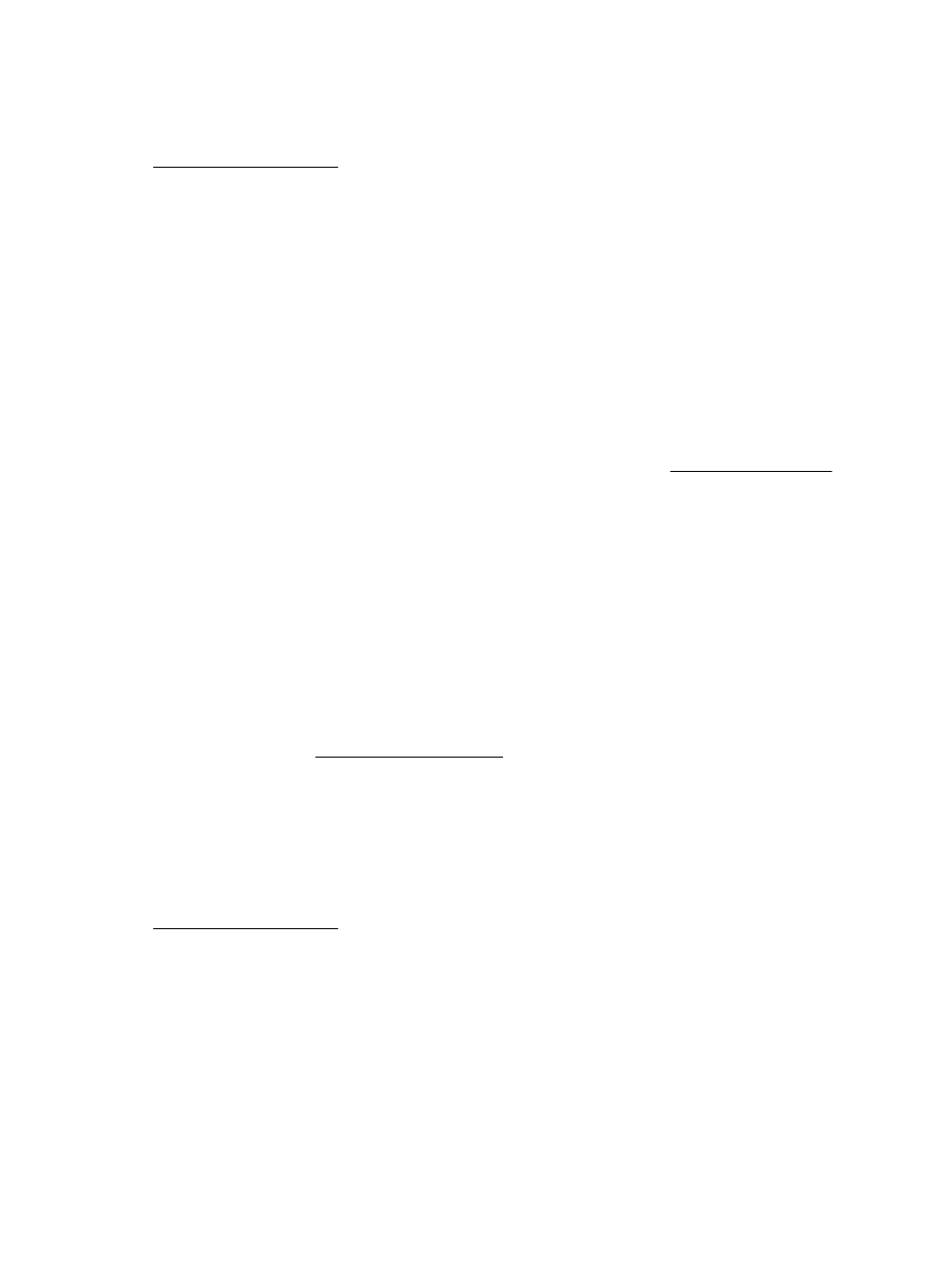
Check the printheads
Print the print quality diagnostic page on a clean sheet of white paper. Evaluate any
problem areas, and perform the recommended actions. For more information, see
Printhead maintenance.
The printout has a horizontal band of distortion near the bottom of a borderless
print
Check the paper type
HP recommends that you use HP papers or any other paper type that is appropriate
for the printer. Always make sure the paper you are printing on is flat. Uncurl paper by
bending it in the opposite direction of the curl. For best results when printing images,
use HP Advanced Photo Paper. Store photo media in its original packaging inside
a resealable plastic bag on a flat surface, in a cool place. When you are ready to print,
remove only the paper you plan to use immediately. When you have finished printing,
return any unused photo paper to the original package and reseal the bag. This
prevents the photo paper from curling. For more information, see Media specifications.
Use a higher print quality setting
Check the print quality setting and make sure it is not set too low. Print the image with
a high print quality setting, such as Best or Maximum dpi.
Rotate the image
•
If the problem persists, use the HP software provided with the printer or another
software application to rotate your image 180 degrees so that the light blue, gray,
or brown hues in your image do not print at the bottom of the page. The defect is
more noticeable in areas of uniform light colors, so rotating the image may help.
•
There could be a problem with the printhead. Clean the printhead. For more
information, see To clean the printheads.
Colors do not line up correctly
Check the printheads
Print the print quality diagnostic page on a clean sheet of white paper. Evaluate any
problem areas, and perform the recommended actions. For more information, see
Printhead maintenance.
Check the graphics placement
Use the zoom or print preview feature of your software to check for gaps in the
placement of graphics on the page.
Chapter 9
98
Solve a problem
