HP Officejet Pro 8500A User Manual
Page 55
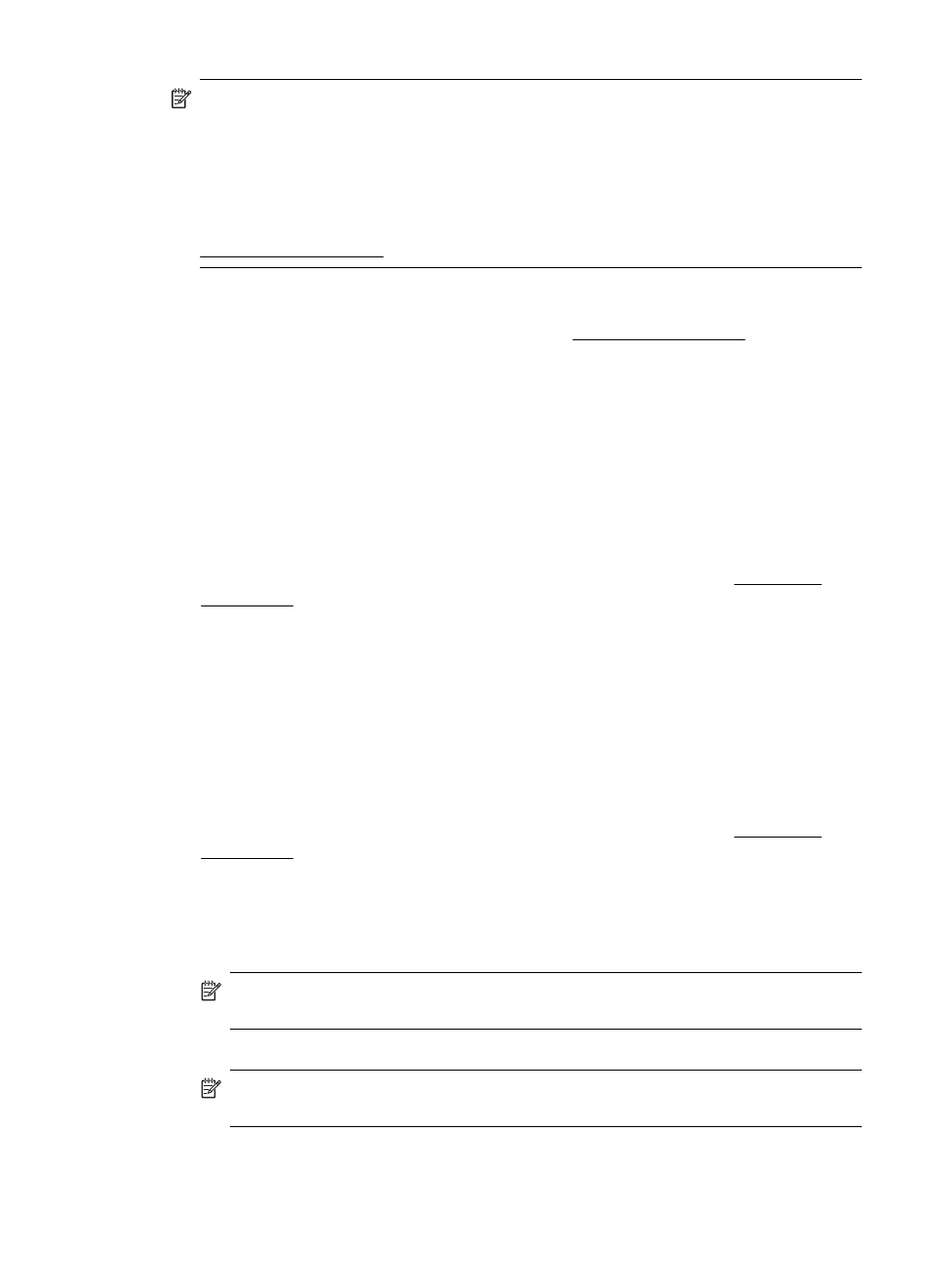
NOTE: After you set the Outgoing E-mail Profile, you can use the printer’s
embedded Web server (EWS) to add more Outgoing E-mail Profiles, add e-mail
addresses to the E-mail Address Book, and configure other e-mail options. To
open the EWS automatically, make sure the Launch embedded Web server
when finished checkbox is selected on the last screen of the Scan to E-mail
Wizard. When you click Finish, the EWS is displayed in your computer’s default
Web browser. For more information about the embedded Web server, see
Embedded Web server
Mac OS X
1. Open the HP Utility. For more information, see HP Utility (Mac OS X).
2. Click Additional Settings. The printer’s embedded Web server (EWS) opens in
your computer’s default Web browser.
3. On the Home tab, click Outgoing E-mail Profiles in the Setup box.
4. Click New, and then follow the onscreen instructions.
5. After you have entered the required information about the network folder, click
Save and Test to make sure the link to the network folder is working correctly. The
entry is added to the Outgoing E-mail Profiles list.
Embedded Web server (EWS)
1. Open the embedded Web server (EWS). For more information, see Embedded
2. On the Home tab, click Outgoing E-mail Profiles in the Setup box.
3. Click New, and then follow the onscreen instructions.
4. After you have entered the required information about the network folder, click
Save and Test to make sure the link to the network folder is working correctly. The
entry is added to the Outgoing E-mail Profile List.
Step 2: Add e-mail addresses to the E-mail Address Book
To add e-mail addresses to the E-mail Address Book, complete the following steps:
1. Open the embedded Web server (EWS). For more information, see Embedded
2. On the Scan tab, click E-mail Address Book.
3. Click New to add a single e-mail address.
-Or-
Click Group to create an e-mail distribution list.
NOTE: Before you can create an e-mail distribution list, you must have
already added at least one e-mail address to the E-mail Address Book.
4. Follow the onscreen instructions. The entry is added to the E-mail Address Book.
NOTE: Contact names appear on the printer’s control-panel display and in
your e-mail application.
Set up the HP Digital Solutions
51
