HP Officejet Pro 8500A User Manual
Page 5
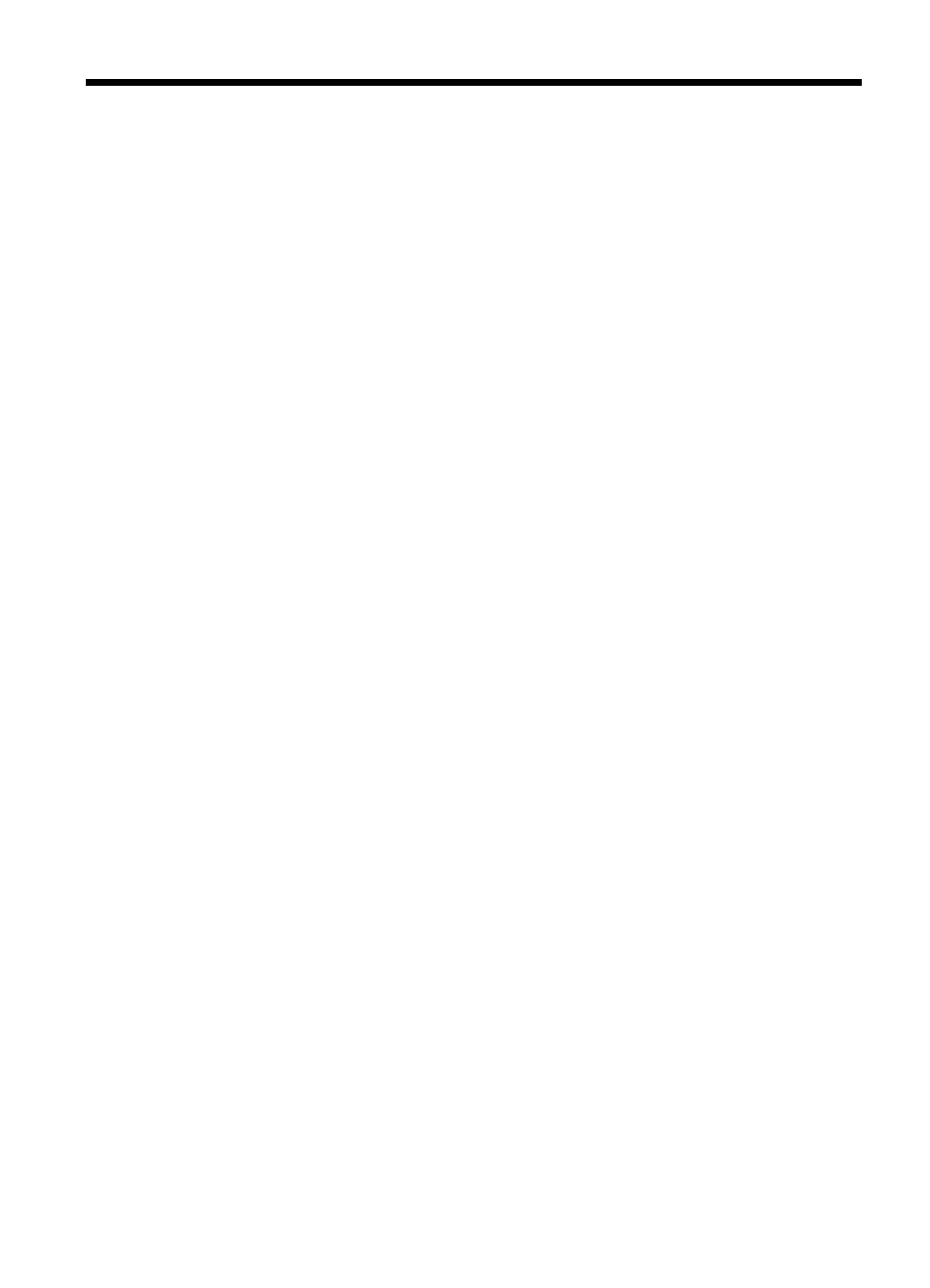
Contents
Get started
Accessibility ............................................................................................................................10
Eco-Tips .................................................................................................................................11
Understand the printer parts ...................................................................................................11
Finding the printer model number ...........................................................................................18
Select print media ...................................................................................................................19
Load an original on the scanner glass ....................................................................................21
Load an original in the automatic document feeder (ADF) ......................................................22
Load media .............................................................................................................................23
Insert a memory device ..........................................................................................................27
Install the accessories ............................................................................................................28
1
