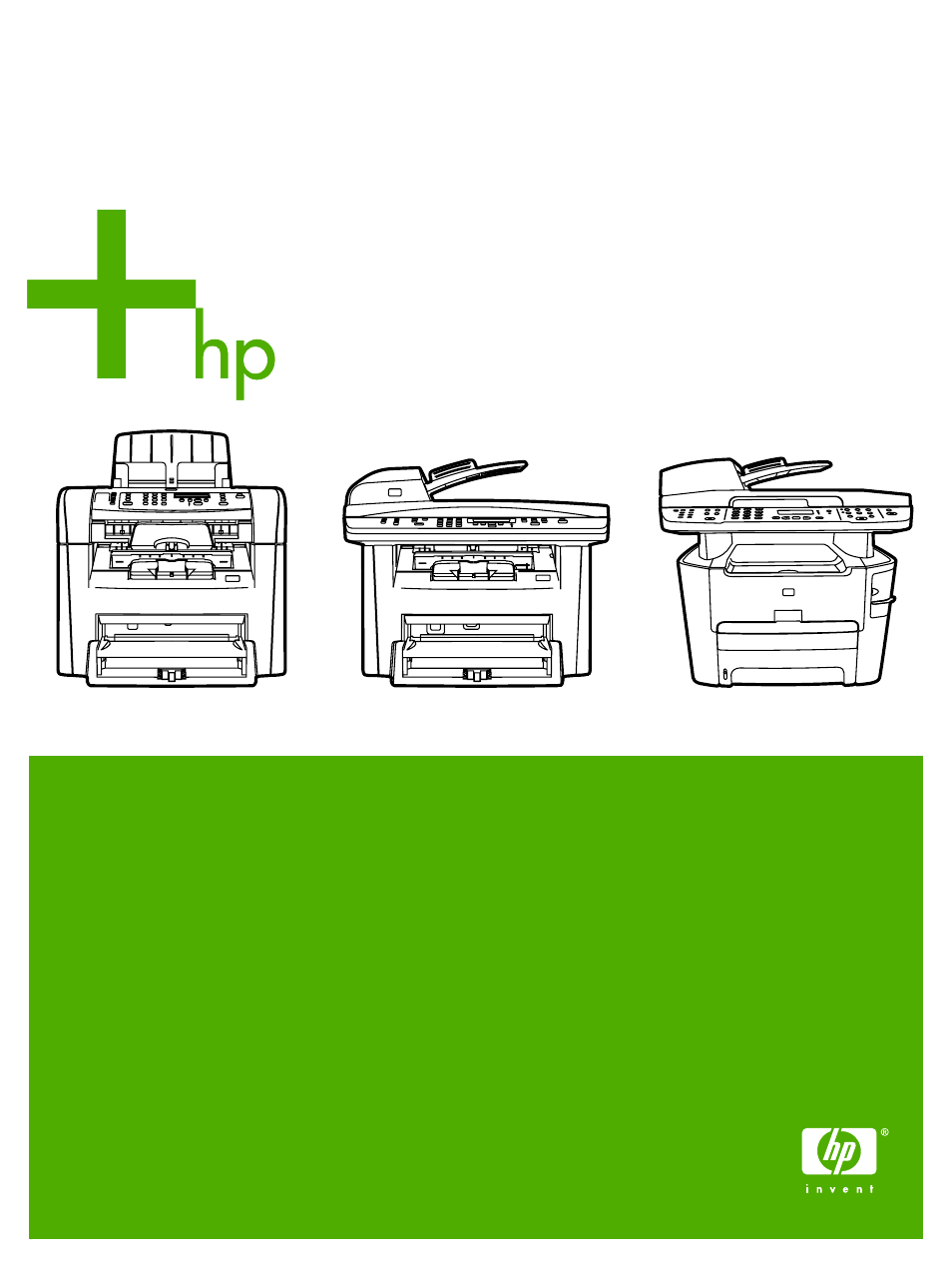HP LaserJet 3055 User Manual
HP Multifunction Devices
This manual is related to the following products:
Table of contents
Document Outline
- All-in-one basics
- Software
- Media specifications
- Using the all-in-one
- Printing
- Using features in the Windows printer driver
- Using features in the Macintosh printer driver
- Selecting an output location (HP LaserJet 3390/3392 all-in-one)
- Printing on special media
- Canceling a print job
- Fax
- Basic fax features and tasks
- Fax control-panel buttons
- Specifying the fax settings
- Sending faxes
- Using manual dial
- Redialing manually
- Canceling a fax job
- Changing the default light/dark (contrast) setting
- Changing resolution settings
- Changing the default glass-size setting
- Selecting tone-dialing or pulse-dialing mode
- Changing the redial settings
- Changing autoreduction settings for incoming faxes
- Blocking or unblocking fax numbers
- Advanced fax features and tasks
- Using speed-dial entries, one-touch keys, and group-dial entries
- Inserting a dial prefix
- Sending a delayed fax
- Using billing codes
- Reprinting a fax
- Automatic two-sided printing (duplexing) of received faxes (HP LaserJet 3390/3392 all-in-one only)
- Deleting faxes from memory
- Using fax forwarding
- Using fax polling
- Changing the silence-detect mode
- Creating stamp-received faxes
- Setting the fax-error-correction mode
- Changing the V.34 setting
- Changing the sound-volume settings
- Fax logs and reports
- Sending and receiving faxes by using a computer
- Other ways to set up your fax
- To receive faxes when you hear fax tones
- Setting the answer mode
- Changing ring patterns (distinctive ring)
- Changing the rings-to-answer setting
- Sending a fax by dialing from an extension telephone
- Changing the detect-dial-tone setting
- Receiving faxes on a shared phone line
- Making an extension telephone available to receive faxes
- Connecting the all-in-one to a phone line (HP LaserJet 3050/3055 all-in-one)
- Connecting the all-in-one to a phone line (HP LaserJet 3390/3392 all-in-one)
- Connecting additional devices
- Basic fax features and tasks
- Copy
- Starting a copy job
- Canceling a copy job
- Adjusting the copy quality
- Adjusting the lighter/darker (contrast) setting
- Reducing or enlarging copies
- Changing the number of copies
- Changing the copy-collation setting
- Copying onto media of different types and sizes
- Copying two-sided documents (HP LaserJet 3050 all-in-one)
- Copying two-sided documents (HP LaserJet 3052/3055 all-in-one)
- Using automatic two-sided printing (duplexing) to copy documents (HP LaserJet 3390/3392 all-in-one)
- Changing tray selection (HP LaserJet 3390/3392 all-in-one)
- Copying photos and books (HP LaserJet 3052/3055/3390/3392 all-in-one only)
- Viewing copy settings (HP LaserJet 3390/3392 all-in-one only)
- Scan
- Understanding scanning methods
- Scanning from the all-in-one control panel (Windows)
- Scanning by using HP LaserJet Scan (Windows)
- Scanning from the all-in-one and HP Director (Macintosh)
- Canceling a scan job
- Scanning by using other software
- Scanning a photo or a book
- Scanning by using optical character recognition (OCR) software
- Scanner resolution and color
- To clean the scanner glass
- Networking
- Set up the all-in-one and use it on the network (HP LaserJet 3052/3055/3390/3392 all-in-one only)
- Using the embedded Web server or HP ToolboxFX
- Setting a network password
- Using the all-in-one control panel
- Supported network protocols
- TCP/IP configuration
- Using DHCP
- Using BOOTP
- Configuring for LPD printing
- TCP/IP
- Convenience stapler (HP LaserJet 3392 all-in-one only)
- How do I?
- Print: How do I?
- Fax: How do I?
- Use the Setup Wizard
- Send a fax from the all-in-one
- Reprint a fax
- Print the fax activity log
- Forward received faxes to another fax number
- Send and receive faxes by using a computer
- Add or delete a contact
- To delete speed-dial entries and one-touch keys
- Fax phone book
- To program or edit speed-dial entries and one-touch keys
- Create a new group list
- Import contacts from another source
- Change the default light/dark (contrast) setting
- Change resolution settings
- Use the all-in-one control-panel buttons
- Enter text from the control panel
- Copy: How do I?
- Copy two-sided documents (HP LaserJet 3050 all-in-one)
- Copy two-sided documents (HP LaserJet 3052/3055 all-in-one)
- Use automatic two-sided printing (duplexing) to copy documents (HP LaserJet 3390/3392 all-in-one)
- Reduce or enlarge copies
- Adjust the lighter/darker (contrast) setting
- Change the copy-collation setting
- Adjust the copy quality
- Copy onto media of different types and sizes
- Change tray selection (HP LaserJet 3390/3392 all-in-one)
- Change the number of copies
- Scan: How do I?
- Network: How do I?
- Other: How do I?
- Clean the paper path
- Restore the factory-set defaults
- Use the Embedded Web server (EWS)
- Find the user guide
- Receive toner warnings
- View the control-panel menu items for the all-in-one (HP LaserJet 3390/3392 all-in-one)
- Use the convenience stapler
- Load staples
- Clear stapler jams
- Replace the print cartridge
- Clear jams
- Clear jams from the print cartridge area
- Clear jams from the input trays (HP LaserJet 3050/3052/3055 all-in-one)
- Clear jams from the input trays (HP LaserJet 3390/3392 all-in-one)
- Clear jams from the output bin
- Clear jams from the straight-through output path (HP LaserJet 3390/3392 all-in-one)
- Clear jams from the automatic two-sided printing (duplexing) path
- Clear jams from the automatic document feeder (ADF)
- Order new supplies
- Managing the all-in-one and maintenance
- Information pages
- HP ToolboxFX
- Macintosh Configure Device (Mac OS X V10.3 and Mac OS X V10.4)
- Embedded Web server
- Managing supplies
- Cleaning the all-in-one
- To clean the exterior
- To clean the scanner glass and white platen (HP LaserJet 3050 all-in-one)
- To clean the scanner glass (HP LaserJet 3052/3055/3390/3392 all-in-one)
- To clean the lid backing (HP LaserJet 3052/3055/3390/3392 all-in-one)
- To clean the automatic document feeder (ADF) pickup roller assembly (HP LaserJet 3052/3055/3390/3392 ...
- Cleaning the paper path
- Changing the print cartridge
- Changing the automatic document feeder (ADF) on the HP LaserJet 3390/3392 all-in-one
- Changing the automatic document feeder (ADF) pickup roller and load arm assembly (HP LaserJet 3052/3 ...
- Troubleshooting
- Troubleshooting checklist
- Clearing jams
- Causes of jams
- Tips to avoid jams
- Where to look for jams
- Print cartridge area
- Input trays (HP LaserJet 3050/3052/3055 all-in-one)
- Input trays (HP LaserJet 3390/3392 all-in-one)
- Output bin
- Straight-through output path (HP LaserJet 3390/3392 all-in-one)
- Automatic two-sided printing (duplexing) path (HP LaserJet 3390/3392 all-in-one)
- Jams occur in the automatic document feeder (ADF)
- Control-panel messages
- Print problems
- Fax problems
- Copy problems
- Scan problems
- Network problems
- Control-panel display problems
- Stapler problems (HP LaserJet 3392 all-in-one)
- Troubleshooting PostScript (PS) errors
- Troubleshooting common Macintosh problems
- Troubleshooting tools
- Accessories and ordering information
- Service and support
- All-in-one specifications
- Regulatory information
- FCC compliance
- Environmental Product Stewardship program
- Telephone Consumer Protection Act (United States)
- IC CS-03 requirements
- EU statement for telecom operation
- New Zealand telecom statements
- Declaration of conformity (HP LaserJet 3390, 3392, 3055, and 3050)
- Declaration of conformity (HP LaserJet 3052)
- Country-/region-specific safety statements
- Glossary
- Index