Clear jams, Clear paper jams avoid paper jams, Jam, see clear jams – HP Officejet Pro 8500A User Manual
Page 154
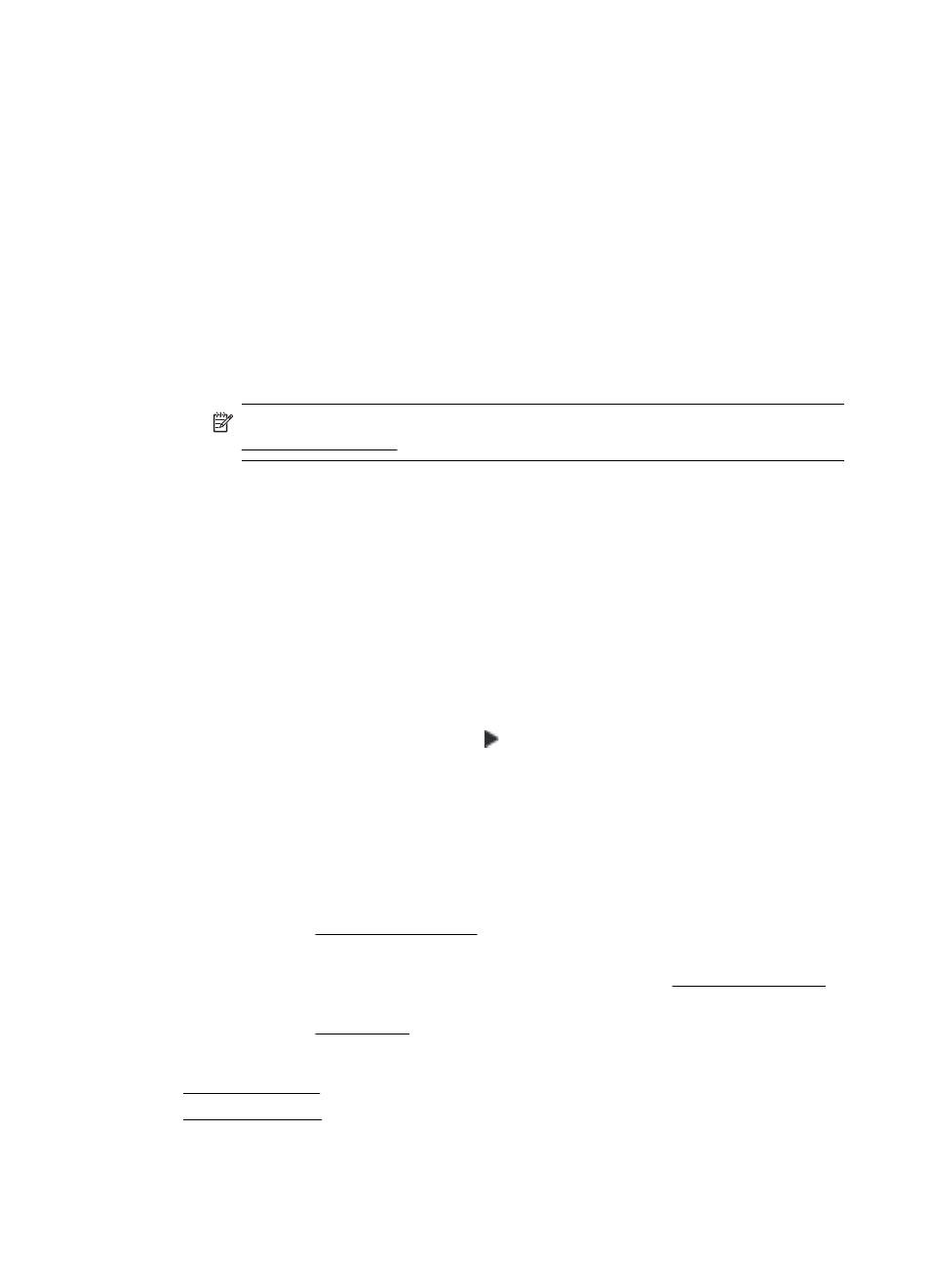
•
Bonjour: Bonjour services (which use mDNS, or Multicast Domain Name
System) are typically used on small networks for IP address and name
resolution (through UDP port 5353), where a conventional DNS server is not
used.
•
SLP: Service Location Protocol (SLP) is an Internet standard network protocol
that provides a framework to allow networking applications to discover the
existence, location, and configuration of networked services in enterprise
networks. This protocol simplifies discovery and use of network resources such
as printers, Web servers, fax machines, video cameras, files systems, backup
devices (tape drives), databases, directories, mail servers, calendars.
•
Microsoft Web Services: Enable or disable the Microsoft Web Services
Dynamic Discovery (WS Discovery) protocols or Microsoft Web Services for
Devices (WSD) Print services supported on the printer. Disable unused print
services to prevent access through those services.
NOTE: For more information about WS Discovery and WSD Print, visit
•
SNMP: SNMP (Simple Network Management Protocol) is used by network
management applications for device management. The printer supports
SNMPv1 protocol on IP networks.
•
WINS: If you have a Dynamic Host Configuration Protocol (DHCP) server on
your network, the printer automatically obtains its IP address from that server
and registers its name with any RFC 1001 and 1002-compliant dynamic name
services as long as a WINS server IP address has been specified.
5. Connected PC(s): Lists the computers connected to this printer, as well as the last
time these computers accessed the printer.
To print the network configuration page from the printer control panel
From the Home screen, touch right arrow , and then select Setup. Touch Reports,
and then select Network Configuration Page.
Clear jams
Occasionally, media becomes jammed during a job. Try the following remedies before
you attempt to clear the jam.
•
Make sure that you are printing with media that meets specifications. For more
information, see Media specifications.
•
Make sure that you are printing with media that is not wrinkled, folded, or damaged.
•
Make sure that the printer is clean. For more information, see Maintain the printer.
•
Make sure that the trays are loaded correctly and are not too full. For more
information, see Load media.
This section contains the following topics:
•
•
Chapter 9
150
Solve a problem
