HP Officejet Pro 8500A User Manual
Page 227
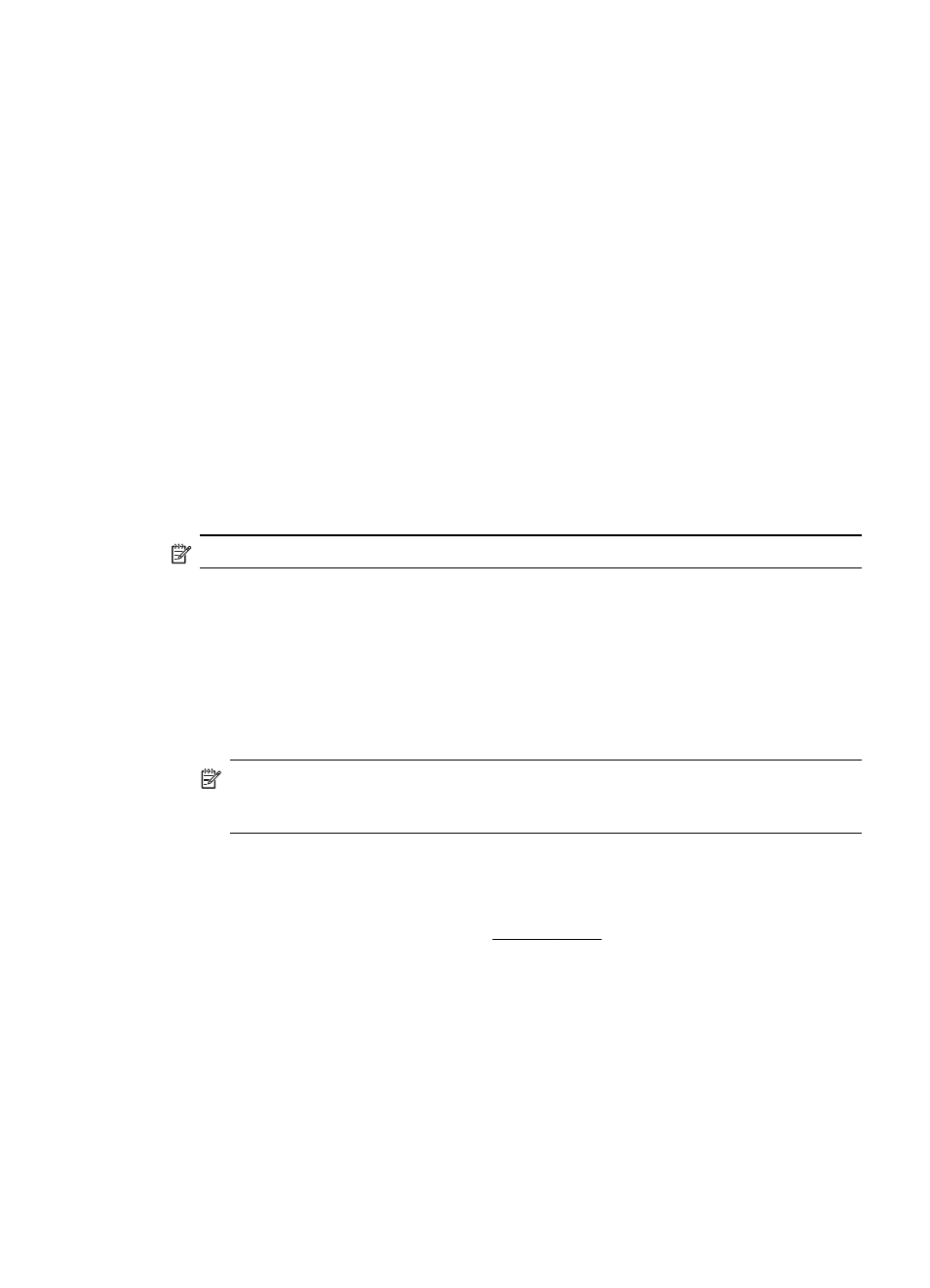
your computer. Make sure to remove them correctly using the uninstall utility provided when you
installed the HP software.
To uninstall from a Windows computer, method 1
1.
Disconnect the printer from your computer. Do not connect it to your computer until after you
have reinstalled the HP software.
2.
On the computer desktop, click Start, select Programs or All Programs, click HP, click the
printer name, and then click Uninstall.
3.
Follow the onscreen instructions.
4.
If you are asked whether you would like to remove shared files, click No.
Other programs that use these files might not work correctly if the files are deleted.
5.
Restart your computer.
6.
To reinstall the HP software, insert the HP software CD into your computer's CD drive, and
follow the onscreen instructions.
7.
Connect the printer when the HP software prompts you to connect it to the computer.
8.
Press the Power button to turn the printer on.
After connecting and turning on the printer, you might have to wait several minutes for all of
the Plug and Play events to complete.
9.
Follow the onscreen instructions.
To uninstall from a Windows computer, method 2
NOTE: Use this method if Uninstall is not available in the Windows Start menu.
1.
On the computer desktop, click Start, select Settings, click Control Panel, and then click
Add/Remove Programs.
- Or -
Click Start, click Control Panel, and then double-click Programs and Features.
2.
Select the printer name, and then click Change/Remove or Uninstall/Change.
Follow the onscreen instructions.
3.
Disconnect the printer from your computer.
4.
Restart your computer.
NOTE: It is important that you disconnect the printer before restarting your computer.
Do not connect the printer to your computer until after you have reinstalled the HP
software.
5.
Insert the HP software CD into your computer's CD drive and then start the Setup program.
6.
Follow the onscreen instructions.
To uninstall from a Macintosh computer, method 1
1.
Open the HP Utility. For instructions, see Open HP Utility.
2.
Click the Application icon on the toolbar.
3.
Double click HP Uninstaller, and then click Continue.
4.
Select the product to uninstall, and then click Uninstall.
5.
When prompted, type the correct administrator’s name and password, and then click OK.
6.
Follow the onscreen instructions.
7.
When the HP Uninstaller finishes, restart your computer.
To uninstall from a Macintosh computer, method 2
1.
Open the Finder, select Applications, and then select Hewlett-Packard.
2.
Double-click HP Uninstaller, and then click Continue.
3.
When prompted, type the correct administrator’s name and password, and then click OK.
Uninstall and reinstall the HP software
223
