Shared voice/fax with computer dsl/adsl modem – HP Officejet Pro 8500A User Manual
Page 208
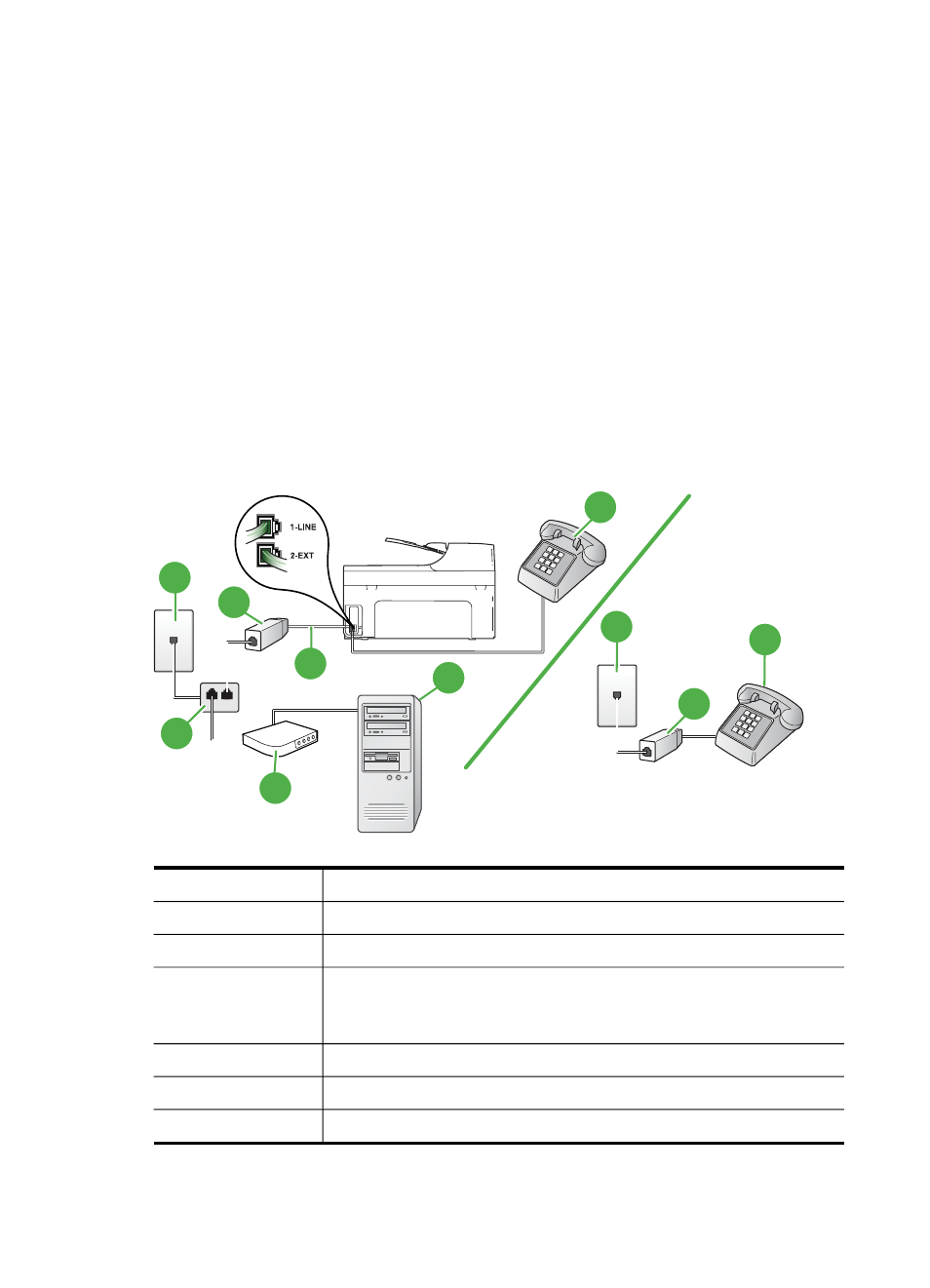
6.
Now you need to decide how you want the printer to answer calls, automatically or manually:
•
If you set up the printer to answer calls automatically, it answers all incoming calls and
receives faxes. The printer cannot distinguish between fax and voice calls in this case; if
you suspect the call is a voice call, you need to answer it before the printer answers the
call. To set up the printer to answer calls automatically, turn on the Auto Answer setting.
•
If you set up the printer to answer faxes manually, you must be available to respond in
person to incoming fax calls or the printer cannot receive faxes. To set up the printer to
answer calls manually, turn off the Auto Answersetting.
7.
Run a fax test.
If you pick up the phone before the printer answers the call and hear fax tones from a sending fax
machine, you need to answer the fax call manually.
If you use your phone line for voice, fax, and your computer dial-up modem, follow these
directions to set up your fax.
If you encounter problems setting up the printer with optional equipment, contact your local
service provider or vendor for further assistance.
Shared voice/fax with computer DSL/ADSL modem
Use these instructions if your computer has a DSL/ADSL modem
7
1
3
2
5
4
6
7
1
3
1
Telephone wall jack
2
Parallel splitter
3
DSL/ADSL filter
4
Phone cord supplied with the printer
You might need to connect the supplied phone cord to the adapter
provided for your country/region.
5
DSL/ADSL modem
6
Computer
7
Telephone
Appendix C
204
Additional fax setup
