Step 4: make sure the printer is online and ready – HP Officejet Pro 8500A User Manual
Page 144
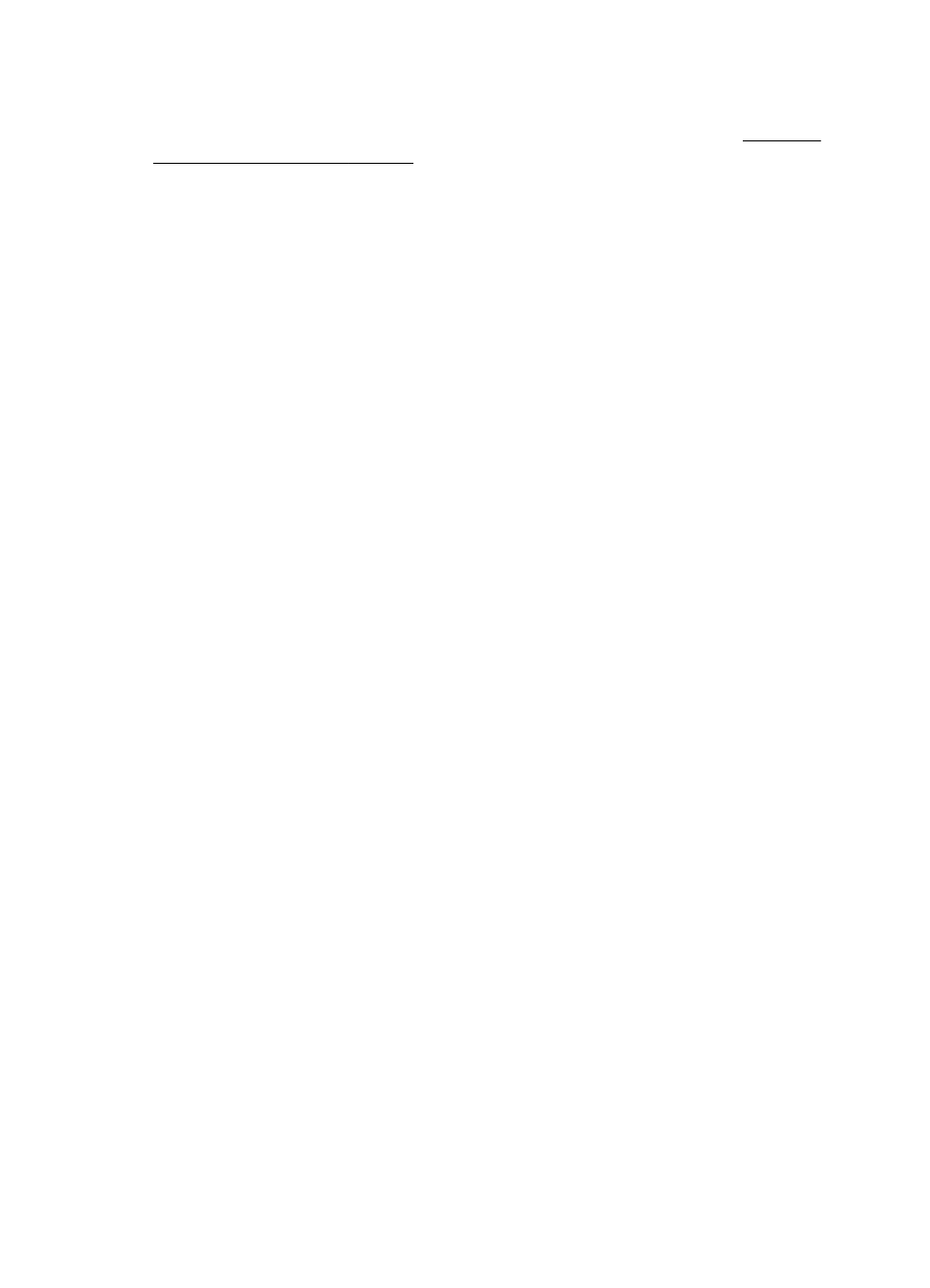
If you are able to access the EWS and use your printer with the firewall turned off, you
need to reconfigure your firewall settings to allow the computer and printer to
communicate with each other over the network. For more information, see Configure
your firewall to work with printers.
If you are able to access the EWS, but are still unable to use the printer even with the
firewall turned off, try enabling the firewall software to recognize the printer.
Step 4: Make sure the printer is online and ready
If you have the HP software installed, you can check the printer’s status from your
computer to see if the printer is paused or offline, preventing you from using it.
To check the printer’s status, complete the following steps:
Windows
1. Click Start, point to Settings, and then click Printers or Printers and Faxes.
- Or -
Click Start, click Control Panel, and then double-click Printers.
2. If the printers on your computer are not being displayed in Details view, click the
View menu, and then click Details.
3. Do one of the following, depending on the printer status:
a. If the printer is Offline, right-click the printer, and click Use Printer Online.
b. If the printer is Paused, right-click the printer, and click Resume Printing.
4. Try using the printer over the network.
Mac OS X
1. Click System Preferences in the Dock, and then click Print & Fax.
2. Select the printer, and the click Print Queue.
3. If Jobs Stopped appears in the window that appears, click Start Jobs.
If you can use the printer after performing the steps above but find that the symptoms
persist as you continue to use the printer, your firewall might be interfering. If you still
cannot use the printer over the network, continue to the next section for additional
troubleshooting help.
Step 5: Make sure the wireless version of the printer is set as the default printer
driver (Windows only)
If you install the HP software again, the installer might create a second version of the
printer driver in your Printers or Printers and Faxes folder. If you have difficulties
Chapter 9
140
Solve a problem
