To replace the printheads – HP Officejet Pro 8500A User Manual
Page 109
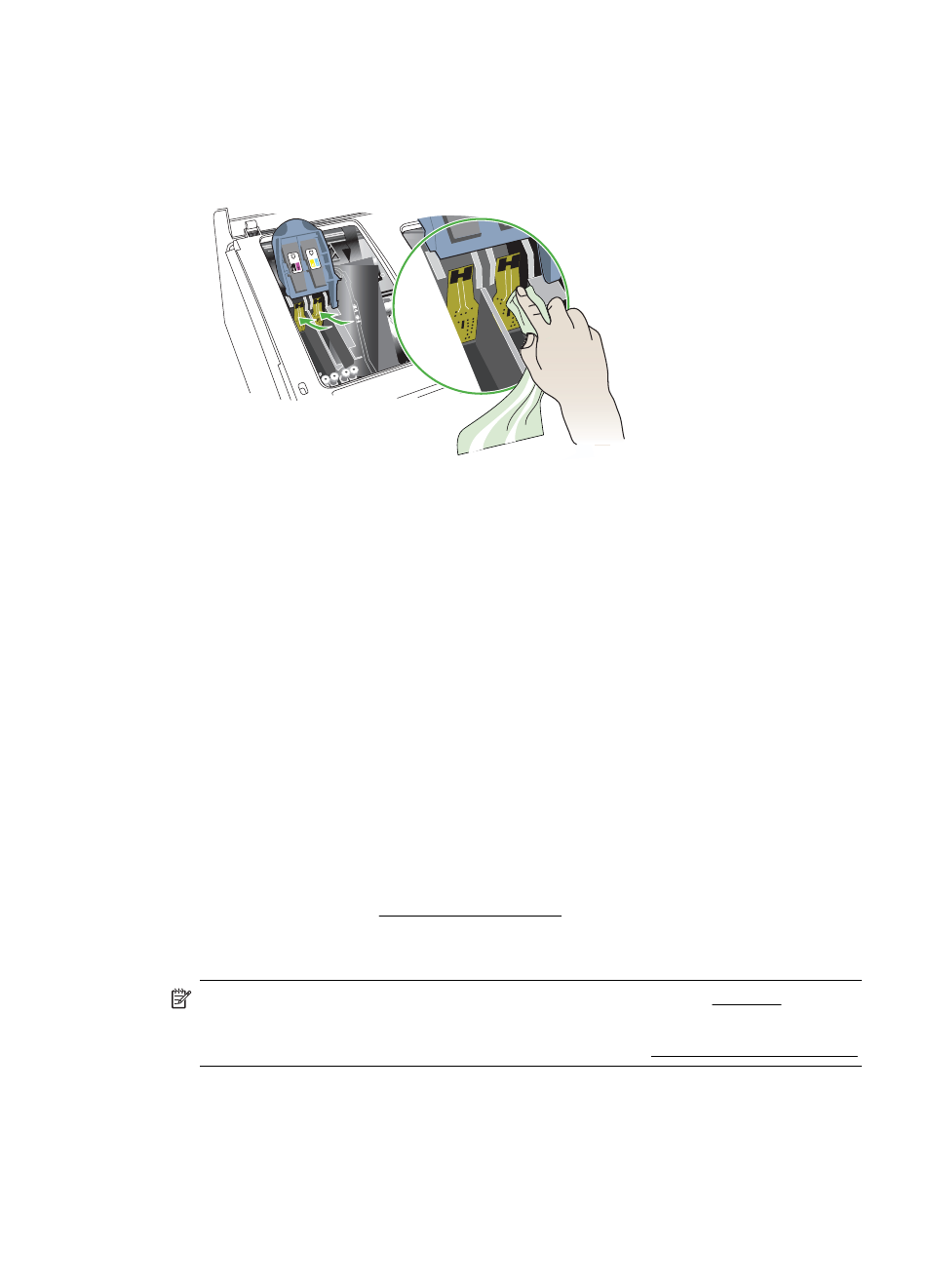
8. Clean the electrical contacts in the printhead slot inside the printer with a clean,
dry, soft and lint-free cloth.
9. Plug in the power cord and turn on the printer. The control panel should indicate
that the printhead is missing.
10. Insert the printhead into its color-coded slot (the label on the printhead must match
the label on the printhead latch). Press down firmly on the printhead to ensure
proper contact.
11. Where necessary, repeat the steps for the remaining printheads.
12. Pull the printhead latch all the way forward, and then press down to ensure that
the latch is engaged correctly. You might have to apply some pressure to engage
the latch.
13. Close the top cover.
14. If the control-panel message remains, repeat the cleaning procedure for the
printhead that corresponds to the message.
15. If the control-panel message remains, replace the printhead which corresponds to
the message.
16. Wait while the printer initializes the printheads and prints the alignment pages. If
the printer does not print the pages, start the alignment process manually. For
more information, see To align the printheads.
To replace the printheads
NOTE: To find out which printheads work with your printer, see Supplies.
Replace the printheads only when the printhead health indicates that the
printheads need replacement. For more information, see To check printhead health.
1. Open the top cover.
2. Touch Change Printheads on the printer control panel. Wait for the carriage to
stop moving.
Solve print quality problems
105
