HP Officejet Pro 8500A User Manual
Page 127
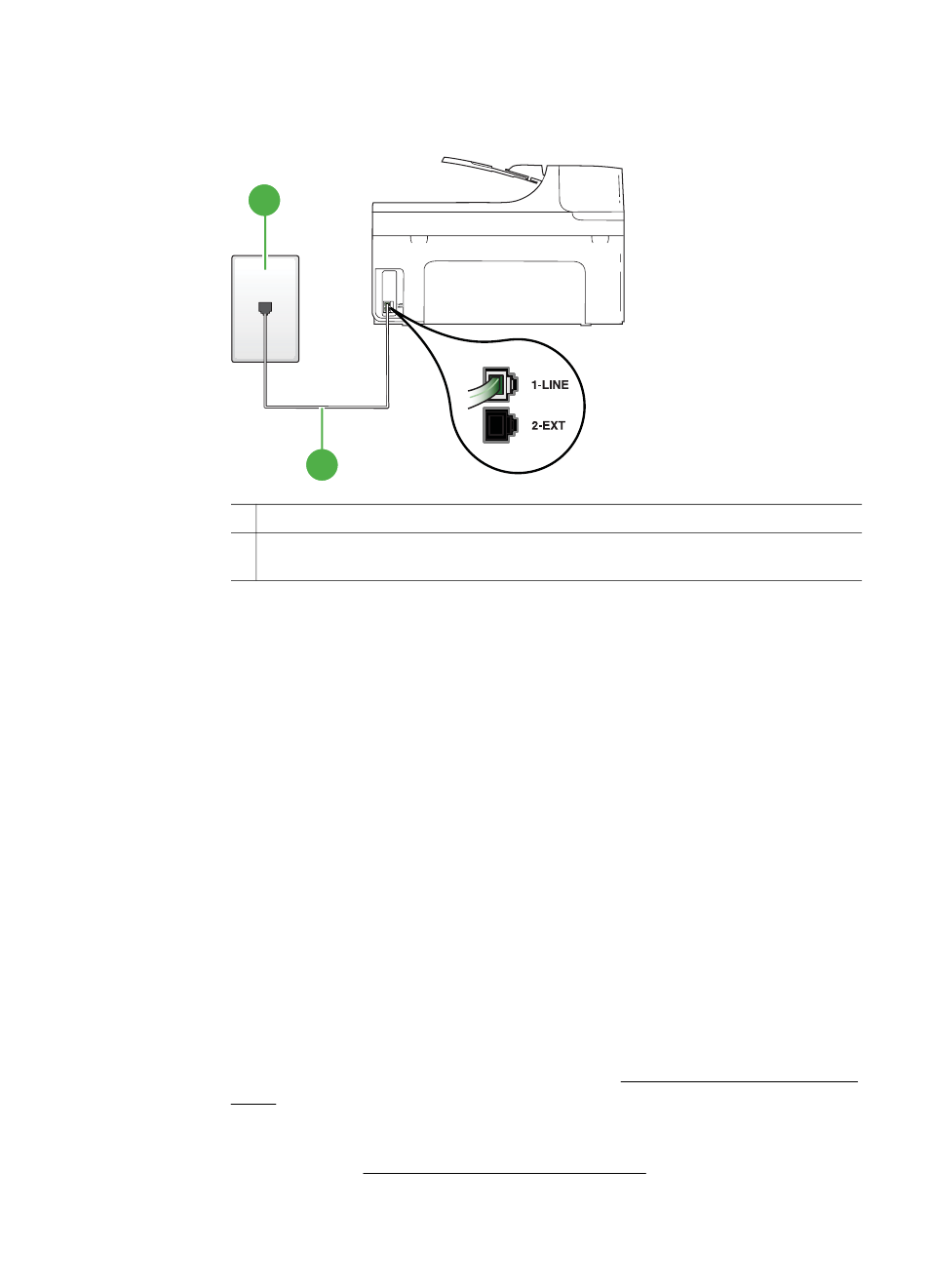
connected to the port labeled 1-LINE on the back of the printer and the other
end to your telephone wall jack, as shown in the illustration.
1
2
1
Telephone wall jack
2
Use the phone cord supplied in the box with the printer to connect to the "1-LINE"
port
If the phone cord that came with the printer is not long enough, you can use
a coupler to extend the length. You can purchase a coupler at an electronics
store that carries phone accessories. You also need another phone cord,
which can be a standard phone cord that you might already have in your home
or office.
•
Try connecting a working phone and phone cord to the telephone wall jack that
you are using for the printer and check for a dial tone. If you do not hear a dial
tone, call your local telephone company for service.
•
Other equipment, which uses the same phone line as the printer, might be in
use. For example, you cannot use the printer for faxing if an extension phone is
off the hook, or if you are using a computer dial-up modem to send an email or
access the Internet.
•
Check to see if another process has caused an error. Check the display or
your computer for an error message providing information about the problem
and how to solve it. If there is an error, the printer cannot send or receive a fax
until the error condition is resolved.
•
The phone line connection might be noisy. Phone lines with poor sound quality
(noise) can cause faxing problems. Check the sound quality of the phone line
by plugging a phone into the telephone wall jack and listening for static or other
noise. If you hear noise, turn Error Correction Mode (ECM) off and try faxing
again. For information about changing ECM, see Send a fax in Error Correction
Mode. If the problem persists, contact your telephone company.
•
If you are using a digital subscriber line (DSL) service, make sure that you
have a DSL filter connected or you cannot fax successfully. For more
information, see Case B: Set up the printer with DSL.
Solve fax problems
123
