HP Officejet Pro 8500A User Manual
Page 21
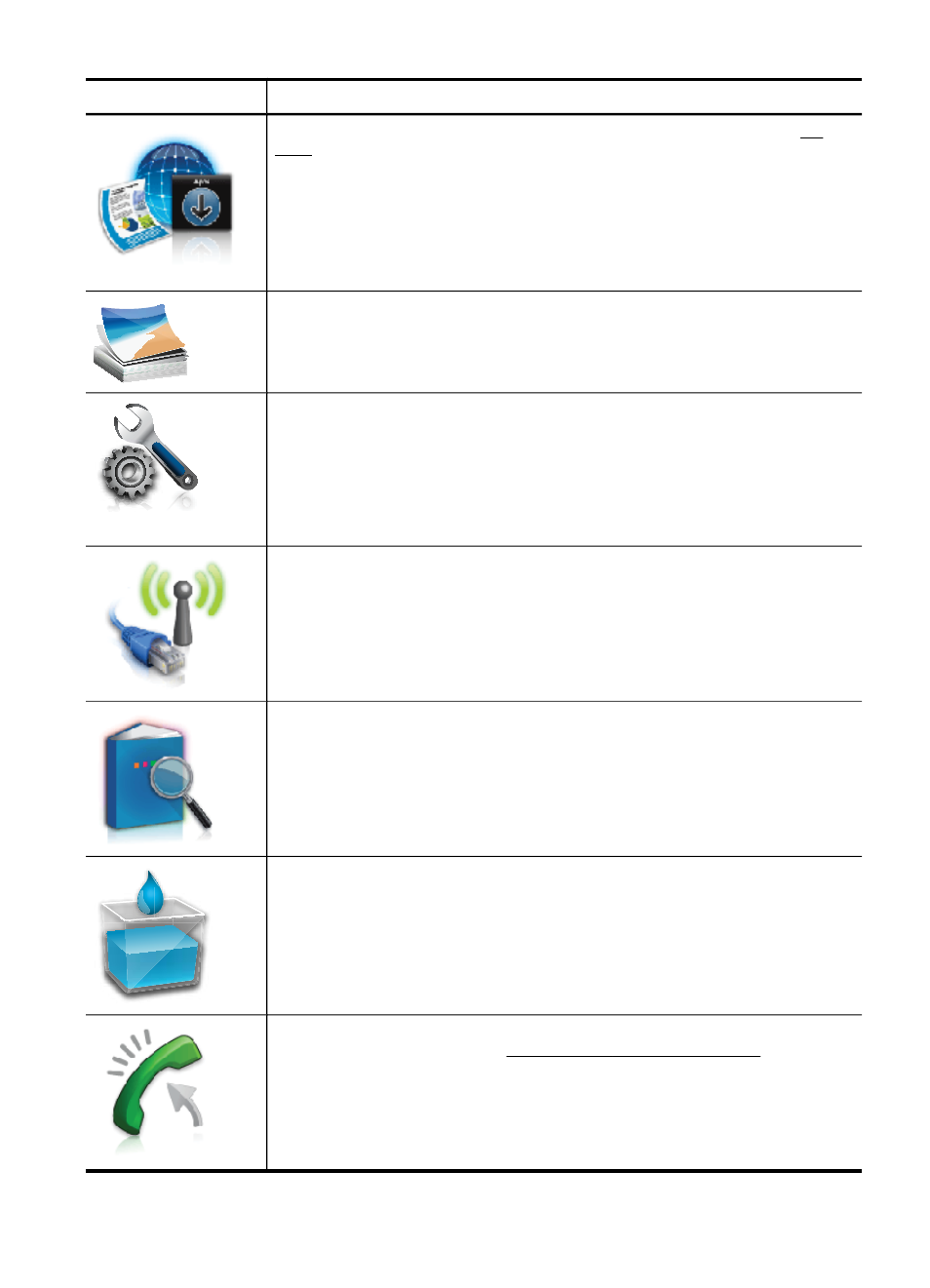
Icon
Purpose
Displays a screen where you can use HP Apps. For more information, see HP
Apps
Displays the Photo screen for selecting options.
Displays the Setup screen for generating reports, changing fax and other
maintenance settings, and accessing the Help screen. The topic that you select
from the Help screen opens a help window on your computer screen.
Displays the Network screen for selecting options.
Officejet Pro 8500A (A910g-z only)
Provides more information about the printer's features.
Officejet Pro 8500A (A910g-z only)
Displays screen where you can see information about the ink cartridges, including
fill levels. This icon has a red border when an ink cartridge needs attention.
Officejet Pro 8500A (A910a-f only)
NOTE: Ink level warnings and indicators provide estimates for planning
purposes only. When you receive a low-ink warning message, consider having
a replacement cartridge available to avoid possible printing delays. You do not
need to replace cartridges until prompted to do so.
Displays the status of the Auto Answer function. Touch Auto Answer to turn it on
or off. For more information, see Set the answer mode (Auto answer).
Officejet Pro 8500A (A910a-f only)
(continued)
Use the printer control panel
17
